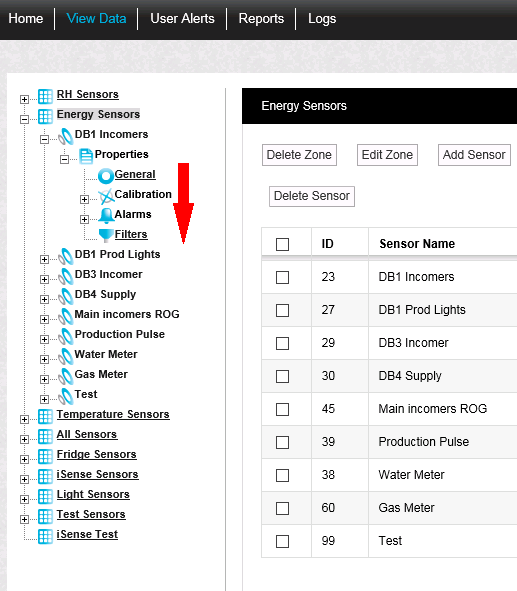Navigation:
System Configuration Sensors > Configuring Sensors >> Accessing Sensor Properties
Accessing Sensor Properties
To Access Sensor Properties
1.Select Edit Mode from the main View Data menu. See Figure 402 below:
Figure 402
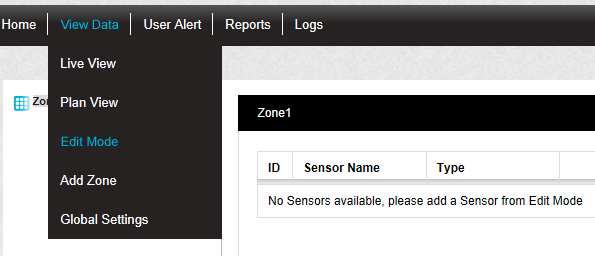
2.In the left-hand menu of the displayed Editing and Configuration window, click on the + symbol next to the Zone containing the Sensors to be accessed.
•The selected branch will expand showing all of the available sensors for the selected Zone. See Figure 403 below:
Figure 403
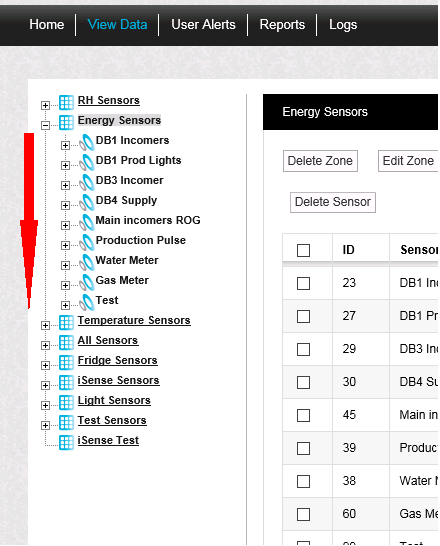
3.Click on the + symbol next to the Sensor name to view the properties of the Sensor that is to be Edited.
•This will expand the branch again to show the Properties folder for the Sensor. See Figure 404 below:
Figure 404
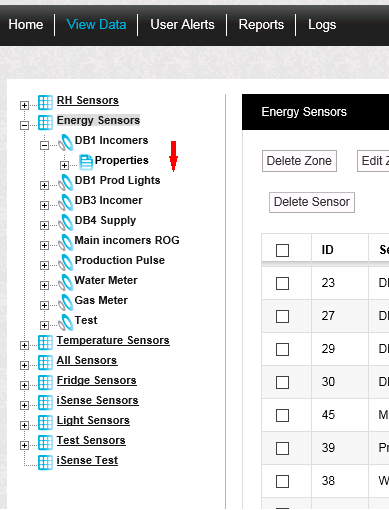
4.Click on the + symbol next to Properties to access the individual Sensor properties.
•This will expand the branch again to show the Sensor's configurable Properties. See Figure 405 below:
Figure 405