The Alarm Log contains all the Alarm Activity on the system.
To Access the Alarm Log
1.Select Alarm Log from the Logs entry on the main menu bar to display the Alarm Logs window. See Figure 651 below:
Figure 651
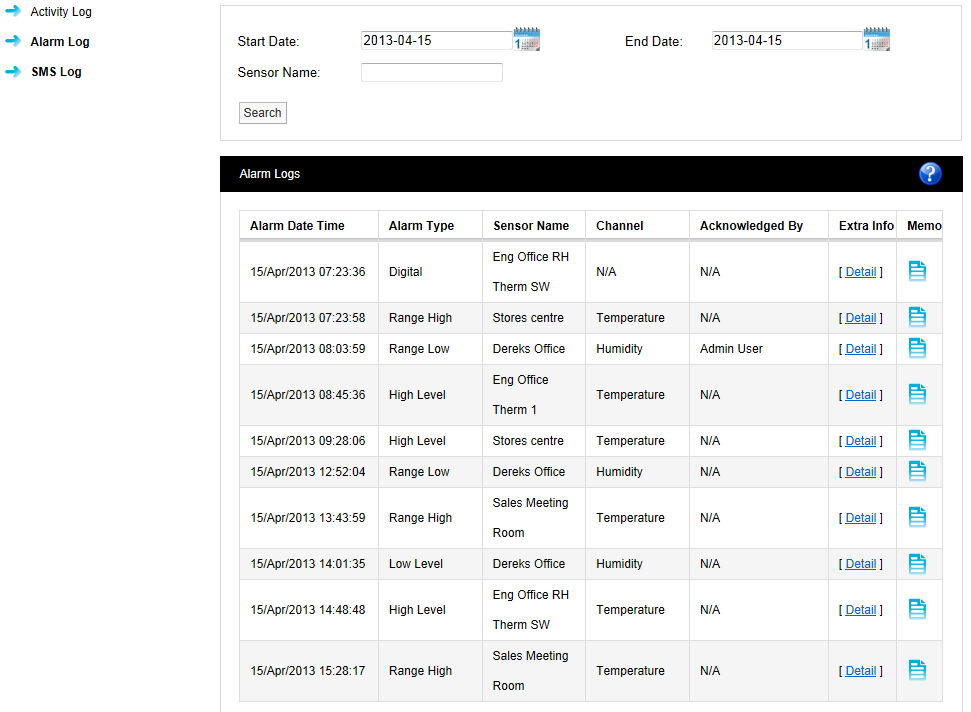
2.The Alarm Log contains the following entries:
•Alarm Date and Time Stamp
•Alarm Type
•Sensor Name
•Channel
•Acknowledged by - Who the Alarm was acknowledged by
•Extra Info - Holding the mouse pointer over the [Detail] link will display Site and Zone name information for the Alarm Log in a pop-up window.
•Memo icon - The memo contains information on alarm reasons and action taken, additional notes can be added at any time, these notes are not editable. Notes are added by following the steps in activity logs above.
To display or add Memos:
i.Click on the Memo icon next to the required Activity Log to display the Memo Field.
This field has two areas: Existing Comments: and Additional Comments:
The Existing Comments: area may already be populated with comments related to the particular Activity Log. However, an activity such as User Logged Out would not have Existing Comments associated with its Log, as this particular Log is created automatically by the system when a User logs out.
ii.If required, the User can add new comments into the Additional Comments: area. See Figure 652 below:
Figure 652
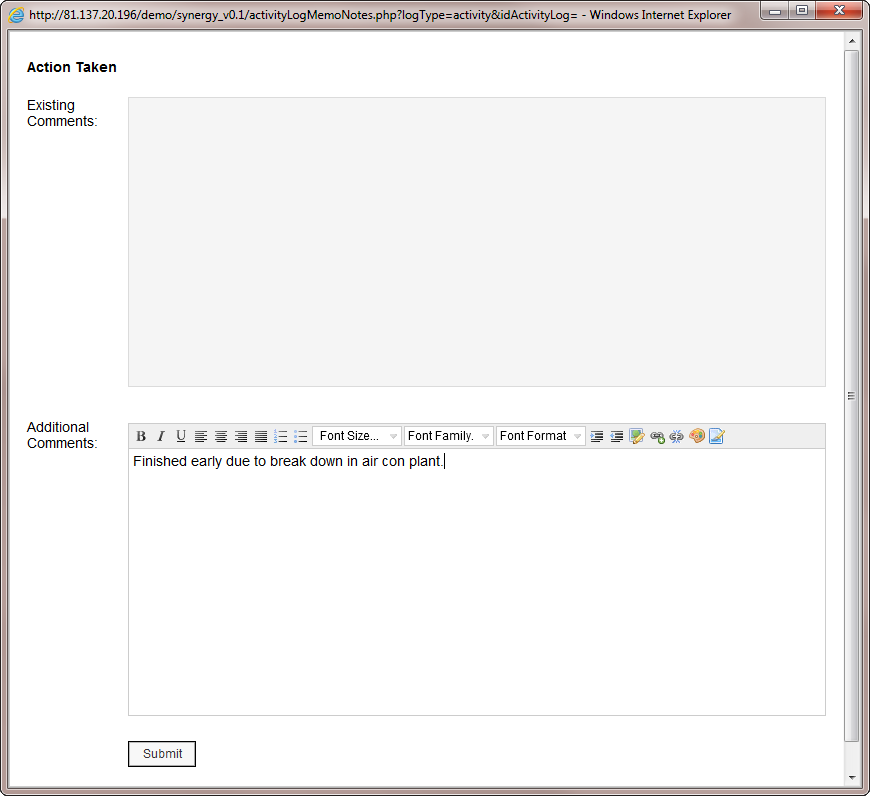
iii.When happy with Memo select Submit.
The Memo will now be saved in the top section under existing comments, these comments are date and time stamped and are identified by User and are now not editable, see Figure 653 below:
Figure 653
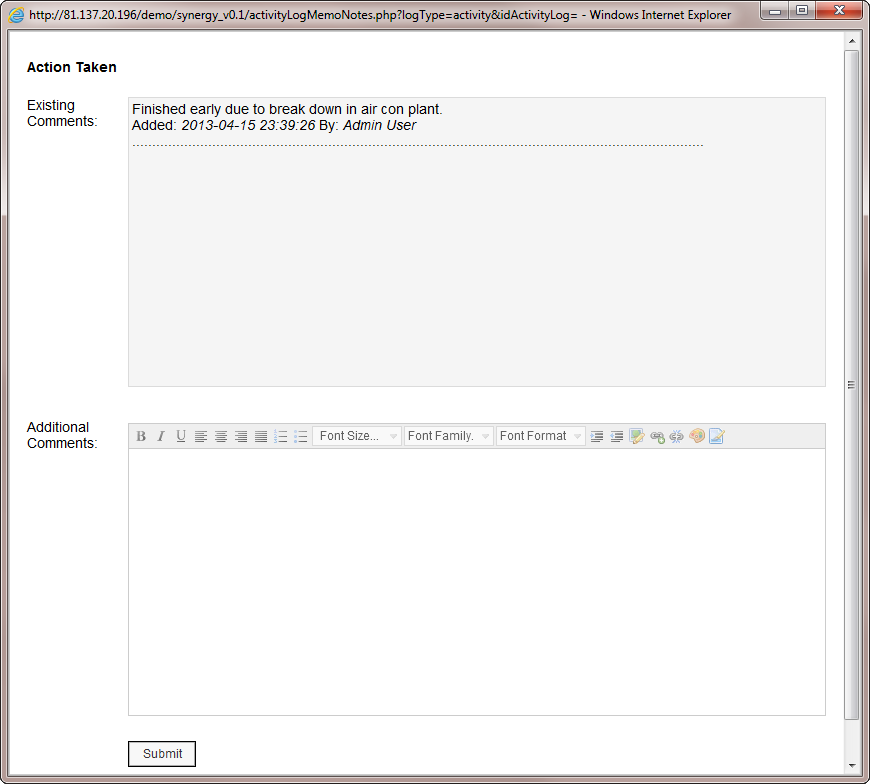
•Additional comments can be added at any time.
To search back through previous Alarm Logs:
1.Use the two calendars to select a Start and End Date or enter the Start and End Dates (in the format yyyy-mm-dd) into the Start Date: and End Date: dialog boxes.
2.Click on the Search button. See Figure 654 below:
Figure 654

3.All Alarm Logs between these dates will be displayed.
To move through available pages of Alarm Log entries:
•Use the single left and right arrows at the bottom of the page will step through one page at a time.
•Use the double arrows to take you to either the first page or the last page of the search. See Figure 655 below:
Figure 655
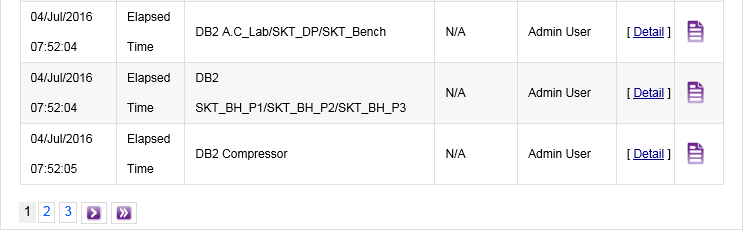
| Note: | If there is only one page of Alarm Log entries, the navigation arrows will not be shown. |
| If you are on the first or last page of Alarm Log entries the left or right arrows (single or double) respectively will not be shown. |
