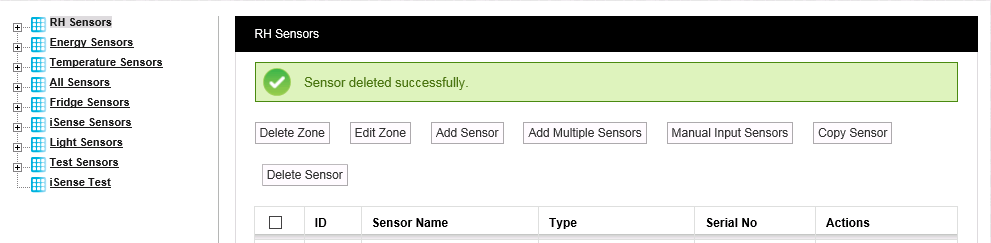Deleting Sensors from a Zone
To delete a Zone's existing sensors:
1.Select Edit Mode from the main View Data menu. See Figure 388 below:
Figure 388
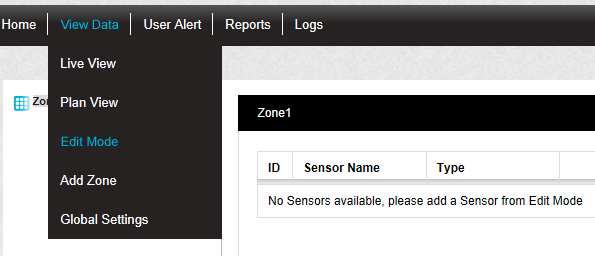
•The Editing and Configuration window is displayed. See Figure 389 below:
Figure 389
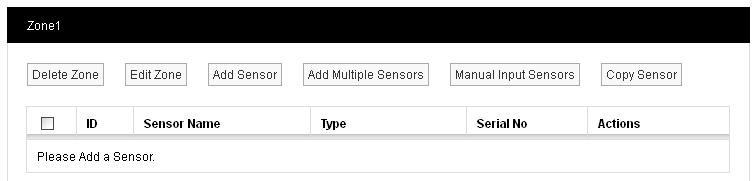
•By default, the Sensor and Zone editing/configuration window for the Zone at the top of the left-hand menu is displayed.
•To display another Zone's Editing and Configuration window, click on the entry for the required Zone in the left-hand menu. For an example, see Figure 390 below:
Figure 390
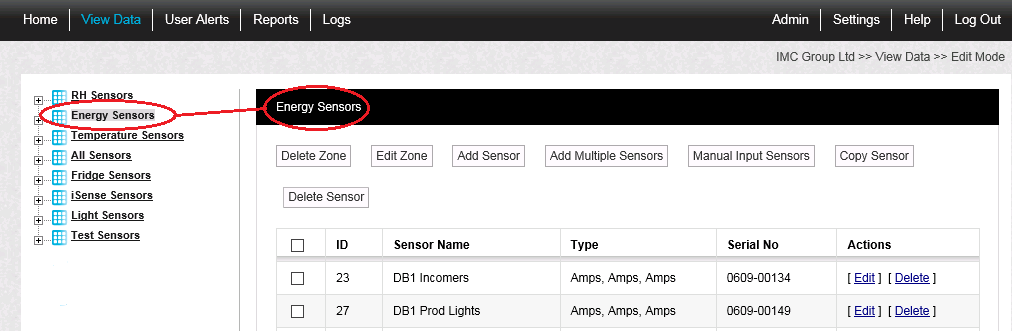
2.Either:
•Select [Delete] on the line corresponding to the Sensor you wish to delete.
Or:
•Check the box or boxes next to the Sensor or Sensors you wish to delete.
•Check the box next to the ID column heading to select all of a Zone's sensors for deletion.
•When you are happy that you are deleting the correct Sensor or Sensors, click on the Delete Sensor button.
3.Click Yes on the displayed message window to delete the selected Sensors(s).
•Click No to cancel the deletion.
See Figure 391 below:
Figure 391
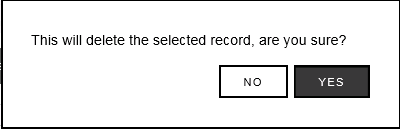
| Note: | If you selected Sensors by checking the box(es) next to the ID column heading, a slightly different message window is displayed. See Figure 392 below: |
Figure 392
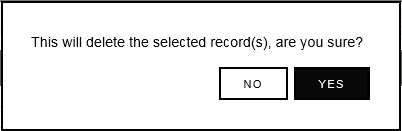
•Clicking on Yes will display the following message. See Figure 393 below:
Figure 393