Navigation:
System Configuration Admin > Device Configuration >> Edit/View Database Service
Edit/View Database Service
To Edit /View the Database Service
1.Select Admin then Device Configuration from the drop down menu, located at the right hand side of the top menu bar.
Figure 288
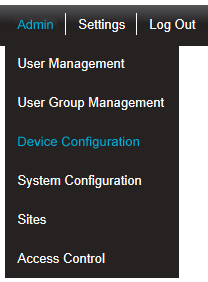
•After selecting Device Configuration the default Database Logger Service Details window is displayed. See Figure 289 below:
Figure 289
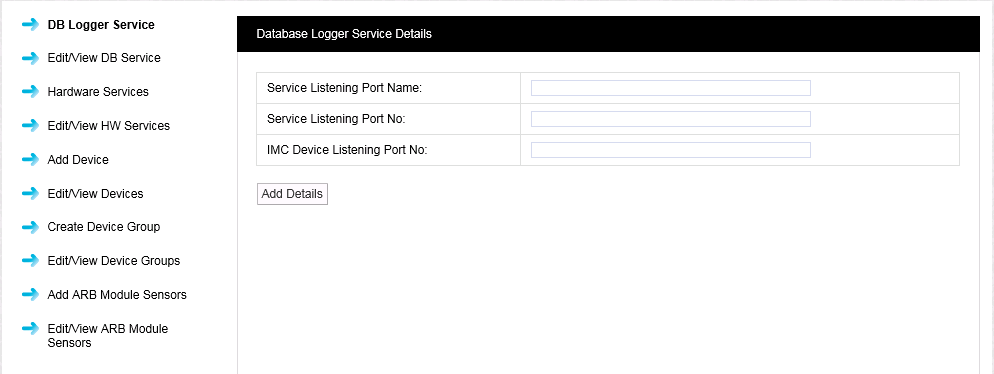
2.Select Edit/View DB Service from the left-hand menu to display the View DB Logger Service Details window. See Figure 290 below:
Figure 290
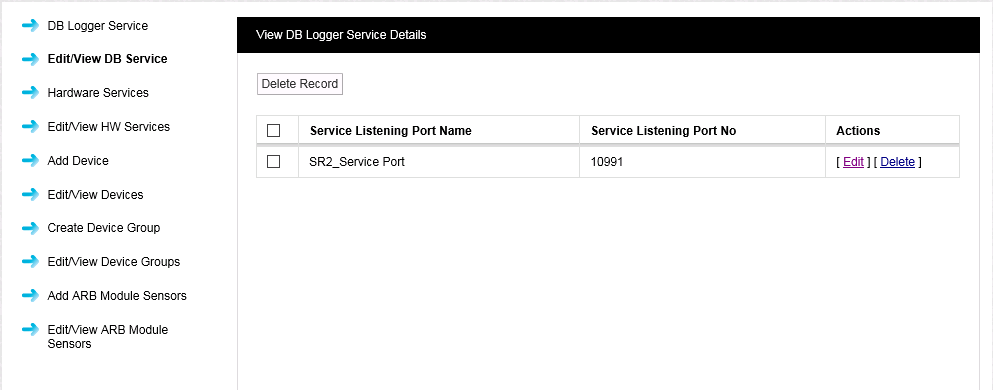
3.To Edit the Port number select [Edit] in the line corresponding to the Service you wish to change the Port number for.
•The Database Logger Service Details window is displayed. See Figure 291 below:
Figure 291
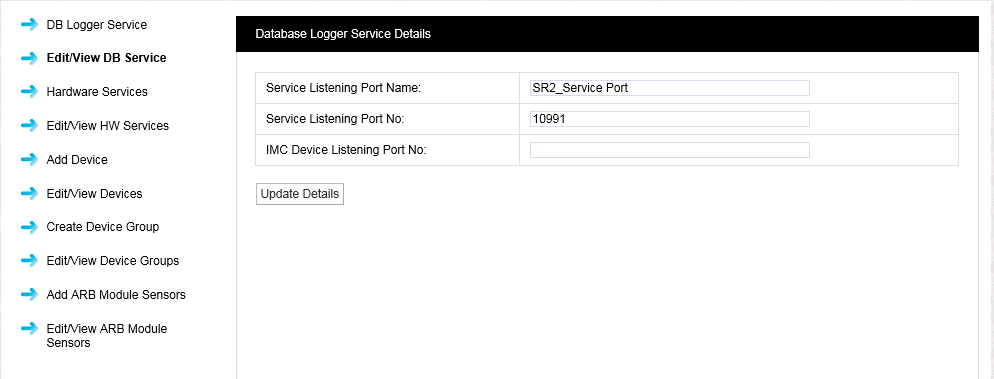
| Note: | It is possible at some time in the future that a new piece of software could be added to the server which causes a Port conflict. |
•IMC would recommend that the new item be given a different Port Number. If this is not possible, then a new Port Number can be allocated to the relevant Synergy Service.
•You will need to contact your IT Department or IT Service Provider to get a new Port Number. Once you have the new Port Number enter it into the IMC Device Listening Port No: dialog box.
4.Once you are happy with the details select Update Details.
| Warning: | The Data Services will need to be re-started after changes are made in this section. |
| All Hardware Services that use the Port number will need to be re-installed with the new Port number set after the change. |
