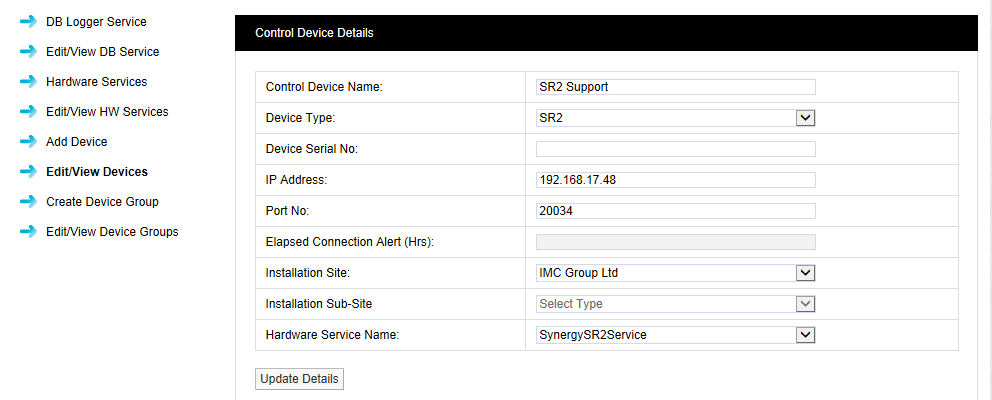Navigation:
System Configuration Admin > Device Configuration >> Edit/View Devices
Edit/View Devices
To Edit the Data Control Device Details
1.Select Admin then Device Configuration from the drop down menu, located at the right hand side of the top menu bar.
Figure 303
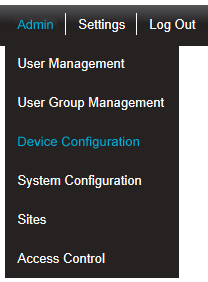
•After selecting Device Configuration the default Database Logger Service Details window is displayed. See Figure 304 below:
Figure 304
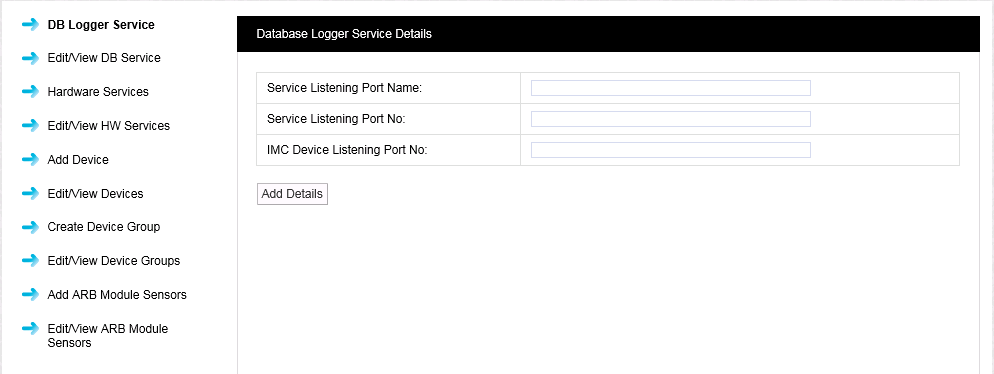
2.Select Edit/View Devices from the menu to display the View Control Devices window.
3.Move the scroll bar beneath the View Control Devices window's title bar to the right to display the Actions options. See Figure 305 below:
Figure 305
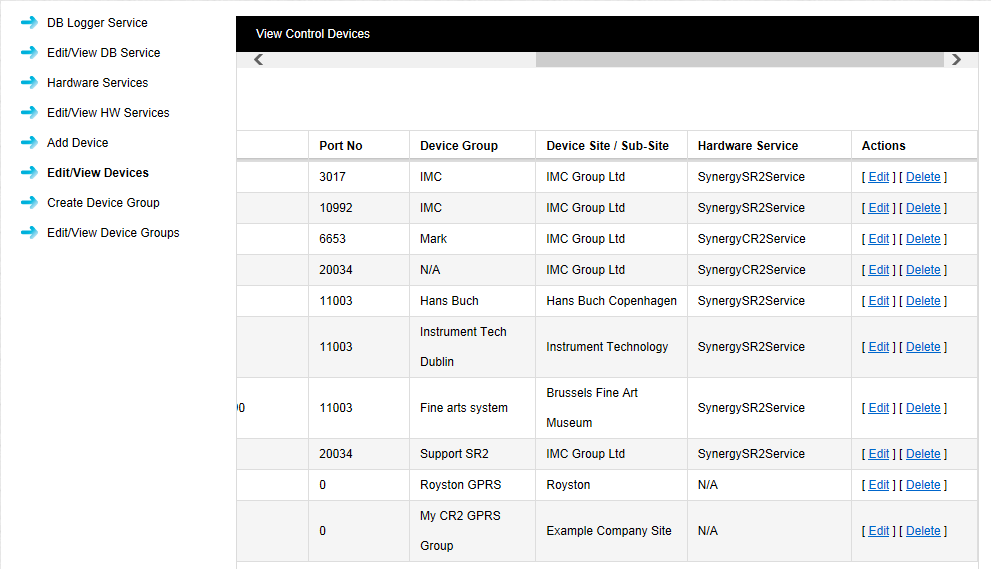
4.Select the [Edit] link in the line corresponding to the Device that you wish to edit to display the Control Device Details window. See Figure 306 below:
Figure 306
5.Edit the required settings of the displayed Control Device Details.
6.When you are happy with the changes select Update Details.
•You will need to use the Management Tool to re-configure Control Device Hardware with the new settings.