To Edit Zones
1.Select Edit Mode from the main View Data menu. See Figure 353 below:
Figure 353
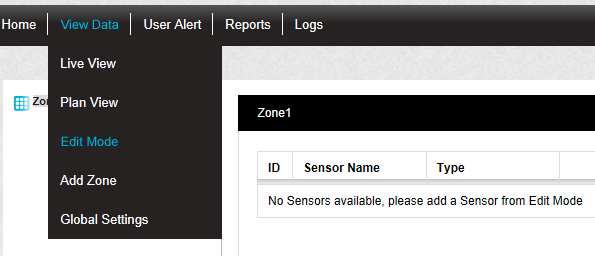
•The Editing and Configuration window is displayed. See Figure 354 below:
Figure 354
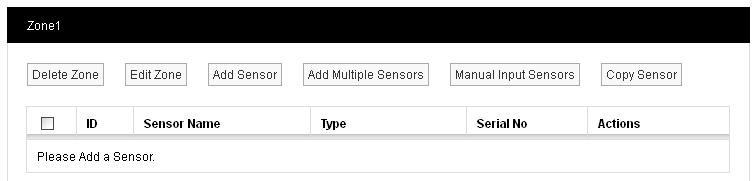
•By default, the Sensor and Zone editing/configuration window for the Zone at the top of the left-hand menu is displayed.
•To display another Zone's Editing and Configuration window, click on the entry for the required Zone in the left-hand menu. For an example, see Figure 355 below:
Figure 355
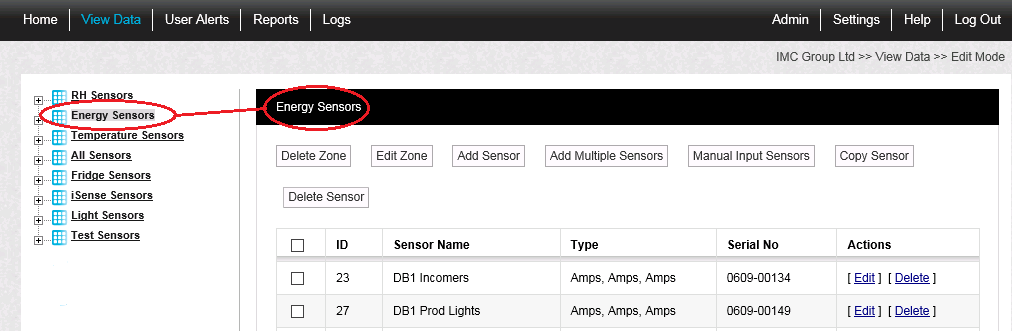
| Note: | Edit Mode is only available if you have the correct access Permissions, if you do not have the correct access Permissions you will see the following message: |
| Access Denied. You are not authorised to perform this task, please contact your System Administrator. |
2.To Edit the Zone, click on the Edit Zone button to display the Edit Zone window. See Figure 356 below.
Figure 356

3.Change the name of the selected Zone.
4.When happy, click on the Update button.
•Click on the Cancel button to cancel editing the Zone.
•The selected Zone's name will be changed.
