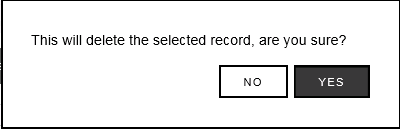Navigation:
System Configuration Admin > Device Configuration > The ARB Module >> Editing/Viewing ARB Module Sensors
Editing/Viewing ARB Module Sensors
To Edit or View the Sensors Associated with an ARB Module
1.Select Admin then Device Configuration from the drop down menu, located at the right hand side of the top menu bar.
Figure 340
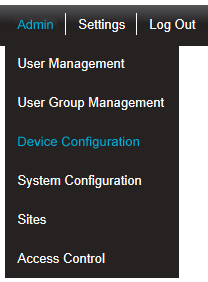
•After selecting Device Configuration the default Database Logger Service Details window is displayed. See Figure 341 below:
Figure 341
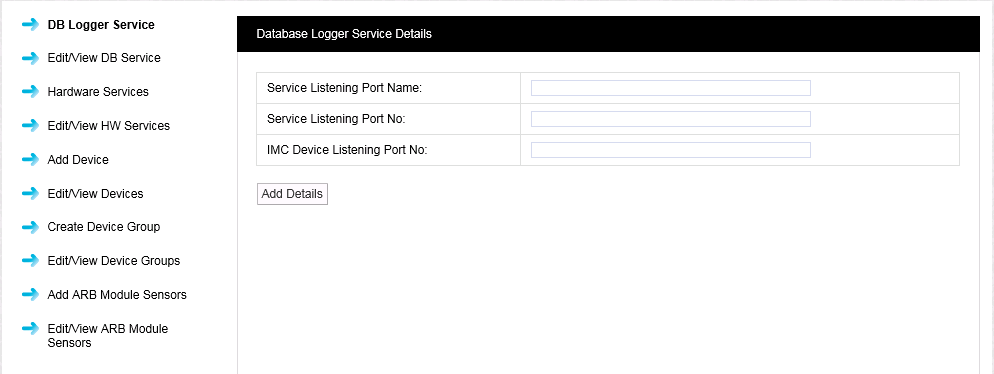
2.Select Edit/View ARB Module Sensors from the left-hand menu to display the View ARB Module Sensors window, showing all of the sensors that have been associated with the selected ARB Module(s). See Figure 342 below for an example:
Figure 342
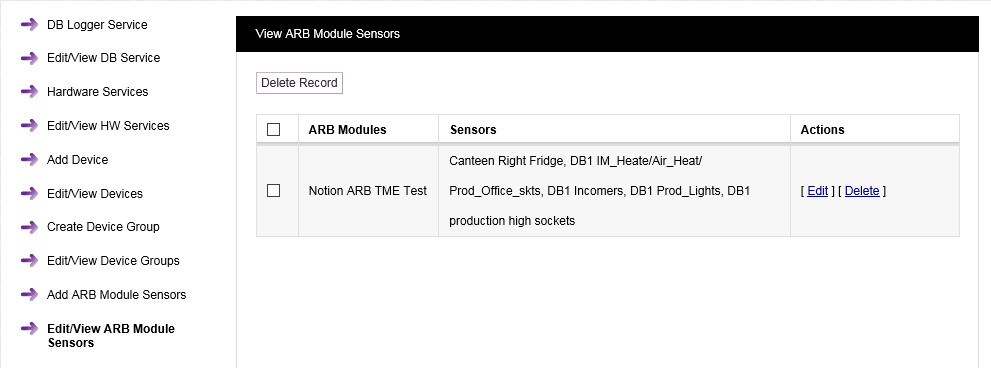
3.To edit the list of sensors associated with a given ARB module, select Edit in the line corresponding to the Sensor list that you wish to Edit.
•The Edit ARB Module Sensors window is displayed. See Figure 343 below:
Figure 343
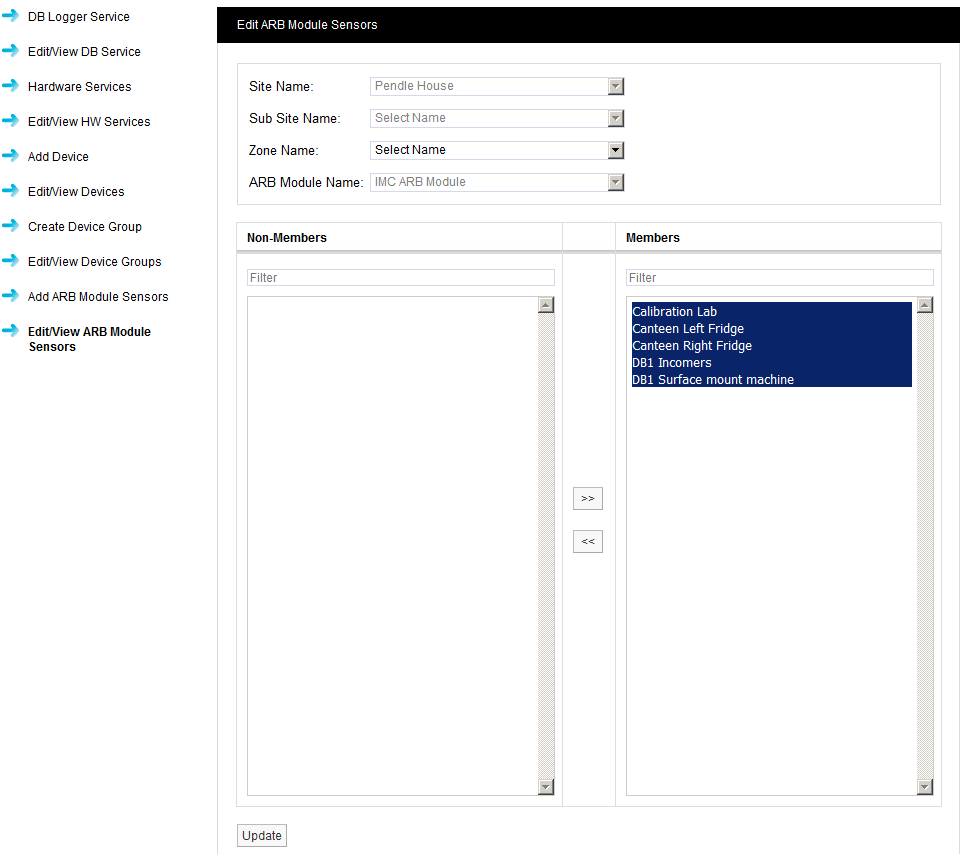
4.To remove sensors from the list, highlight them in the right-hand Members column then click on the double left-pointing arrow.
•Holding the Shift key down during selection will allow more than one sensor to be selected.
•Clicking on the double left-pointing arrows will de-select the selected sensor(s) and move them to the left-hand Non-Members column.
5.Click Update to update the list.
6.Click Yes on the displayed message window to associate the selected sensors with the selected ARB Module.
•Click No to cancel the update.
See Figure 344 below:
Figure 344