The Email Log contains entries for all system Email Activity.
To Access the Email Log
1.Select Email Log from the Logs entry on the main menu bar to display the Email Logs window. See Figure 660 below:
Figure 660

•The Email Log contains a Date and Time Stamp for each Email Log entry, Activity details, Contacts and a Details field.
2.Click on the Details icon for the required Email Log to display the Email Activity Details field containing details of the message sent including the User Name and Email Address that the SMS message was delivered to. See Figure 661 below showing, as an example, a regular system heartbeat message sent to the Admin User:
Figure 661
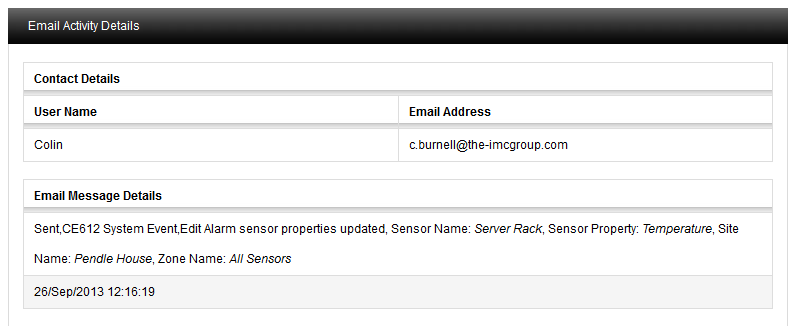
To search back through previous Email Logs:
1.Use the two calendars to select a Start and End Date or enter the Start and End Dates (in the format yyyy-mm-dd) into the Start Date: and End Date: dialog boxes.
2.Click on the Search button. See Figure 662 below:
Figure 662

3.All Email Logs between these dates will be displayed.
To move through available pages of Email Log entries:
•Use the single left and right arrows at the bottom of the page will step through one page at a time.
•Use the double arrows to take you to either the first page or the last page of the search. See Figure 663 below:
Figure 663
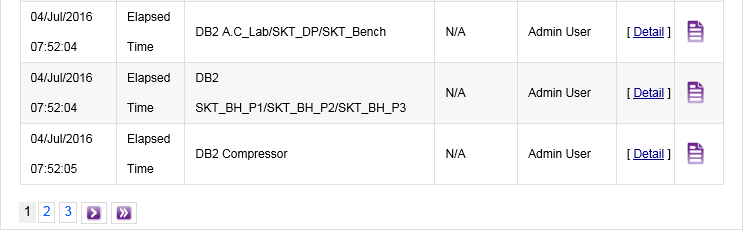
| Note: | If there is only one page of Email Log entries, the navigation arrows will not be shown. |
| If you are on the first or last page of Email Log entries the left or right arrows (single or double) respectively will not be shown. |
