Navigation:
Synergy Outputs > Alarm Management > System Status and Alarm Overview >> Locating Alarms on the System
Locating Alarms on the System
There are two methods that you can use to find the location of Sites on the System with active Alarms:
Method 1
Select Home from the main menu bar, see Figure 579 below:
Figure 579

This takes you to the main system Dashboard/Overview Screen. See Figure 580 below:
Figure 580
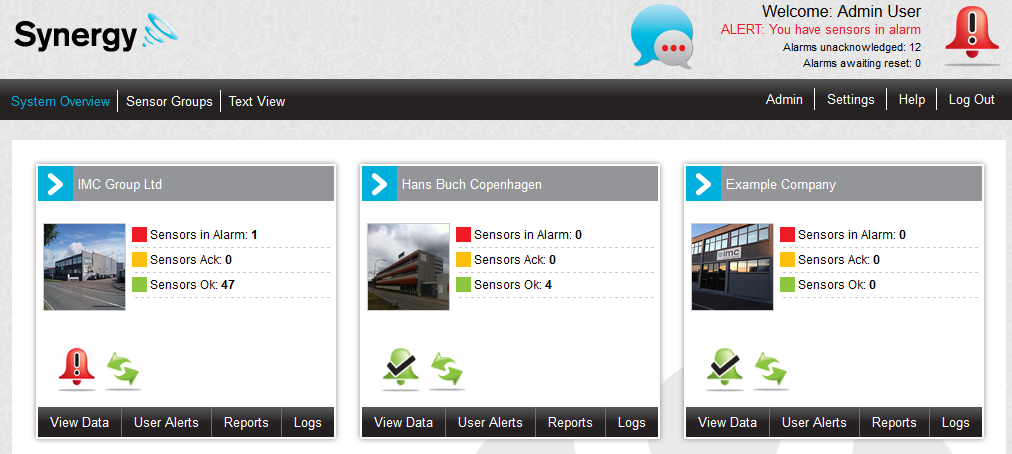
•If any Sites represented on the Overview Screen by a Site Icon are in an Alarm state, the Active Alarms icon is displayed on the Site Icon:

The example above shows that there are new or unacknowledged Alarms on the Site named IMC Group Ltd.
| Note: | Not all Sites on a System may have an icon displayed on the Dashboard/Overview Screen. Additionally, if the system has more than six Sites then not all Sites will be visible on the Dashboard. |
| There may, therefore, be a discrepancy between the Alarms unacknowledged and Alarms waiting reset figures displayed in the top right-hand corner of the dashboard (showing total figures for the entire System) and the totals of these figures shown on the individual Site Icons (showing figures for each displayed Site). |
| Similarly, it is possible that the message ALERT: You have sensors in alarm may be displayed in the top right-hand corner of the dashboard, even though none of the displayed Sites appear to be in an Alarm State, if the Site in alarm has not been added to the Dashboard. |
Method 2
Click on the red Active Alarms icon which is always displayed, along with other information, in the top right-hand corner of the screen. See Figure 581 below:
Figure 581
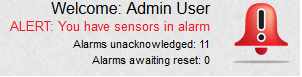
This will take you to the Available Sites window, where all Sites with Alarms will be indicated by the red Active Alarms icon. See Figure 582 below:
Figure 582
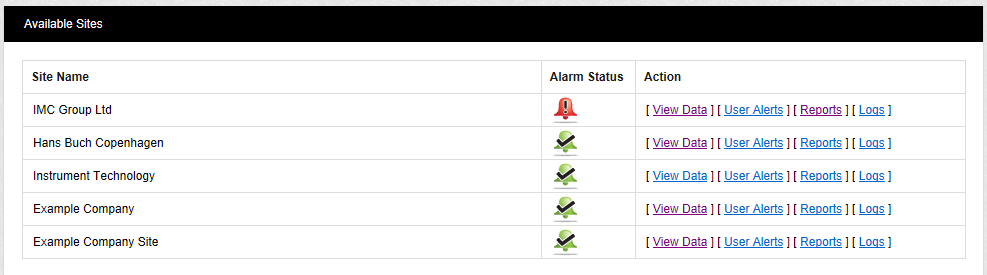
The example above shows that there are new or unacknowledged Alarms on the Site named IMC Group Ltd.
•Notice how additional Sites in an Alarm state are shown using this method even though Methods 1 and 2 have been applied to the same System.
•Using Method 2 will ensure that all Sites in an Alarm state will be displayed, not just those that have been added to the Dashboard/Overview Screen.
