Navigation:
System Configuration Sensors > Sensors >> Replacing a Faulty Sensor
Replacing a Faulty Sensor
Having physically swapped the faulty sensor for a new one, configure it to work with Synergy as follows:
| Note: | The following information assumes that you are logged in via an account with Edit Mode privileges. |
1.Select Edit Mode from the main View Data menu. See Figure 398 below:
Figure 398
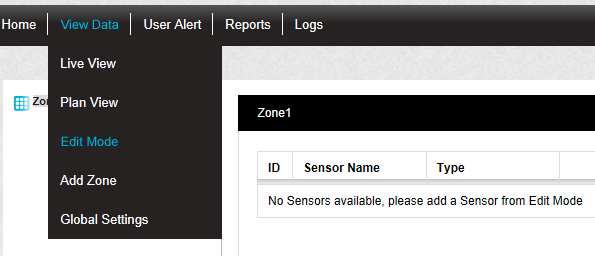
•The Editing and Configuration window is displayed. See Figure 399 below:
Figure 399
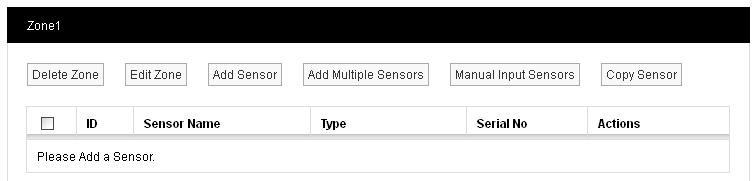
2.Locate the Zone containing the new/replaced Sensor:
•By default, the Editing and Configuration window for the Zone at the top of the left-hand menu is displayed.
•To display another Zone's Editing and Configuration window, click on the entry for the required Zone in the left-hand menu. For an example, see Figure 400 below:
Figure 400
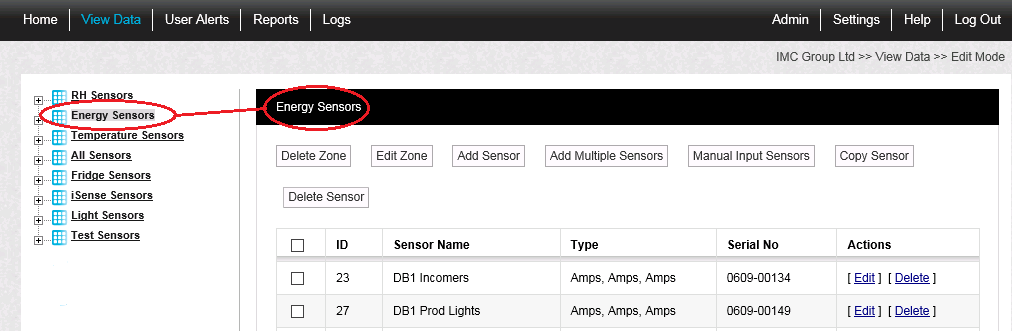
2.In the Zone's Editing and Configuration window, select [Edit] in the line corresponding to the Sensor that has been replaced.
• The Edit Sensor window for the replaced Sensor is displayed. See Figure 401 below:
Figure 401
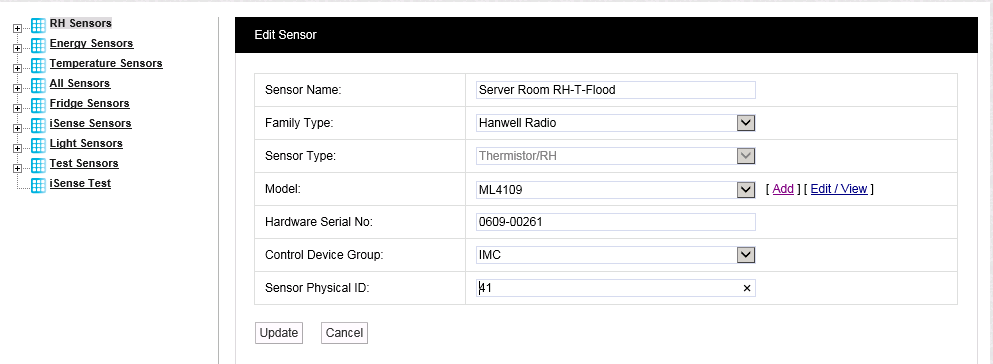
3.Change the Hardware Serial Number to that of the new Sensor.
•The Hardware Serial Number can be found on the back of the transmitter and should be entered in the following format, 0113-00001.
4.If applicable, change the value of the Sensor Physical ID.
5.Click on the Update button.
•The sensor's details are updated and you are returned to the Zone's Editing and Configuration window.
6.Depending on the installation, use either the SynergyManagementTools or SynergyRemoteManagementTool utilities to synchronise the new Sensor with Synergy; updating its Serial Number and Calibration details and setting its Physical ID.
See either IM5210 Synergy Management Tool manual or IM5242 Synergy Remote Management Tool manual for more details.
