To Add New Users
1.Select Admin from the right hand side of the top menu bar.
2.Click on User Management from the displayed drop down menu. See Figure 117 below:
Figure 117
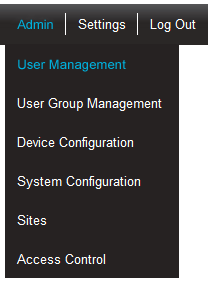
•The User Details screen is displayed. See Figure 118 below:
Figure 118 - User Details Screen
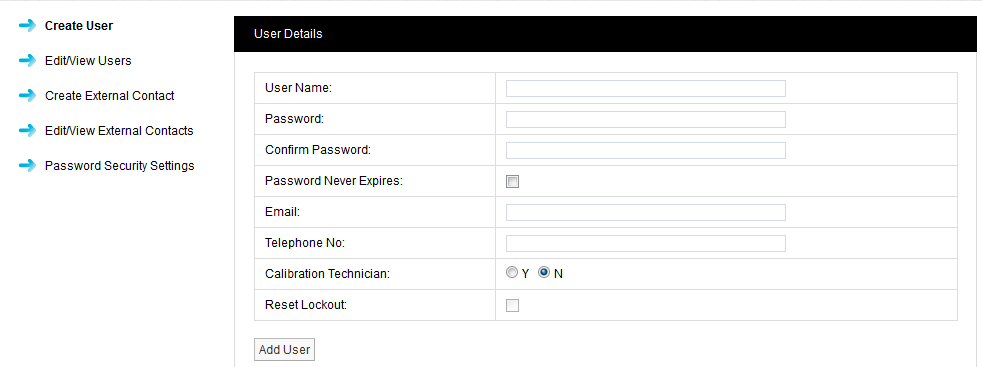
3.Click on Create User in the left hand list to display the User Details pane.
•Create User is selected by default when you select User Management.
4.Fill out the details in the User Details pane, outlined in the following topics:
•Locked out users can be reset from this screen by ticking the Reset Lockout checkbox.
4.When you are happy with all entered User Details, click on the Add User.
