Navigation:
System Configuration Admin > User Management > Adding New Users >> Add Password
Add Password
To Add a Password for a New User
1.Enter a password into the Password: field in the right hand User Details section of the dialog box shown in Add User Name.
2.Re-enter the new password into the Confirm Password field.
| Note: | It is not recommended to cut and paste the Password into the Confirm Password field as this could copy a mistake to the Confirm Password field and lead to an incorrect and unknown password being allocated. |
•If, when typing your password into the Confirm Password field, you make a mistake, the following message will be displayed:
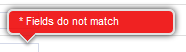
•If you have re-typed your password correctly, then you will be able to proceed to the next step.
•By default, Synergy requires passwords to be at least four characters long.
•The User Name and password cannot be the same.
•Password Security Settings are configurable by the Administrator, though the Administrator will not be able to set a minimum password length of less than four characters.
•Administrators may also set Password Security Settings to require a Password to contain a mix of alphanumeric and mixed case characters. In this case, passwords chosen must contain a mix of numeric characters and upper and lower case letters.
