This section allows the addition of wireless receiving devices to Synergy.
To Add Devices to Synergy
1.Select Admin then Device Configuration from the drop down menu, located at the right hand side of the top menu bar.
Figure 300
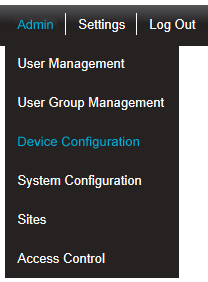
•After selecting Device Configuration the default Database Logger Service Details window is displayed. See Figure 301 below:
Figure 301
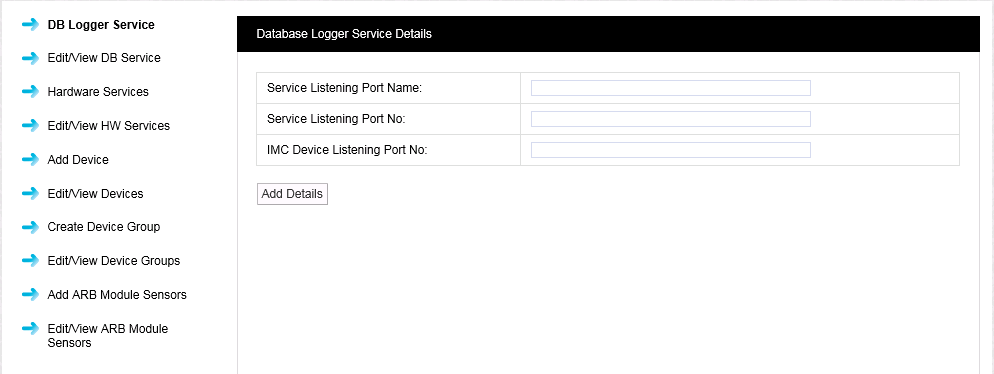
2.Select Add Device from the left-hand menu to display the Control Device Details window. See Figure 302 below:
Figure 302
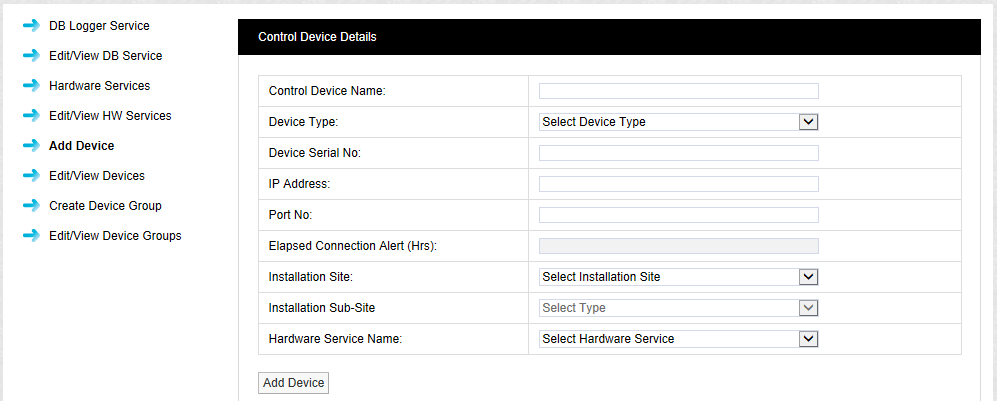
3.Add the new Data Control Device's details in the relevant dialog boxes:
This should to be related to site and location to identify the Device this should be a unique name across all sites. Example: SR2 First Floor Building One Enter required text into dialog box next to Control Device Name.
The Device Type is selected from a pre-defined list; select the Device Type from the drop down menu. There is a label on the back of all Receiving Devices that states the Device Type.
This can be found on a label on the device.
The IP Address can be found on the Synergy pre-requisite document, enter IP Address into dialog box next to IP Address. IP Address should be entered in the following way 192.168.1.20
The suggested Port number 10992 can be the same for all Devices; this will be on the Synergy pre-requisite document. This can be specified by the client’s IT department or IT provider and should be noted on the Synergy pre-requisite document.
•Elapsed Connection Alert (Hrs):
(Can only be set for CR2 GPRS devices.) An Alert is generated if the specified time period elapses, without the CR2 GPRS unit connecting to the IMC Remote Data service. An entry is recorded in the Activity Log and the connection icon on the Site panel changed to red (![]() ); if the Email System Group and/or the SMS System Group, has Hardware Event selected, then an Email and/or SMS will be sent.
); if the Email System Group and/or the SMS System Group, has Hardware Event selected, then an Email and/or SMS will be sent.
The Installation Site can be selected from the drop-down menu. This list is automatically populated with Site names added in the Sites section. Select the Site name for the Site that you are adding the Device to.
The Installation Sub-Site can be selected from the drop down menu. This list is automatically populated with Sub Site names added in the Sites section. Select the Sub Site name for the Site to which you are adding the Device.
The Hardware Service Name must be the same as the Device Type being added. Once you are happy with the details select Update Details.
| Note: | Changes made to SR2 configurations are not immediately transferred to the Synergy SR2 Hardware Service; please allow up to five minutes for any changes made to be activated in the backend services. |
