Navigation:
System Configuration Admin > System Configuration > Sensor Groups >> Adding Sensor Groups to the Dashboard
Adding Sensor Groups to the Dashboard
To Add a Sensor Group to the Dashboard
1.Select Customise Sensor Groups from the Settings entry on the main menu bar. See Figure 215 below:
Figure 215
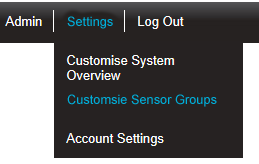
•The Create Sensor Group window is displayed. See Figure <%HMFIGURECOUNTER+1% below:
Figure 216
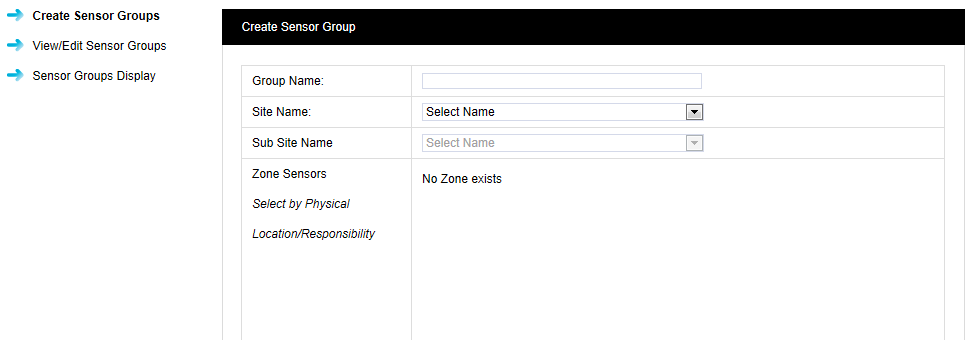
2.Select Sensor Groups Display from the side menu to display the Sensor Groups Visible on Dashboard window. See Figure 217 below:
Figure 217
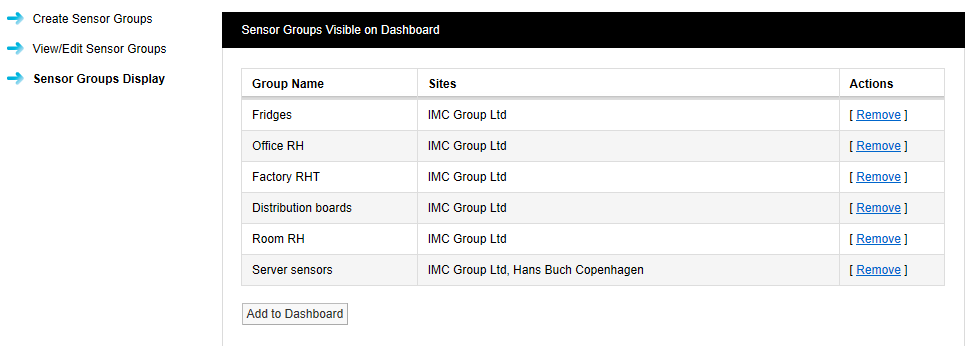
•This window shows which Sensor Groups are already displayed on the Dashboard.
3.Click on the Add to Dashboard button to display the Sensor Groups Available to Add on Dashboard window. See Figure 218 below:
Figure 218
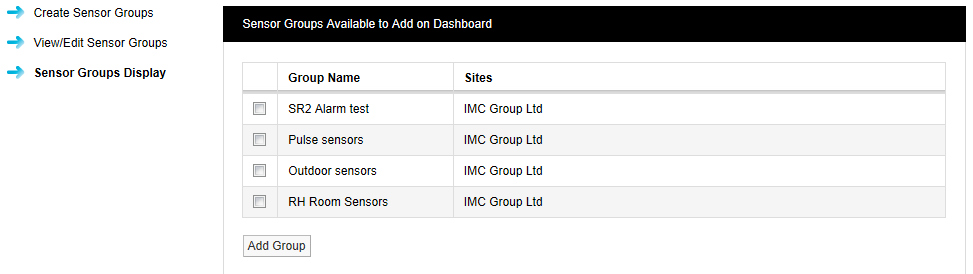
4.Tick the checkboxes next to the Sensor Groups to add to the Dashboard.
5.Click on the Add Group button.
| Note: | You cannot add more than twelve Sensor Groups to the Dashboard. |
| If you try, the following warning message will be displayed and you will need to delete enough Sensor Groups already displayed on the Dashboard to make room for the new Sensor Group to be added. See Figure 219 below: |
Figure 219
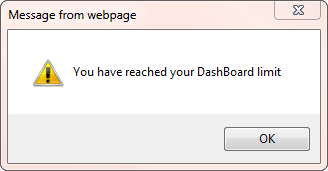
To Delete Sensor Groups from the Dashboard:
Navigate to the Sensor Groups Visible on Dashboard window (Figure 217).
Click on [Remove] in the Action column on the line containing the Sensor Group to delete.
•A warning message is displayed:
Clicking on Yes deletes the selected Sensor Group from the Dashboard.
Clicking on No cancels the deletion.
