Navigation:
Installation, Configuration and Operation of Hardware > Installation and Configuration of Control Devices >> CR3 (Network) - Configuration
CR3 (Network) - Configuration
Configuration of CR3(s) is normally done on the network, but in some instances, it may be necessary to connect to the CR3(s) directly.
•Before the CR3(s) can be configured, fixed IP addresses should be assigned to each unit by the Network Manager.
•You should also know the Subnet and Gateway addresses.
•The CR3 should be connected to the network using a straight-through network lead (supplied).
Use the following steps to assign the IP addresses to the CR3(s):
Either:
Run the Synergy Management Tool or Synergy Remote Management Tool.
•See Synergy Management Tool Manual (Document Number: IM5210) or Synergy Remote Management Tool Manual (Document Number: IM5242).
Or:
Access the Network Configuration Tool at: www.support.the-imcgroup.com/Utilities/SRNetworkConfig.zip
1.Select Tools from the Network Configuration Tool's main toolbar and then click on CR3 Network Configuration.
•The CR3 Network - Configuration utility's home page is displayed, with the Network tab selected. See Figure 96 below:
Figure 96
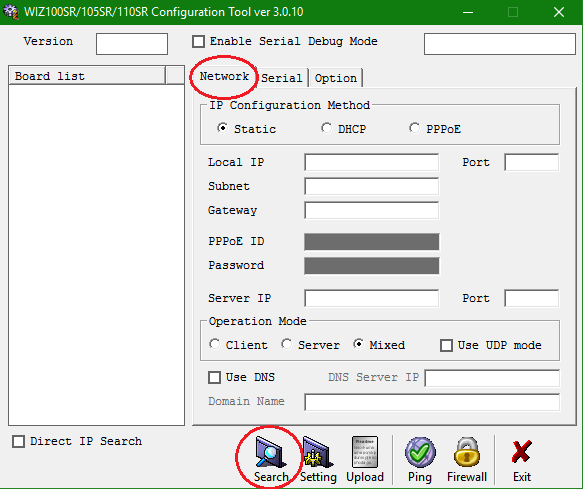
2.Click the Search icon on the Configuration Tool toolbar. See Figure 96 above.
•The program will search for any CR3s and populate the Board list field on the left of the window with a list of all of the CR3s on the network. See Figure 97 below:
Figure 97
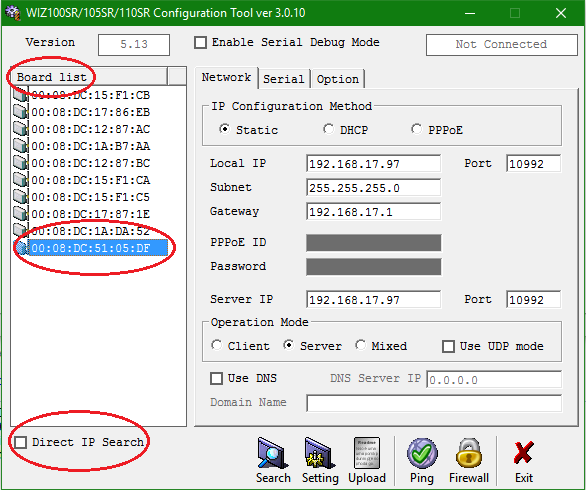
Note: Any SR2s on the same network will also be shown in the Board list field.
•If there are no CR3s found you will need to get the IT Department to check the network.
•CR3s can be connected directly to a laptop using a crossover cable to confirm their operation.
| Note: | You must be on the same subnet for this broadcast to work. If not, tick the Direct IP Search box (See Figure 97 above). |
3.Click once on the Wiznet Mac address of the required Unit in the Board List field to select it (See Figure 97 above).
4.Enter the Network Configuration details into the Network field as specified by your Network Manager and/or as found on the Synergy Pre-Requisites document (Document Number: GD5209) i.e.:
•Local IP
Local IP must be as given to you by IT.
•Subnet
Subnet must be as given to you by IT.
•Gateway
Gateway must be as given to you by IT.
•Server IP
Server IP should be set to match the Local IP address
•Port
The Port numbers must both be the same and as given to you by IT and/or as found in the Synergy Pre-Requisites Document (Document Number: GD5209). IMC recommended Default Port Number 10992. See Figure 98 below:
Figure 98
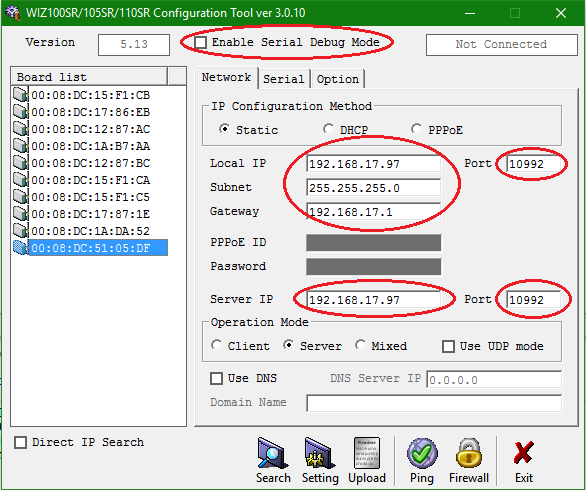
5.On the Network tab, complete the following, additional, configuration tasks:
•Set Operation Mode to Server.
•Check the following options are NOT ticked:
•Enable Serial Debug Mode
•Enable DHCP Mode
•Use UDP Mode
See Figure 99 below:
Figure 99
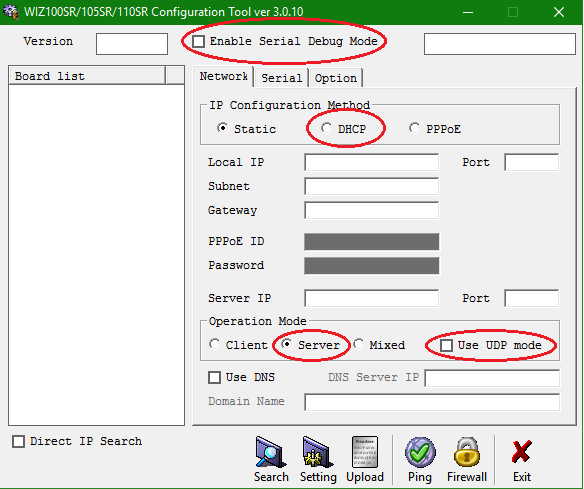
6.Click on the Serial tab.
7.Select the following values from the highlighted fields' drop down lists on the Serial tab:
CR3 Setting |
|
Speed |
9600 |
Parity |
None |
Data Bit |
8 |
Stop Bit |
1 |
Flow Ctrl |
CTS / RTS |
See Figure 100 below:
Figure 100
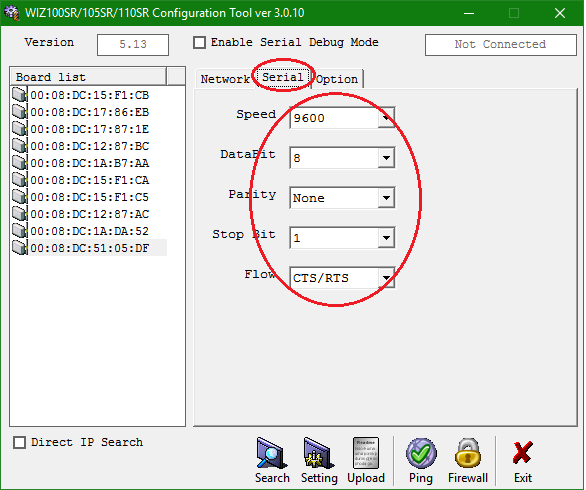
8.Enter the following values into the highlighted fields on the Option tab:
CR3 Setting |
|
Inactivity Time |
60 |
Time |
5 |
Size |
255 |
Char |
00 |
See Figure 101:
Figure 101
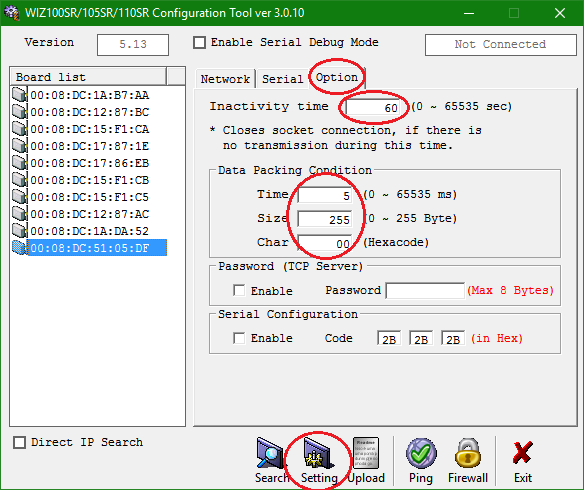
9.Once all the changes have been made, click on the Setting icon to save the configuration settings. See Figure 101 above.
•The following Status windows are displayed:
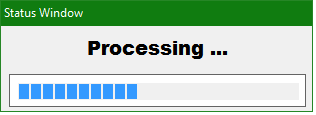
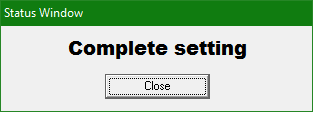
10.Click on Close on the Complete setting window.
11.Repeat steps 2 to 9 for any additional CR3s on the Network.
