Navigation:
System Configuration Admin > System Configuration > Sensor Groups >> Managing Sensor Groups
Managing Sensor Groups
•To Manage a Sensor Group's Averages
1.Select Customise Sensor Groups from the Settings entry on the main menu bar. See Figure 207 below:
Figure 207
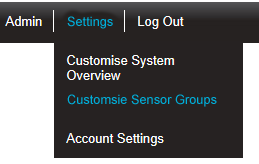
•The Create Sensor Group window is displayed. See Figure 208 below:
Figure 208
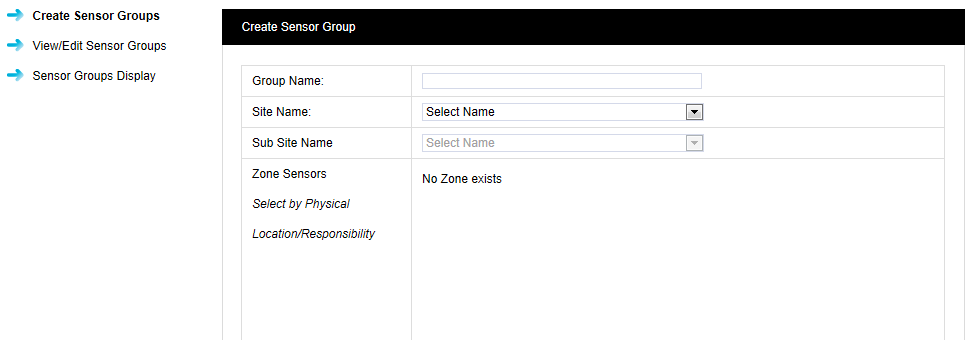
2.Enter a name for the Group in the Group Name: field.
3.Select the Site from the Site Name: drop down list.
•If the selected Site contains Sub Sites, these can be selected from the Sub Site Name: drop down list.
After selecting the Site,a list of the available Zones associated with that Site become is displayed. See Figure 209 below:
Figure 209
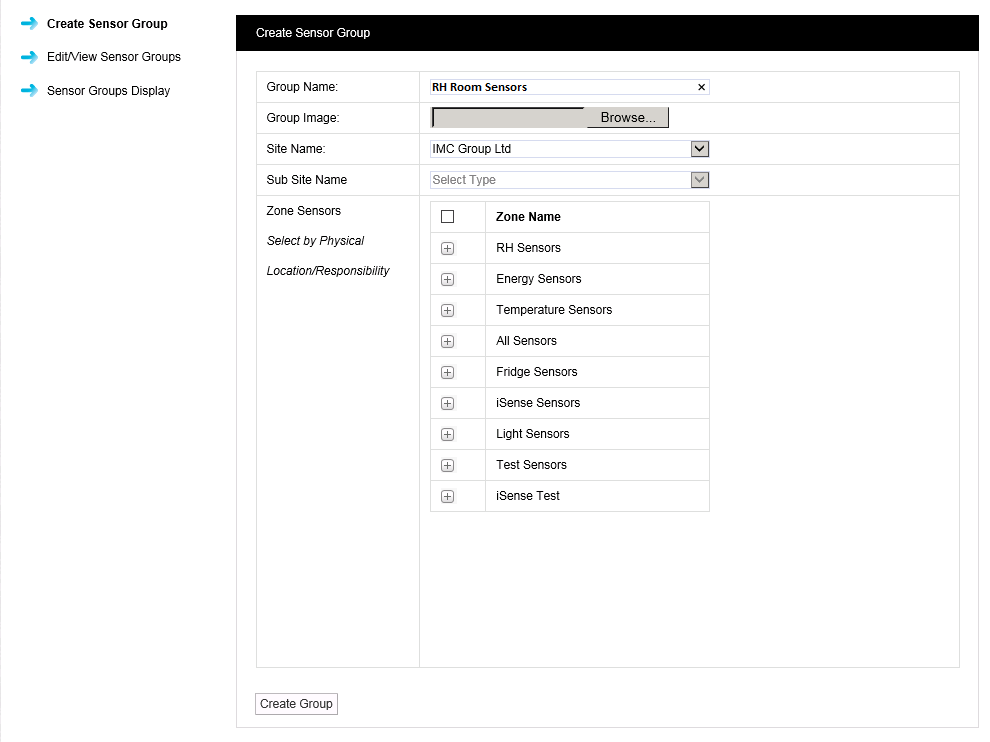
i.Click on the + symbol next to the Zone name that contains the Sensors that you wish to add to the Sensor Group.
•The selected Zone's Sensor list is expanded. See Figure 210 below:
Figure 210
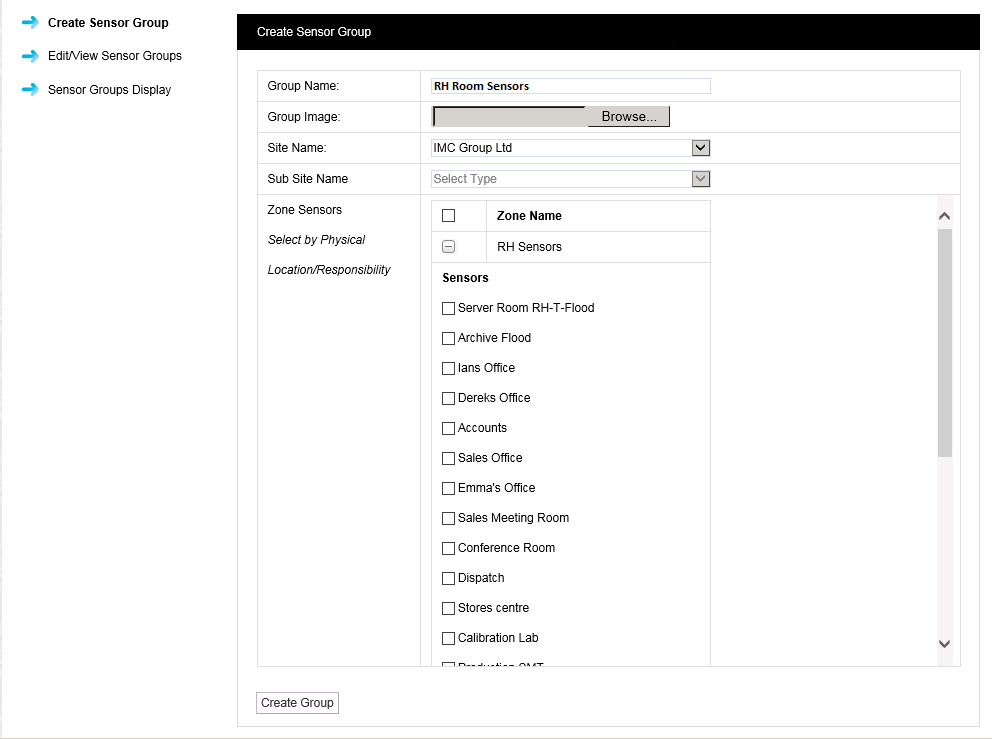
ii.Tick the checkboxes next to the Zone's Sensors that you wish to add to the Sensor Group.
Or:
Tick the Zone Name checkbox at the top of the list to select all Sensors, associated with all Zones, for the selected Site.
5.Once you are happy with your selections select Create Group.
•The Sensor Group is created and the View Sensor Groups window is displayed with the new Sensor Group included. See Figure 211 below:
Figure 211
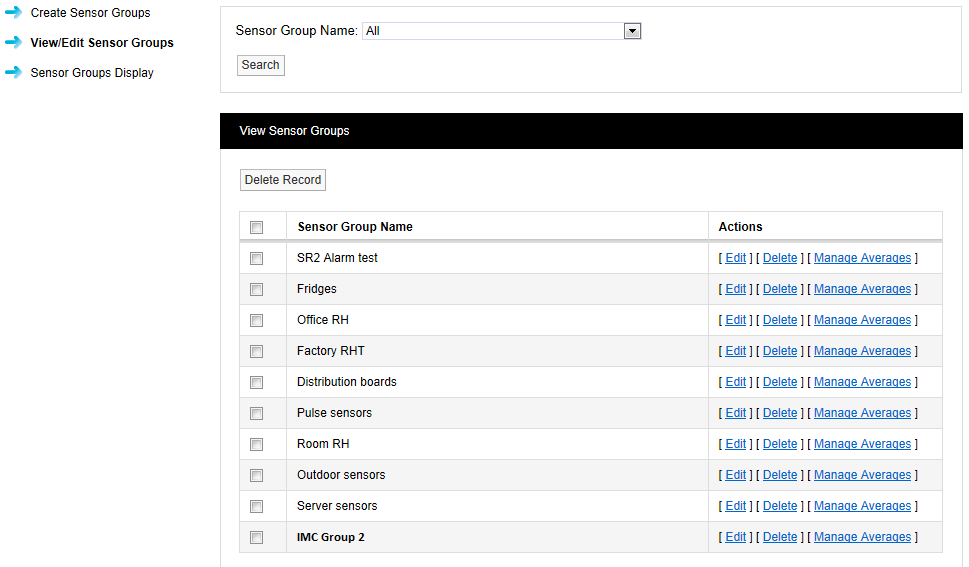
The View Sensor Groups list contains all available Sensor Groups.
Each Sensor Group can be Edited or Deleted and their Averages can be Managed.
From the View Sensor Groups window:
1.Tick the checkbox next to the Sensor Group you wish to Edit.
2.Click on [Edit] in the Actions column for the relevant Sensor Group.
•The Group Name: <group name> window is displayed, listing the Zones/Members associated with the selected Sensor Group. See Figure 212 below:
Figure 212
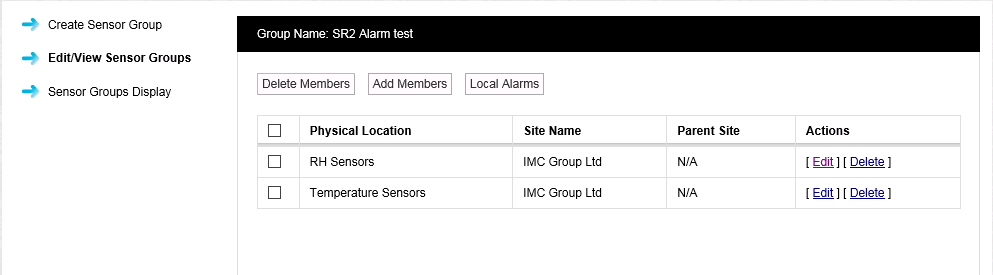
From this window, you can:
•Delete Members/Zones from the Sensor Group:
Tick the checkbox next to the Member/Zones entry in the list and click on the Delete button.
•A warning message is displayed:
Clicking on Yes deletes the Member/Zone from the Sensor Group.
Clicking on No cancels the deletion.
•Add Members/Zones to the Sensor Group:
Tick the checkbox next to the Member/Zones entry in the list and clicking on the Add Members button.
•The Add Members window is displayed. See Figure 213 below:
Figure 213
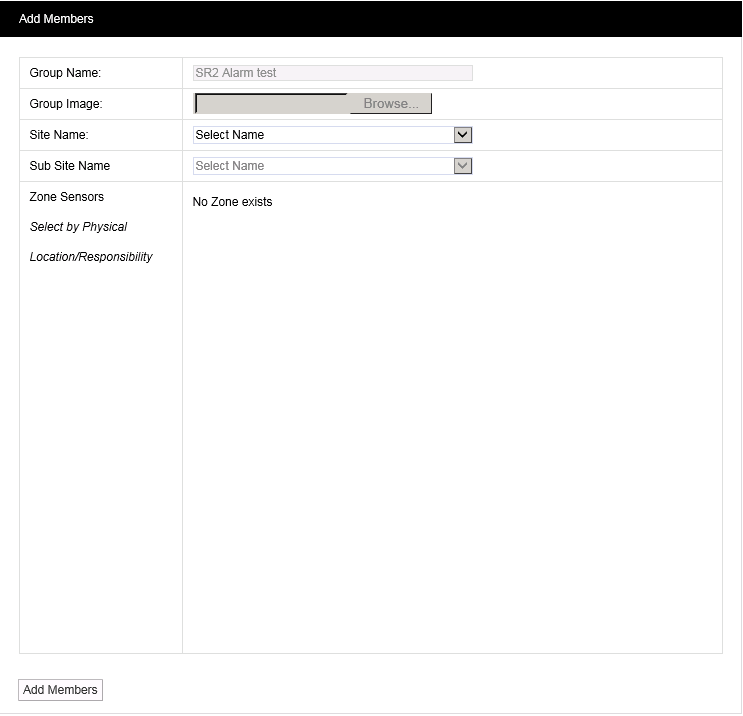
i.Select Sensor(s) to add to the Sensor Group listed in the Group Name: field as outlined from here onwards.
ii.Click on the Add Members button to add the selected Sensors to the selected Sensor Group.
•Assign Local Alarms to a Sensor Group
From the View Sensor Groups window:
Either:
1.Tick the checkbox next to the Sensor Group you wish to Delete.
2.Click on [Delete] in the Actions column for the relevant Sensor Group or click on the Delete Record button.
•A warning message is displayed:
Clicking on Yes deletes the Member/Zone from the Sensor Group.
Clicking on No cancels the deletion.
Or:
1.Tick the checkboxes next to the Sensor Group you wish to Delete.
2.Click on the Delete Record button.
•A warning message is displayed:
Clicking on Yes deletes the Members/Zones from the Sensor Group.
Clicking on No cancels the deletion.
To Manage a Sensor Group's Averages
1.From the Actions column of the View Sensor Groups window:
2.Select [Manage Averages] next to the relevant Sensor Group name to display the Manage Sensor Group Averages window. See Figure 214 below.
Figure 214
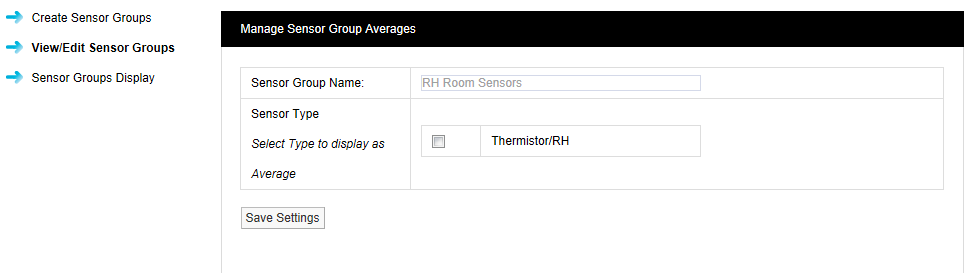
3.Tick the checkbox next to each Sensor Type you wish to display the readings from as an Average.
•There is only one Sensor Type displayed in the example above.
4.Click on the Save Settings button.
