Navigation:
System Configuration Admin > User Management > Edit/View Users >> Delete User
Delete User
Methods for Deleting Users
WARNING: Deleting Users Cannot Be Undone!
From the View Users window (see Edit/View Users):
1.Select the [Delete] from the Action List column in the View Users window (see Figure 125 below), on the row corresponding to the User to be deleted.
2.Once you are happy with your selection, confirm the deletion by clicking Yes on the warning dialog box (see Figure 124).
•This will delete the selected User's record.
•Cancel the deletion by clicking No. (see Figure 126 below).
Figure 125
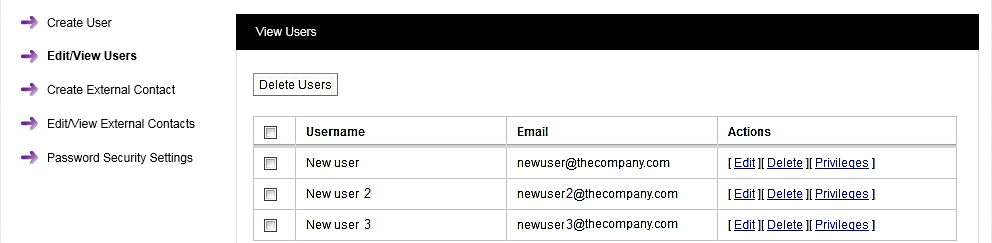
Figure 126
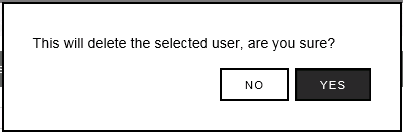
If more than one User is to be deleted:
Either:
1.Tick the checkboxes to the left of the Usernames of the Users to be deleted (see Figure 125).
•Multiple Usernames/Users can be slected.
2.Once you are happy with your selections click the Delete Users button (see Figure 125).
3.Confirm the deletion by clicking Yes on the warning dialog box (see Figure 126)
•Cancel the deletion by clicking No.
Or:
1.Click the tick box next to User Name column heading to select all Users (see Figure 125).
WARNING: This Will Select All Users For Deletion.
2.Once you are absolutely sure you want to delete all users click Delete Users (see Figure 125).
3.Confirm the deletion by clicking Yes on the warning dialog box (see Figure 126)
•Cancel the deletion by clicking No.
