Editing a Zone's Sensors
To edit a Zone's existing sensors:
1.Select Edit Mode from the main View Data menu. See Figure 374 below:
Figure 374
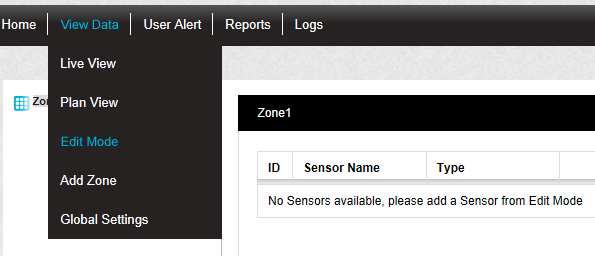
•The Editing and Configuration window is displayed. See Figure 375 below:
Figure 375
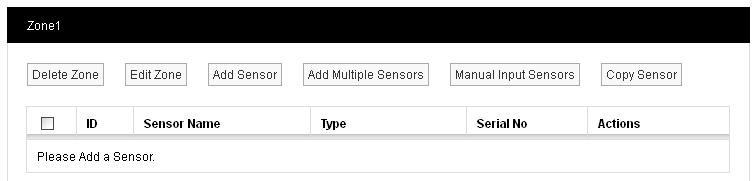
•By default, the Editing and Configuration window for the Zone at the top of the left-hand menu is displayed.
•To display another Zone's Editing and Configuration window, click on the entry for the required Zone in the left-hand menu. For an example, see Figure 376 below:
Figure 376
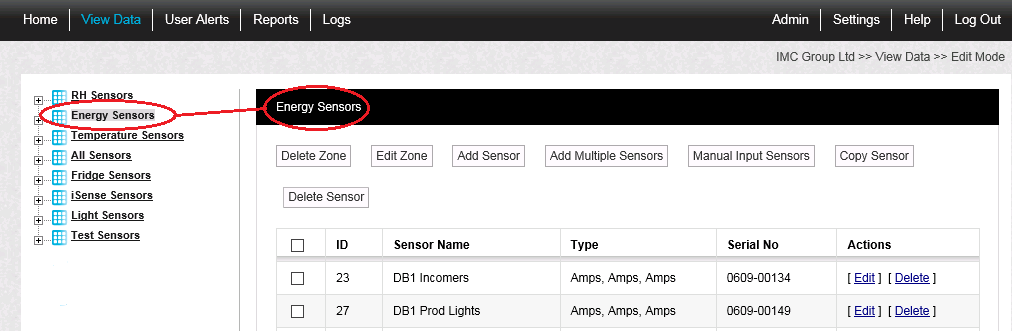
2.Select [Edit] in the line corresponding to the sensor to be Edited in the Zone's Editing and Configuration window to display the Edit Sensor window. See Figure 377 below:
Figure 377
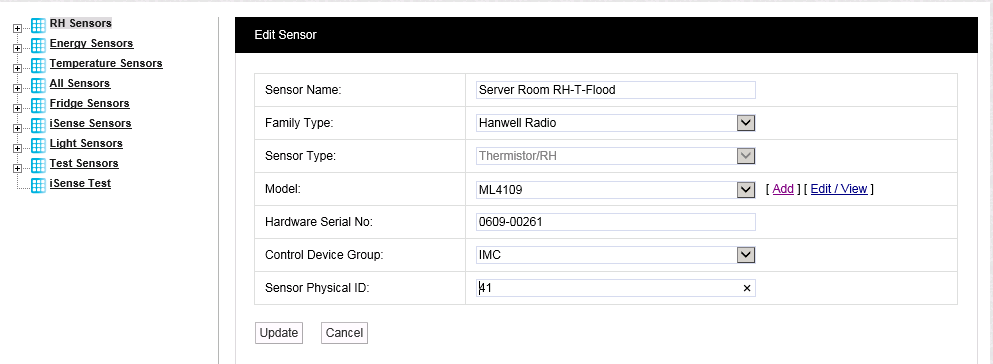
3.Edit the displayed details as required.
4.Click on the Update button.
•The sensor's details are updated and you are returned to the Zone's Editing and Configuration window.
