Navigation:
System Configuration Sensors > Configuring Sensors >> General Properties
Sensor General Properties
Editing the Sensor General Properties
1.Access the General icon in the left-hand menu of the Editing and Configuration window as outlined in Accessing Sensor Properties.
2.Click on the General underscored icon to open the General Information window for the selected Sensor/Transmitter. See Figure 406 below:
Figure 406
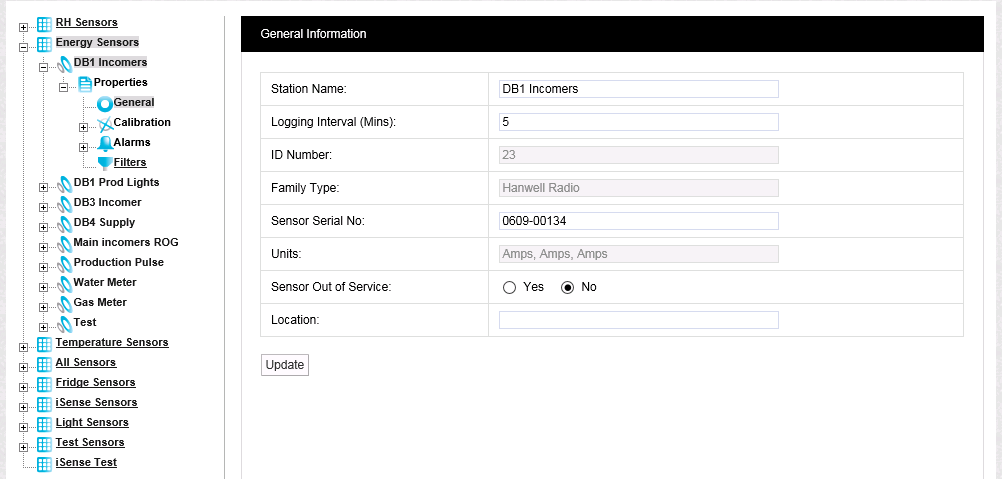
•The following Sensor General Properties can now be edited:
Though the Station Name can be changed, be aware that changing the name may be confusing for other Users as the Station Name normally relates to the physical location of the Sensor/Transmitter.
•Changing the Station Name no longer starts a new data file.
This is only required if you wish to set the Sensor/Transmitter to log.
•The time entered here will set the data logging period in the data logger.
•If logging is not required enter 0.
•Enter the time in the format 15 this will set the logging interval to 15 minutes.
This is the ID number that the Sensor/Transmitter transmits to identify it to the System.
•This number, once set, should not be changed.
This determines the type of transmission protocol that the Sensor/Transmitter is using; this field is here to cater for future developments. The type field is propagated when the Sensor/Transmitter is added to the system.
This is set when the Sensor/Transmitter is added to the system and will be completed either automatically by radio or via the Synergy Management Application.
This is the measurement units for each of the channels for the Sensor/Transmitter.
•These cannot be changed here as they are set by the Sensor/Transmitter install.
This feature allows you to temporally take a sensor out of service. This is useful if the Sensor/Transmitter is measuring something that is turned off for a period and monitoring is not required.
•It avoids alarms being generated while the Sensor/Transmitter is not required.
•Out of Service Sensors are displayed with blue text in the Live View.
The Location field allows you to put a note against the sensor to assist with physically locating the Sensor/Transmitter within a building.
•This is an aide-mémoire only, serves no operational function within the software and is not mandatory.
3.Once you are happy with any changes select Update.
