The main method for Synergy users to be granted Permissions is by association with a Role.
However, for total flexibility, an individual User can also have:
•Permissions granted to them individually
•Further Permissions granted in addition to those inherited from an assigned Role.
•Permissions inherited from an assigned Role denied.
Assigning and Denying Individual Permissions to Users
To assign or deny individual Permissions to a User:
1.Select Admin>Access Control>Manage Users to display the Select a User to Manage window. See Figure 169 below:
Figure 169
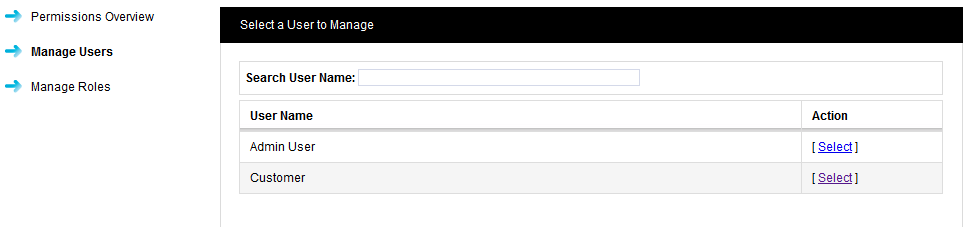
2.Either:
a)Type the name of the User to be managed into the Search User Name: box at the top of the Select a User to Manage window.
b)The Select a User to Manage window is displayed again, showing the name of the typed User. See 170 below:
Figure 170
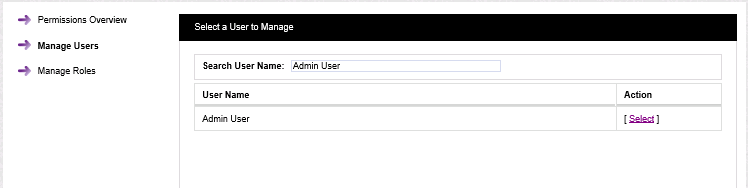
c)Click on [Select] next to the User name.
Or:
Click [Select] in the Action column of the Select a User to Manage window, next to the User that you want to assign a Role or Roles to. See Figure 170 above.
•Using either method displays the Manage User window for the selected User. See Figure 171 below (illustrates Admin User being selected as the User):
Figure 171
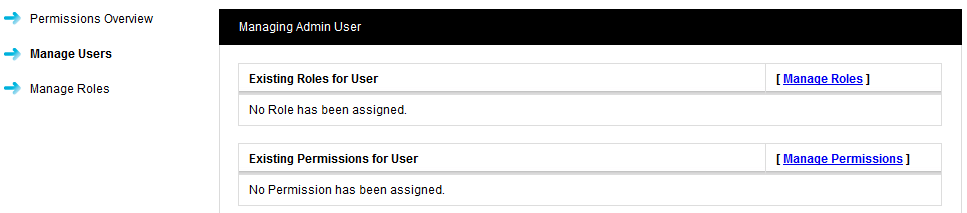
3.Select [Manage Permissions].
•The Manage User Permissions: window appears for the selected User. See Figure 172 below:
Figure 172
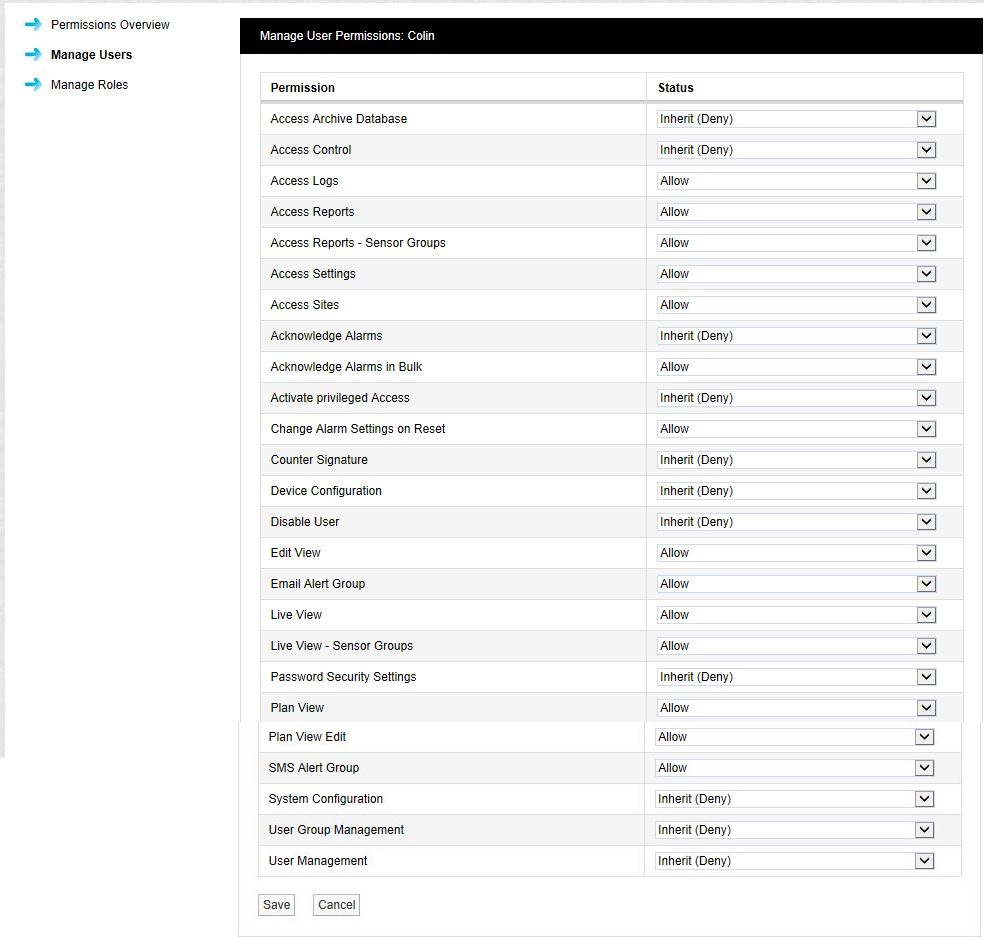
4.Select the drop down arrow next to the Permission to be changed and select either Allow, Deny or the default, Inherit (Deny).
•Allow - Assigns an additional Permission to the selected User.
•Deny - Denies a Permission to the selected User.
•Inherit (Deny) - Allows the selected User the Permission only if it inherits the Permission from an assigned Role.
5.Click on the Save button to confirm any changes.
•You are returned to the Managing Admin User window, with any further assigned Permissions, additional to those inherited from an assigned Role, displayed under Existing Permissions for User. See 173 below:
Figure 173
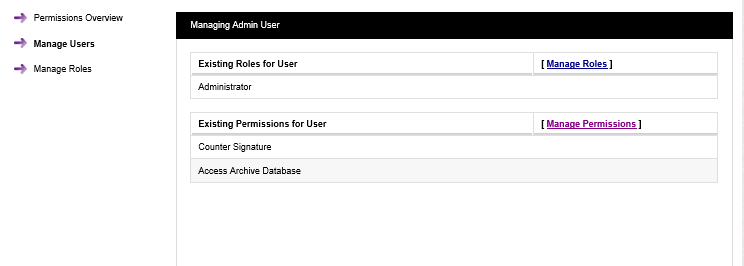
•The above process can be repeated for other Users and Roles.
