This feature allows you to enter Notes relating to an Sensor/Transmitter's Alarm.
•Alarm Notes are especially useful for inexperienced operators, giving them instructions on what to do when an Alarm occurs.
| For example: | In the middle of the night the temperature increases in a room or space containing high value objects and an Alarm is generated. The night shift operative or security guard will be presented with the Alarm Note which states: “On a high temperature alarm contact facilities on Ext 235 and report the alarm condition and the room location”. |
•The system can be set up so that low level users can monitor the system and respond to alarms, but can’t make changes.
This feature means that someone not familiar with an area or its contents can still effectively and efficiently deal with an alarm condition.
Accessing and Editing Alarm Notes
To access the Alarm Notes:
1.Access the Alarm icon in the left-hand menu of the Editing and Configuration window as outlined in Accessing Sensor Properties.
2.Click on the + sign next to the Alarm icon to expand the Alarm property entries. See Figure 437 below:
Figure 437
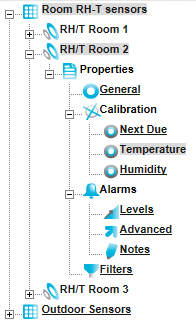
3.Click on Notes to display the Alarm Notes window for the selected Sensor/Transmitter. See Figure 438 below:
Figure 438
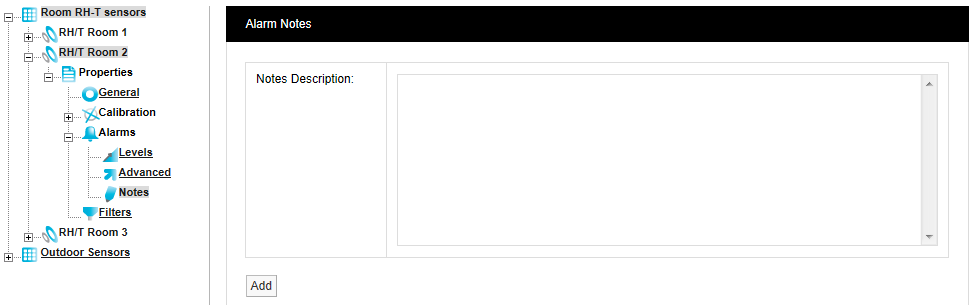
4.Type your Sensor/Transmitter's Alarm Note into the Notes Description: dialog box or edit an existing Alarm Note.
5.When happy, select Add.
•This will associate the message with, or update the existing message of, the currently selected Sensor/Transmitter and display the following window:
Figure 439
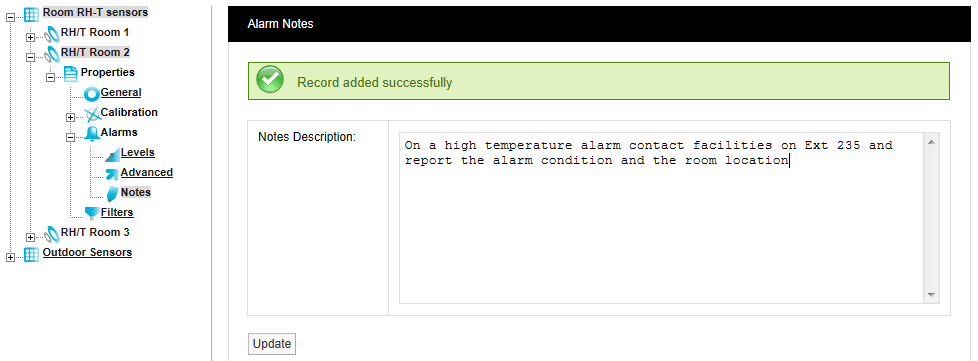
•Individual Alarm Notes can be assigned for every Sensor/Transmitter on the system.
