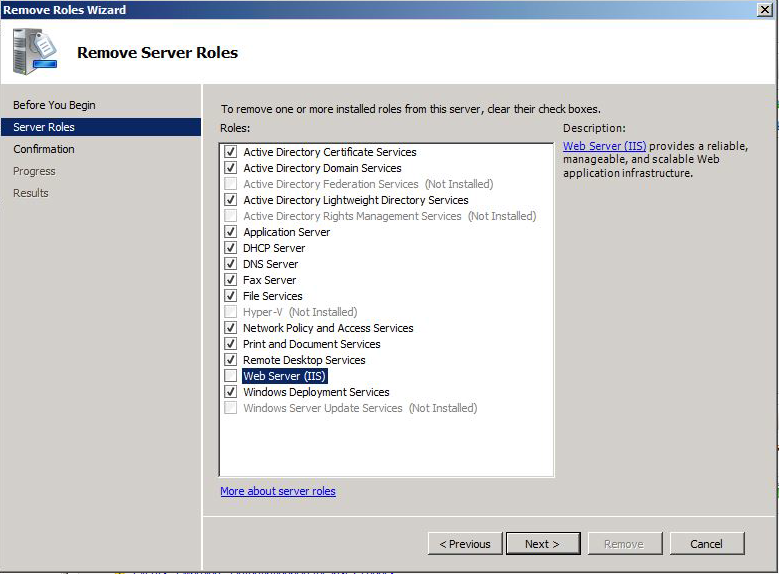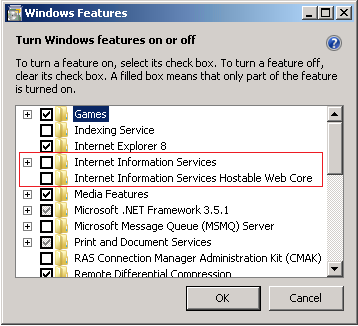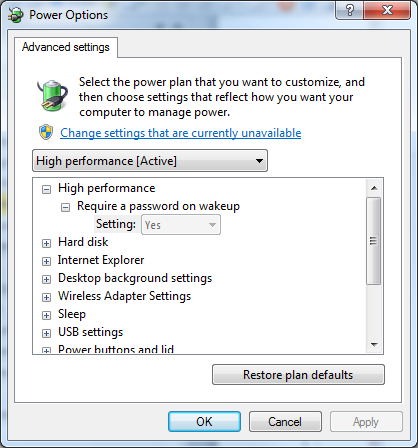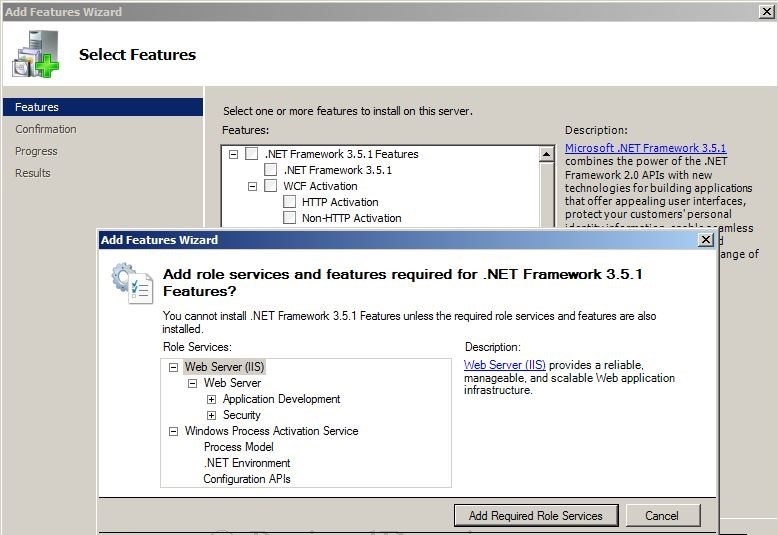•Preparation for Synergy W700B Installation
IMC recommends the below computer specifications as a minimum to run Synergy on all but very small installations.
•Failure to meet minimum computer specifications may result in poor performance and incorrect operation.
| Note: | Ensure that the host machine for Synergy has all the latest Windows updates before installing the Synergy software. |
The Customer should employ a backup system, with Microsoft SQL integration, appropriate to their data protection requirements.
The IMC Group strongly recommends the use of an appropriately rated Uninterruptable Power Supply (UPS), with automatic shutdown technology.
Server Installation Considerations
1.IMC does NOT support Synergy use in a mixed webserver environment and Synergy should not be installed in such an environment.
2.IMC Recommends against running Synergy in a mixed database server environment.
3.Server 2012 R2 Essentials and Server 2016 Essentials editions can be configured to run W700A or W706A; however, IMC recommends against this and will only provide support by arrangement prior to installation at additional cost.
Windows 2008/2008 R2 or 2012 R2 Server
Processor |
2.5GHz or faster |
Ram |
8GB |
Hard-drive: Physical Machine Virtual Machine |
x2 250GB set up as RAID 70GB |
Media |
DVD-ROM drive |
USB |
USB ports minimum 2 spare |
Network |
1GB Ethernet network port |
| Note: | The Host machine must NOT be configured as a Web Server (IIS). |
| If the Web Server Role is enabled on the target Server, remove the Role before installation. |
Turning off the Internet Information Services (IIS) For Windows Server 2008, 2008 R2, and Server 2012 R2 1.Open Windows Server Manager from the Start menu. 2.Click Server Roles in the list on the left. 3.Click Remove roles on the right (if Web Server (IIS) is installed). 4.Uncheck Web Service (IIS). 5.Click Remove Dependant Features. 6.Click Next. 7.Click Remove. Note: A System Restart may be required after this process has completed. See Figure 2 below:
Figure 2
|
| Note: | Synergy W700A or W706A must NOT be installed on a Domain Controller. SQL Server security restrictions mean that the installation will usually fail. |
| Note: | Synergy can NOT be installed if the Operating Systems GUI has been uninstalled. |
Windows 7 Professional/Enterprise, Windows 10 Pro/Enterprise - Very Small Installations
Very small installations; i.e: one Site of up to 25 sensors with up to two SR2s and up to five Users, with LAN-only browser access, may be installed on a dedicated Windows 7 Service Pack1 or later machine, with the specification below.
| Note: | The Operating System must be a Professional or Enterprise variant. |
Processor |
2.5GHz or faster |
Ram |
2GB (32-bit) 4GB (64-bit) |
Hard-drive |
250GB |
Media |
DVD-ROM drive |
USB |
USB ports minimum 2 spare |
Network |
1GB Ethernet network port |
| Note: | The Host machine must NOT be configured as a Web Server (IIS). |
| If the Web Server Role is enabled on the target Server, remove the Role before installation. |
Turning off the Internet Information Services (IIS) For Windows 7 and Windows 10 1.Navigate to the Programs and Features window: Start > Control Panel > Programs > Programs and Features 2.In the left-hand pane of the displayed Programs and Features window, select Turn Windows Features on or off. 3.Untick the Internet Information Services and Internet Information Services Hostable Web Core entries in the displayed Windows Features window. See Figure 3 below: Figure 3
|
Windows 7 and Windows 10 - USB Suspend Disable Procedure
If you are planning to connect a CR2 or AW04 device through USB, then USB Suspend must be disabled in Advanced Power Settings on all machines that the CR2(s) or AW04 are connected to.
| Note: | This procedure is not applicable to Server Operating Systems. |
1.Select Start > Control Panel to display the Windows Control Panel. 2.Select View by: Small icons (or Large icons). 3.Select Power Options. 4.Select Change plan settings (for either power plan). 5.Select Change advanced power settings. 6.The Windows Power Options dialog box is displayed. See Figure 4 below:
Figure 4
7.Click the + sign next to USB settings. 8.Click the + sign next to USB selective suspend setting. 9.Select Enabled. 10.Select Disabled from the pull-down menu. 11.Click OK. |
The Synergy system employs a scalable, browser based, SQL database which is used through a browser.
The Host machine and Client machines MUST have one of the browsers below installed:
•Internet Explorer 8, 9, 10 or 11.
•Microsoft Edge (Windows 10).
•Google Chrome Version 29 or later.
•Mozilla Firefox Version 23, 24, 25, 26, or later.
Windows Server 2008, 2008R2 and Server 2012R2 Windows 7 Professional/Enterprise, Windows 10 Pro/Enterprise Pre-requisites - TCP/IP Ports and Addresses
Service |
|
XML Data |
Command |
Debug |
|---|---|---|---|---|
SynergySR2Service |
|
|
10992 TCP |
11002 TCP |
SynergyDataService |
10997 SMS/ARB Module |
10991 TCP (DB set) |
|
11004 TCP |
SynergyArchiveService |
8080 TCP |
|
|
11010 TCP |
SynergyCR2USB |
|
|
10996 TCP |
11007 TCP |
Synergy Management Tool - SQL connection |
1433 TCP, 1434 UDP |
|
|
|
Apache Web Server |
80 TCP |
|
|
|
Synergy WCF Connection |
8081 TCP |
|
|
|
There are no IANA registered Port Numbers for Synergy; instead it uses unassigned Port Numbers:
•Reference:
http://www.iana.org/assignments/service-names-port-numbers/service-names-port numbers.xml
as of 17/12/2012.
•The SQL and Apache Web Server ports are all IANA registered Port Numbers and should be available.
If a conflict arises on the host machine, Synergy TCP/IP ports can be configured during installation; for the majority of systems the default ports will suffice.
Where Port Numbers need to be changed, care should be taken to avoid well-known and assigned Port Numbers; consult the IANA website and do not use Port Numbers below 1024.
If Port Numbers are altered, make a note of any changes and then modify the matching service data during Database Configuration.
Where Hardware Services are installed on distributed machines, Port Numbers can be shared amongst the distributed machines.
The Synergy IP Address / Hostname and Port Number can be set during installation of the Hardware Services; this must match the address of the Synergy Server and the Data Service Port No. set for the Hardware Services during initial System Configuration.
The Hardware Service Command Listening Ports will be automatically updated by the Data Service when each Hardware Service initially makes contact; so these can be altered without manually updating the database.
The Debug ports are solely used by the Service Debug Viewer for IMC maintenance purposes; so again these can be altered without modifying the database.
Debug Port Numbers are altered by editing the Hardware Services setup.xml file, found in the Services Common Application Data Folder.
Windows Server 2008, 2008R2 and Server 2012R2 Pre-requisites - Microsoft .Net Framework
The installer includes bootstrappers for the Microsoft .Net Framework (3.5 and 4.5) and will install automatically, where required, during the install process.
However, on machines running Windows Server 2008 or Server 2012 onwards, you must enable the .Net Framework manually on the Server, prior to Synergy installation.
Windows Server 2008/2008 R2
The procedure below describes how to check if.Net 3.5.1 is enabled on the Server: 1.Click on the Start button. 2.Highlight Administrative Tools. 3.Select Server Manager. 4.Within the Server Manager interface, click Features. •This will display all installed Features in the right-hand pane. 5.Verify that .Net Framework 3.5.1 is listed. 6.If .Net framework 3.5.1 is not listed, click on Enabling.Net Framework 3.5.1 on Windows Server 2008/2008 R2 below. |
1.Click on the Start button. 2.Highlight Administrative Tools. 3.Select Server Manager. 4.Within the Server Manager Interface, select Add Features (this will display a list of possible features). 5.In the Select Features Interface, expand .Net Framework 3.5.1 Features. •Once expanded, you will see two tick boxes; one for .Net Framework 3.5.1 and another for WCF Activation. 6.Check the box next to .Net Framework 3.5.1 and click Next.
Figure 5
•In this case: a)Click Cancel. b)Expand .Net Framework 3.5.1 Features. c)Check the box next to .Net Framework 3.5.1. d)Click Next.
7.In the Confirm Installation Selections interface, review the selections and then click Install. 8.Allow the installation process to complete and then click Close. •Where IMC is supplying a pre-built System, this can be done using the Server Manager Microsoft Management Console. |
Windows Server 2012, 2012 R2 or 2016
1.Open Windows Server Manager by double-clicking 2.Click on Local Server in the tree on the left. 3.Scroll down to Roles and Features. 4.Scroll within the Roles and Features panel and check that the following features are listed: •.NET Framework 3.5 (includes.NET 2.0 and 3.0). •.NET Framework 3.5 Features. •.NET Framework 4.5. •.NET Framework 4.5 Features. 6.If the above features are not listed, click on Enabling.Net Framework 3.5 and 4.5 on Windows Server 2012 R2 and Windows Server 2016 below. |
1.Open Windows Server Manager by double-clicking 2.Click Local Server in the tree on the left. 3.Select Add Roles and Features from the Tasks pull-down menu on the right. 4.Select Features from the list on the left. •This displays a list of possible features in a list in the centre of the Select Features page. 5.Select from the.NET Framework 3.5 and.NET Framework 4.5 feature lists. •Select the arrowheads 6.Select the following features (and ONLY the following features): •.NET Framework 3.5 (includes.NET 2.0 and 3.0). •.NET Framework 4.5. 7.Click Next. •The Confirm Installation Selections page is displayed. Note: If the relevant Install files are not found on the hard drive, you will be asked to: ‘Specify an alternate source path’ If you do not know your Install path, you will need to contact your System Administrator or IT Support Provider for assistance. 8.Click Install. 9.When the install process is complete, click X at top right of the window to close the Server Manager. |
Preparation for Synergy W700B Installation
W700B User Credentials
If Synergy W700B is to operate a Microsoft SQL Server running on a separate machine, Synergy will require Windows Network Login Credentials to operate.
•The login Username and Password will be required at various stages during the installation process.
•The login used for Synergy MUST have password set to Never Expire.
•This login MUST NOT be the login used to install Synergy.
•Using the same login will cause database creation to fail and would, in any case, result in a worse security situation post install, as the Synergy Services would be left running as Administrator on the Local System and as an SQL Administrator on the SQL Server.
•Customers SHOULD NOT add this Synergy System login to their SQL Server.
•The login will be added automatically during Synergy installation.
Allowing the installation to add the Synergy Service Logins to the SQL Server gives the best security situation, because the Service Login will only be granted access to the databases created for Synergy, with the minimum roles required to operate the system.
IMC recommends that customers create a network User Login specifically for the Synergy System.
W700B SQL LAN Connection
Various Synergy Services and Tools will need connectivity to the Microsoft SQL Server.
The Customer MUST ensure connectivity to the SQL Server from the Synergy Server machine. This may include the necessity to create Firewall rules to allow TCP and UDP access on either Port 1433 or Customer Specified Instance Port Number to the SQL Server (Port 1434 for Client Install).
Potential Installation Issues
Some antivirus programs may detect a false positive on the Synergy installer. If this happens, you should disable your antivirus program during the installation process.
If installation of the Synergy Server Components is interrupted or fails for any reason, you should perform a complete removal of the Synergy Server Components, before attempting a re-installation.
•Follow the procedure described in Synergy Server Removal to completely remove any existing Synergy Server Components.