Navigation:
System Configuration Admin > User Management > Edit/View Users >> Priviledges
Priviledges
Priviledges functionality allows Users to have Site Access Priviledges assigned or removed.
To Assign or Remove User Site Access Priviledges
From the View Users screen (see Edit/View Users):
1.Select the [Priviledges] from the Action List column in the View Users window (see Figure 127 below), on the row corresponding to the User to have Priviledges assigned or removed.
Figure 127
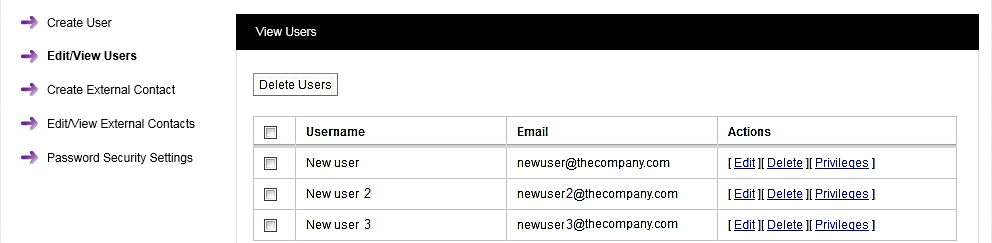
•This displays the Assign Priviledges window. See Figure 128 below:
Figure 128
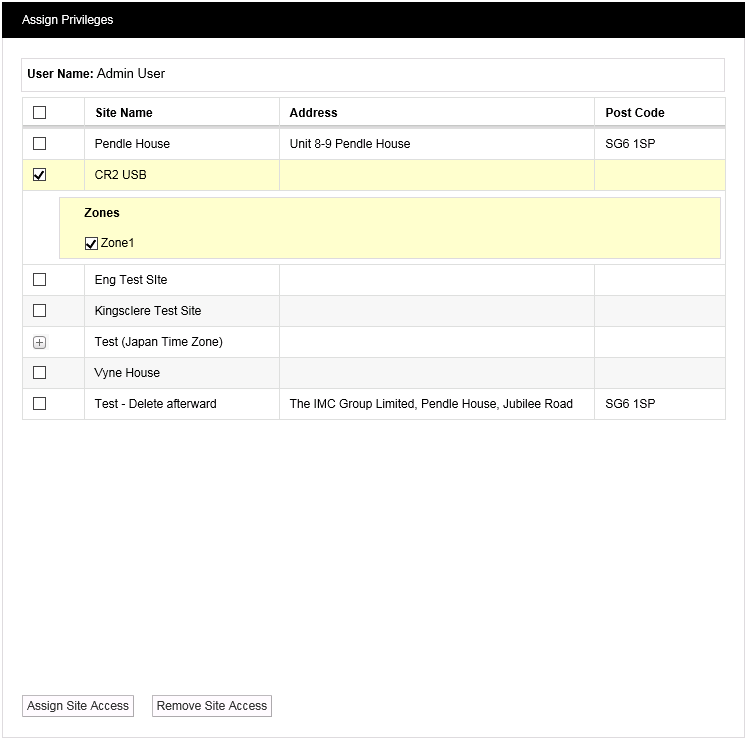
•Tick the checkboxes next to the Site Names of the Sites you wish to assign or remove the selected User Site Access Priviledges to/from.
•Ticking a Site's checkbox will expand a list of Zones associated with it and. By default, all Zone checkboxes will be ticked.
•Unticking all Zones associated with a Site will deselect the Site.
•Double clicking on a Site's checkbox will alternately select and deselect all all Zones associated with the Site.
•Sub-Sites are indicated by a 'plus' icon/button adjacent to the Site Name ie: ![]()
•Clicking on this icon expands a list of Sub-Sites and their associated Zones for the selected Site.
•Sub-Sites and their Zones can also be selected by ticking their adjacent checkboxes.
2.Either:
Click on the Assign Site Access button to assign Access Priviledges for the selected (ticked) Sites, Sub-Sites and Zones to the selected User.
Or:
Click on the Remove Site Access button to remove Access Priviledges for the selected (ticked) Sites, Sub-Sites and Zones from the selected User.
