Navigation:
System Configuration Sensors > Configuring Sensors > Mobile Data - TME MM7000 >> Upload Data to an ARB Module from a TME MM7000
Upload Data to an ARB Module from a TME MM7000
The ARB Module can download temperature readings and associated scanned barcodes from the TME MM7000 instrument, using Bluetooth communications.
Before downloading MM7000 data, the scanned barcodes must be setup in Synergy.
To Upload Data to an ARB Module from a TME MM7000:
1.Make sure the MM7000 is turned on.
2.Press and hold the Bluetooth button on the MM7000 for 2 seconds to enter Bluetooth mode.
•The word ‘Blue’ is displayed on the top right corner of MM7000 display to indicate that it is in Bluetooth Mode.
3.If the ARB Module's OLED display is off, press any key to wake the unit up.
4.Move the MM7000 into close proximity to the ARB Module.
5.Press the Bluetooth key on the ARB Module to start Bluetooth communications.
•The OLED display will show the Bluetooth symbol, and a progress indicator will move from left to right across the bottom of the display. See Figure 456 below:
Figure 456
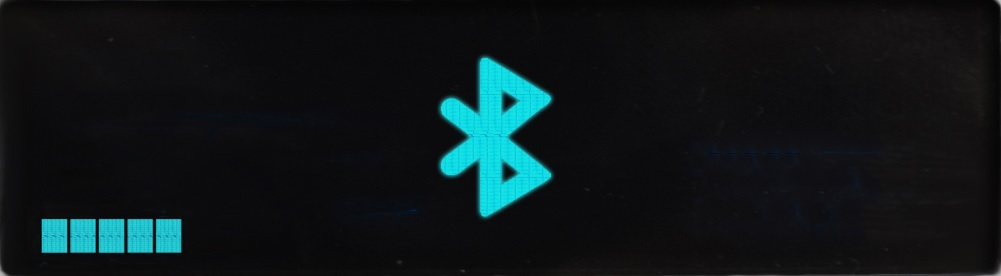 |
6.Once the data on the MM7000 has been downloaded, the ARB Module will begin displaying a sequence of characters, from left to right across the bottom of the display, to indicate progress in assembling the MM7000 data within the ARB Module.
7.Once complete, the Bluetooth symbol will be displayed with a tick to indicate a successful download and the ARB Module will begin transferring the data to the Synergy Data Service. See Figure 457 below:
Figure 457
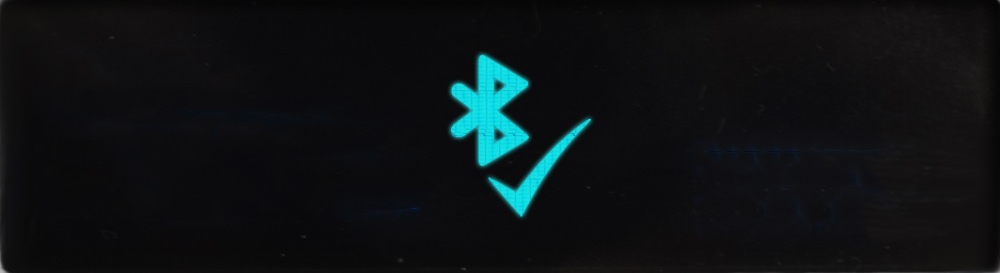 |
•Should the download fail, the Bluetooth symbol will be displayed with a cross. In this case, switch off the MM7000 and wait for the ARB Module to return to its normal state, before retrying the download.
