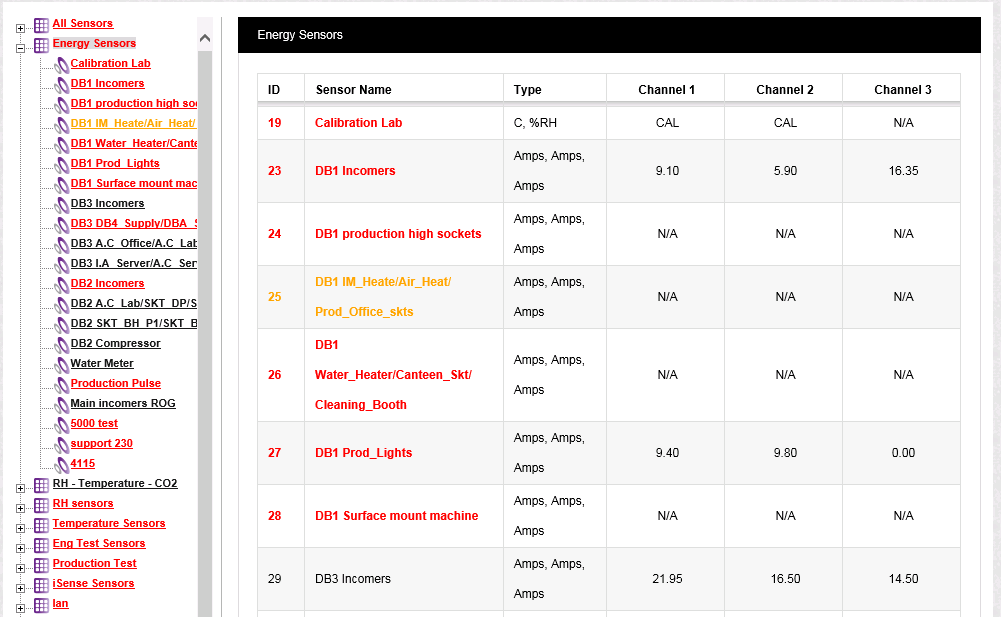Navigation:
Synergy Outputs > Alarm Management > Acknowledging Alarms >> Acknowledge Alarms from the Live View
Acknowledge Alarms from the Live View
It is also possible to acknowledge and Alarm from the Live View (a Sensor in an alarm condition will be appear in red in the sensors listing).
To Acknowledge Alarms from the Live View
1.Select Live View from the View Data main menu bar entry, see Figure 590 below, to display the Live View window, see Figure 591 below.
Figure 590
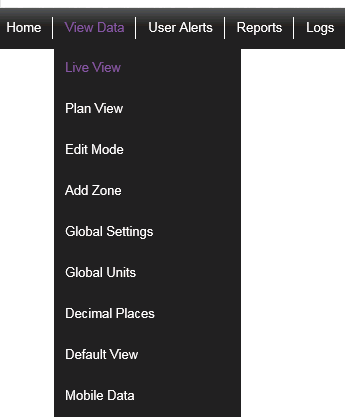
2.From the Live View window, select the required Zone, containing one or more sensors in alarm, from the left-hand menu.
•Zones with one or more Sensors in Alarm will be displayed in Red.
•A list of the Sensors associated with the selected Zone is displayed, with the Sensors in Alarm shown in Red. See Figure 591 below:
Figure 591
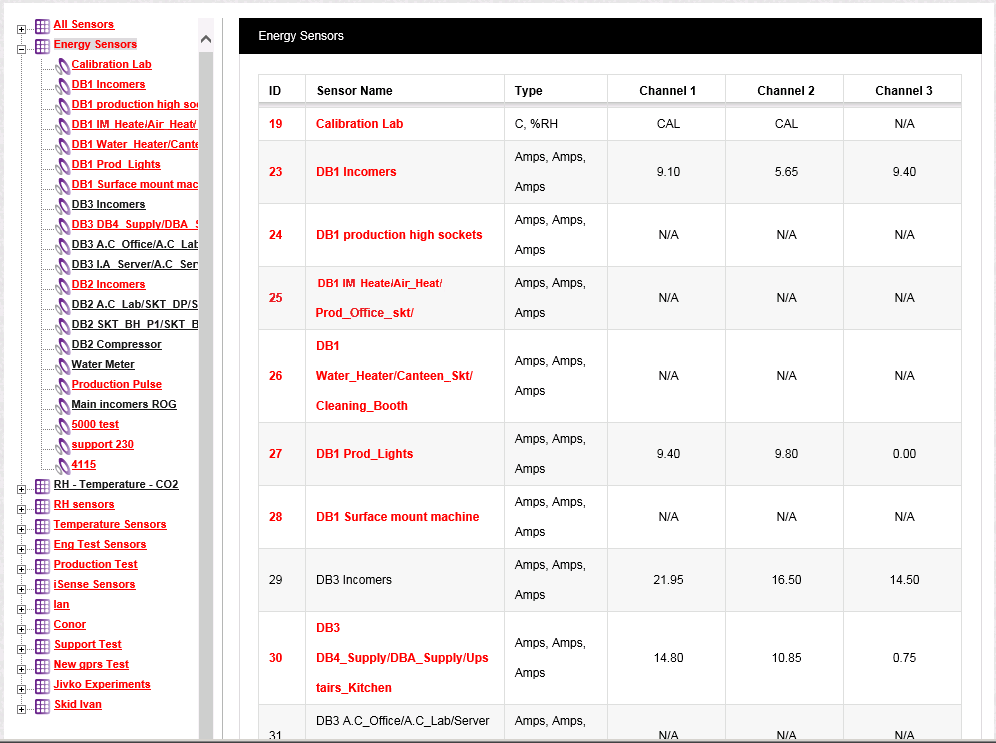
3.Click on the ID for the required Sensor in Alarm to display the Acknowledging Alarm for <Sensor Name> window. See Figure 592 below:
Figure 592
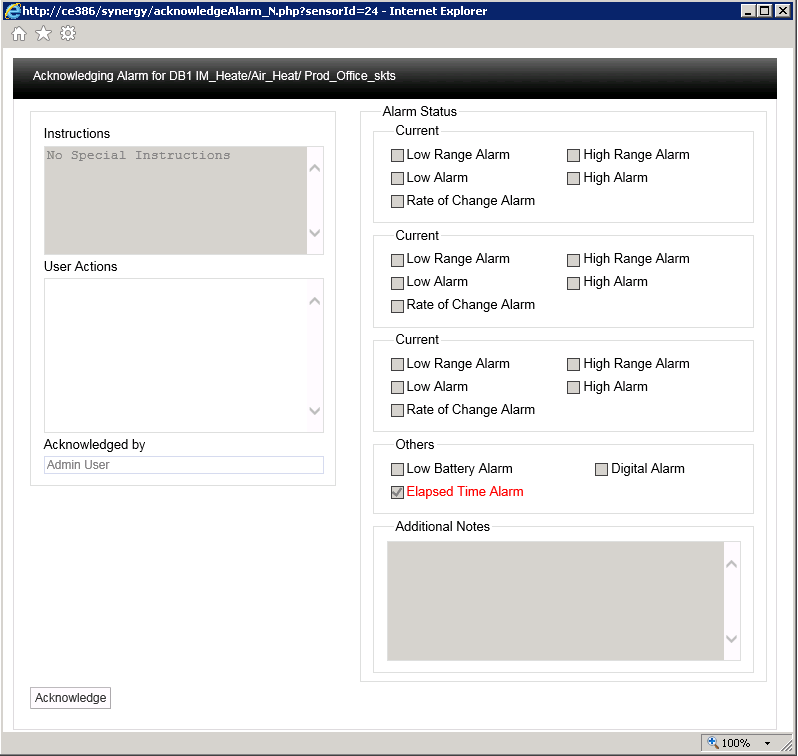
•The active Alarm will be highlighted in Red and its adjacent box will be ticked.
In this example the active Alarm is the Elapsed Time Alarm.
•If any instructions were added when the alarm parameters were set, these would appear in the Instructions dialog box.
For more information on instructions see the Notes section.
2.In the dialog box User Actions enter a note that is relevant to the Alarm.
•You cannot acknowledge the Alarm without entering a note in this dialog box.
3.When happy click on the Acknowledge button.
•You will be returned to the Sensor list for the selected Zone. See Figure 591 above:
•The acknowledged Sensor's list entry will now be highlighted in Amber to indicate that it is in an Acknowledged state. See Figure 593 below:
Figure 593