There are three methods that you can use to view active Alarms for a Site prior to acknowledging them:
Once you have displayed the active Alarms for a Site you can:
•Acknowledge Individual Alarms.
Click on the Active Alarms icon on the Site Icon representing the Site you wish to acknowledge Alarms for.
The Showing All Sensors In Alarm window is then displayed, showing all Sensors/Transmitters for the selected Site that are in Alarm. See Figure 583 below:
Figure 583
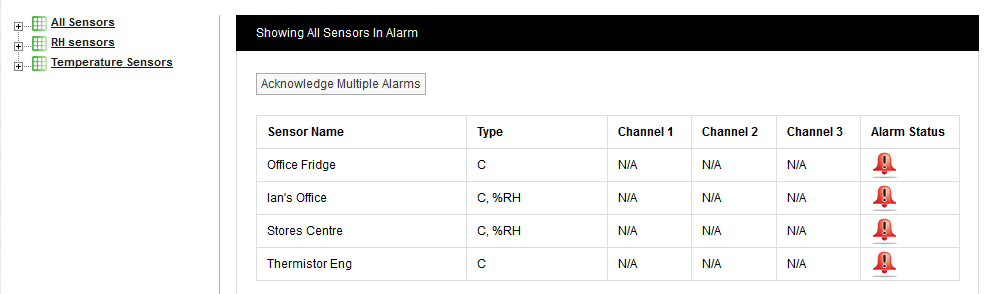
1.Click on the Active Alarms icon in the top-right hand corner of the screen to display the Available Sites window. See Figure 584 below:
Figure 584
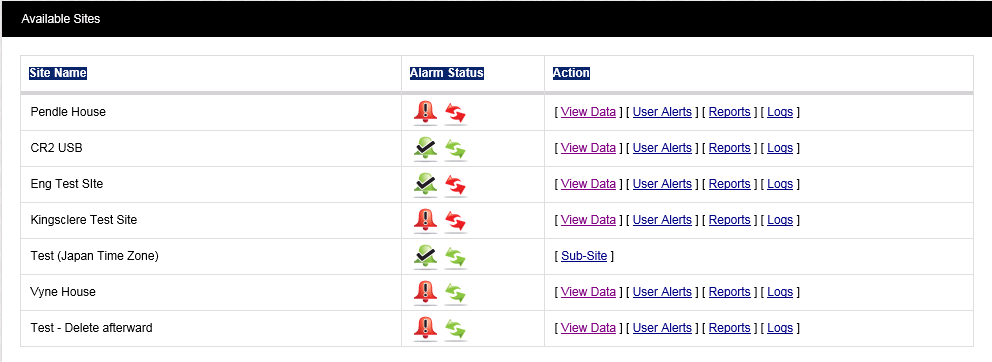
2.From the displayed Available Sites window, click on the Active Alarms icon adjacent to the Site that you wish to acknowledge the Alarm for.
The Showing All Sensors In Alarm window is then displayed, showing all Sensors/Transmitters on a Site that are in Alarm. See Figure 585 below:
Figure 585
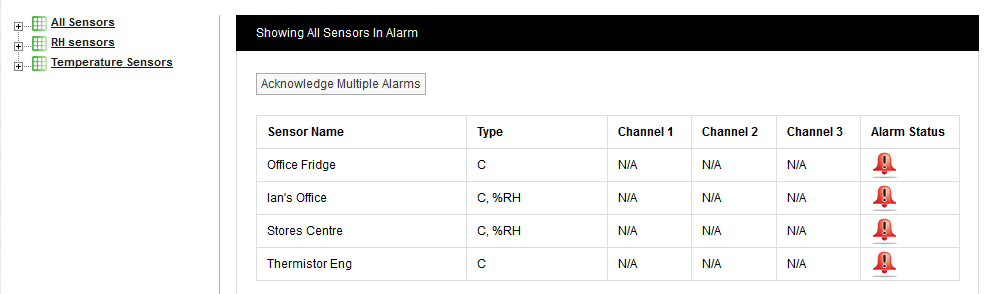
Alarms can also be acknowledged from the Live View listing.
Once you have displayed the active Alarms for a Site you can:
•Acknowledge Individual Alarms.
