Adding Company Details allows you to add your Company logo to the Dashboard.
After adding the logo, it will appear next to the Synergy logo in the header of the website.
To add your Company's logo to Standard (PDF or RTF) Reports generated by Synergy, see here.
To Add Company Details
1.Select Admin>Sites from the right hand menu bar. See Figure 281 below:
Figure 281
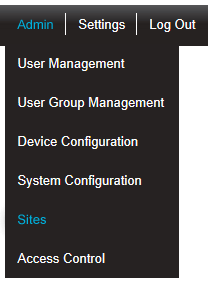
•After selecting Sites, the Add Site window is displayed. See Figure 282 below:
Figure 282
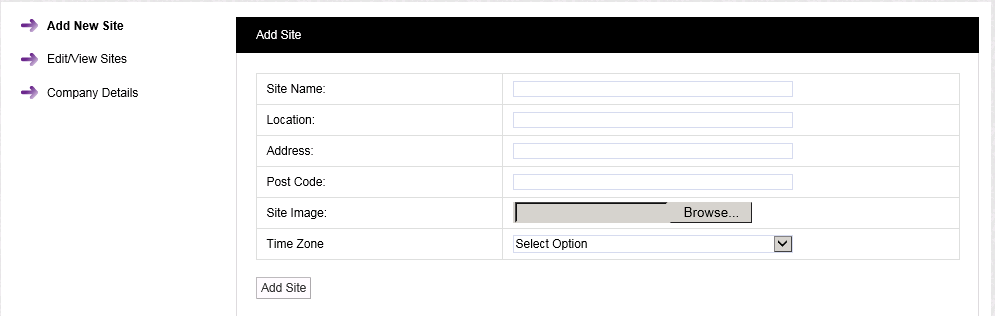
2.Select Company Details from the left-hand menu to display the Company Details window. See Figure 283 below:
Figure 283

3.Click Choose File to navigate to the required logo image, and click Open.
4.Click on the Update button to add the company logo to the Synergy website.
•If the Company Details have been successfully added, the following window will be displayed:
Figure 284
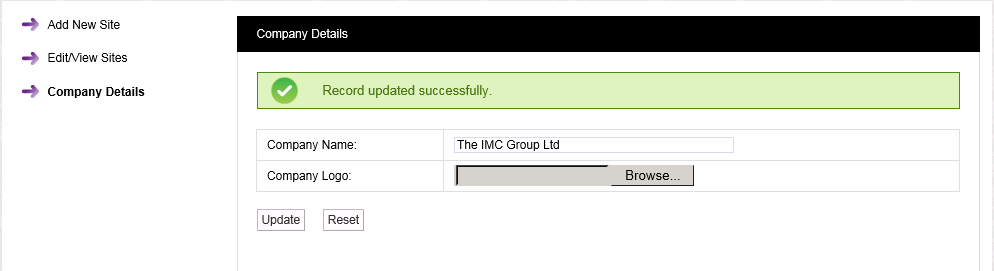
•Clicking on the Reset button will display the following message window:
Figure 285

•Click on Yes to delete any added Company Details.
•Click on No to cancel the Reset.
