Navigation:
System Configuration Sensors > Configuring Sensors > Alarms >> Advanced Alarm Settings
Advanced Alarm Settings
•To Edit the Advanced Alarm Settings
To Edit the Advanced Alarm Settings
1.Access the Alarm icon in the left-hand menu of the Editing and Configuration window as outlined in Accessing Sensor Properties.
2.Click on the + sign next to the Alarm icon to expand the Alarm property entries. See Figure 430 below:
Figure 430
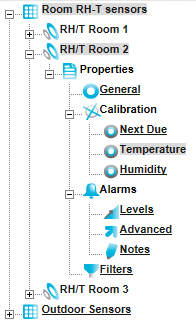
3.Click on Advanced to display the Alarm Advance window for the selected Sensor/Transmitter. See Figure 431 below:
Figure 431
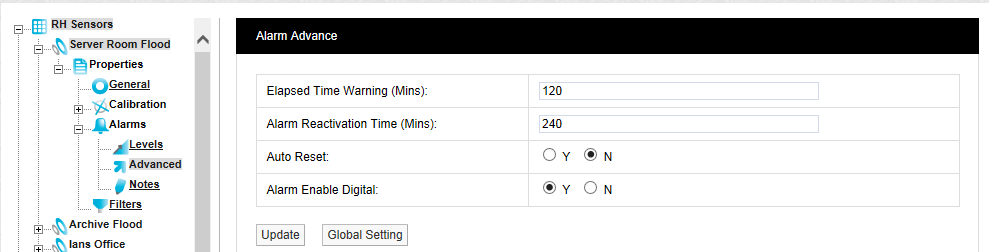
4.Enter or Edit the required Advanced Alarm Settings; details of these are outlined below:
This value sets the time period before the Elapsed Time Warning alarm is activated.
•To disable the Elapsed Time Warning alarm, set this value to zero.
If no signal is received from a Sensor/Transmitter, within the predetermined time set here, the Elapsed Time Warning alarm will be activated.
•The main purpose of the Elapsed Time Warning is to alert the User that a problem has occurred such as a Sensor/Transmitter failing, for example, moving out of radio range or inadvertently having its battery removed.
•In the default settings, the Elapsed Time Warning is set to 120 minutes. This can be changed to any time up to 999 minutes.
•It is not recommended that Elapsed Time Warnings are set to very long periods.
•If there are lots of Elapsed Time Warnings being generated this may be an indication of a more serious problem such as poor radio coverage.
•There are occasions where all the sensors in a Zone or Zones that are served by a wireless receiving device go into Elapsed Time Warning at the same time. This would be caused by either a failure in the wireless receiving device or a network problem causing the wireless receiving device to stop communication with the database. If such problems are seen then these need to be investigated.
To set the Elapsed Time Warning period, type the required time into the Elapsed Time Warning (Mins): dialog box next. The time should be entered in minutes, in the format: 120
•Alarm Reactivation Time (Mins):
When a Digital, Elapsed Time or Battery alarm has been acknowledged, but not reset, the Alarm Reactivation Time is the time the System will wait, after acknowledgment of the alarm condition, before checking to see if the alarm condition has returned to normal, irrespective of the current reading being in or out of its alarm level.
•To disable the Alarm Reactivation Time feature, set this value to zero.
•If the alarm condition has returned to normal, the alarm status will change from amber (Acknowledged) to green (OK). If, after the Alarm Reactivation Time the alarm condition still exists, the alarm status will return to red (Unacknowledged) and create a new alarm on the system.
•The default setting is 60 minutes.
To change the Alarm Reactivation Time, enter a new value into the Alarm Reactivation Time (Mins): dialog box. The time should be entered in minutes, in the format: 60
•Auto Reset:
Auto Reset automatically resets an alarm status to green when an alarm condition returns to normal, regardless of the acknowledgment state.
| Note: | Auto Reset does not affect Rate of Change alarms or legacy Battery alarms. |
•The default is no (N) which means that Auto Reset is switched off and all alarms have to be acknowledged by the User.
To change the setting click on the Y or N radio, depending on your choice.
| Note: | Be aware that, if Auto Reset is switched on, a Sensor/Transmitter could, for example, go in and out of alarm all night however, when the User checks in the morning, the status could be showing green and giving no indication of the previous night's fault(s) unless the User checks the graphs or alarm logs. |
This function enables Digital Input Alarms, allowing a digital status signal to trigger an alarm.
•It is set to true when the Global Digital Enable value is set or an alarm manually rest
| Note: | These Alarms are for sensors that have a non-recorded digital input; settings on these alarms do not affect Digital Channel Alarms. |
5.Once you are happy with your selections select Update.
•The alarm settings will be saved and the message: Record updated successfully displayed. See Figure 432 below:
Figure 432
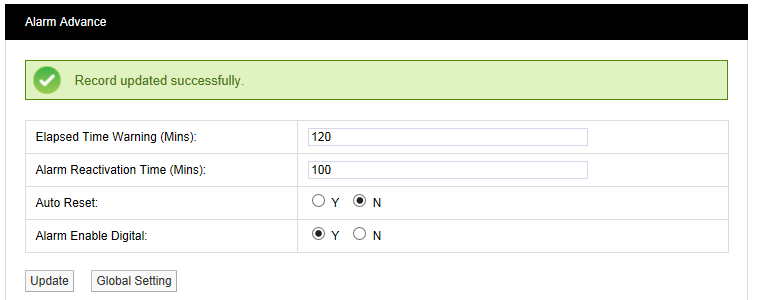
If there are many Sensors/Transmitters on the same system doing the same function in different spaces it can be tedious and error-prone to go through all of the Sensors/Transmitters on the system and set Advanced Alarm settings for each Sensor/Transmitter individually.
In such circumstances, the Global Settings function can apply the currently selected Sensor/Transmitter's Advanced Alarm settings to other Sensor/Transmitters.
To apply settings globally:
1.Click on the Global Setting button at the bottom of the Alarm Advance window that contains the settings you wish to apply to other Sensors/Transmitters.
•This will display the following window. See Figure 433 below:
Figure 433
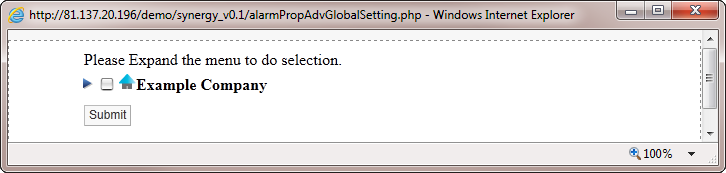
2.Expand the tree to display all Zones associated with the Site by clicking on the blue arrow to the left of the Site name. See Figure 434 below:
Figure 434
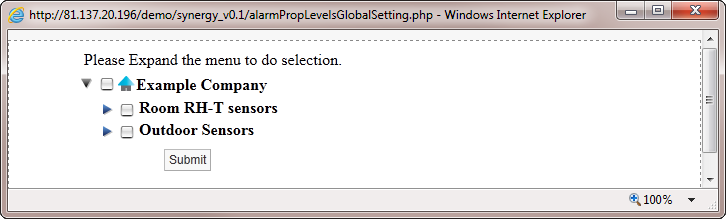
3.Show all of the Sensors/Transmitters in a Zone by clicking on the blue arrow to the left of the required Zone's name. See Figure 435 below:
Figure 435
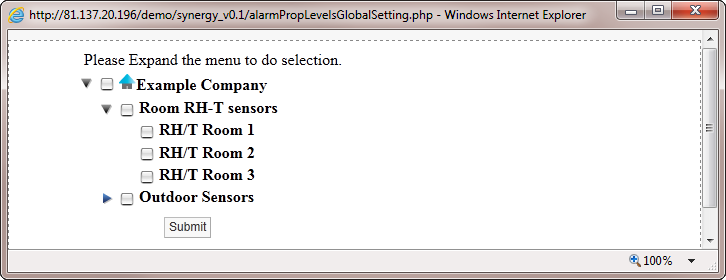
4.To select the Sensors/Transmitters that are to have their alarm settings updated:
Either
Click in the tick box next to the Zone name which will select all the sensors in that Zone
Or
Individually select each required Sensor/Transmitter by clicking in the tick box next to the Sensor/Transmitter's name. See Figure 436 below:
Figure 436
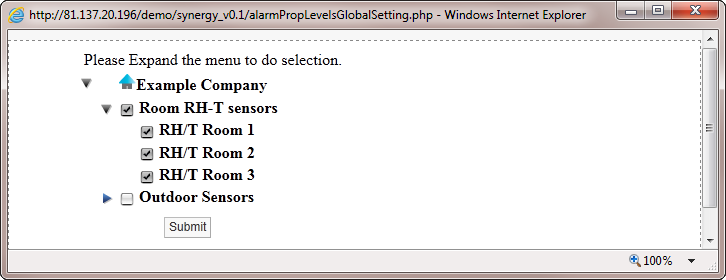
5.Once you are happy with your Sensor/Transmitter selections, select Submit.
•The selected Sensor/Transmitters will now be updated with the alarm settings from the originally selected Sensor/Transmitter.
•This can be checked by going into the Alarm Advance properties of one of the updated Sensor/Transmitters.
