Navigation:
System Configuration Admin > User Management > Edit/View Users >> Edit a User
Edit a User
To Edit a User
From the View Users window (see Edit/View Users):
1.Select the [Edit] from the Action List column in the View Users window (see Figure 123 below), on the row corresponding to the User to be edited.
Figure 123
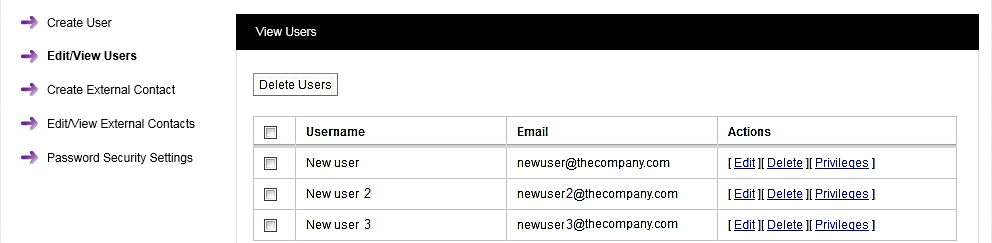
•This displays the Edit a User dialog box, shown in Figure 124 below:
Figure 124
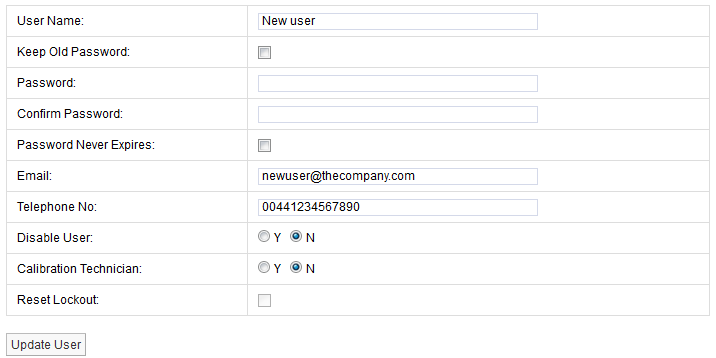
•In this screen you can change the User's email address, mobile phone number or calibration technician status, changing the details in their respective boxes.
•If you wish to update the User without changing their password, tick the Keep Old Password checkbox to populate the Password dialog boxes with the existing password.
•If you wish to change the User's Password, follow the steps in the Add Password section.
•Locked out users can be reset from this screen by ticking the Reset Lockout checkbox.
2.When you are happy that all details are correct, click the Update User button.
