Navigation:
System Configuration Admin > Access Control > User Group Management >> Edit User Group
Edit User Group
To Edit a User Group
1.Select User Group Management from the Admin menu, located at the right hand side of the top menu bar. See Figure 146 below:
Figure 146
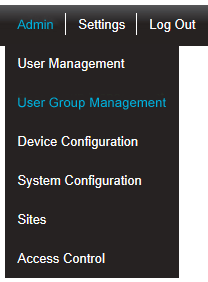
2.After selecting User Group Management, click on Edit/View Groups in the left hand list to display the View Groups window. See Figure 147 below:
Figure 147
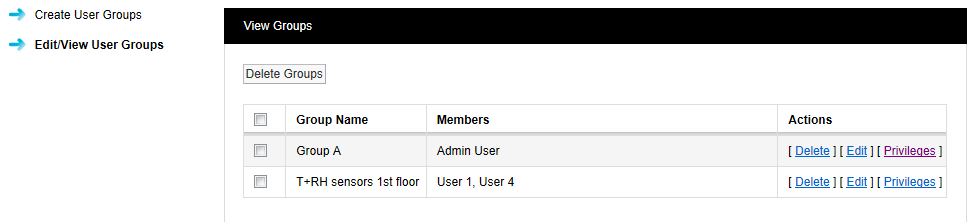
3.Select [Edit] in the row corresponding to the User Group to be edited to display the Edit User Groups window, populated with the selected User Group's members. See Figure 148 below:
Figure 148
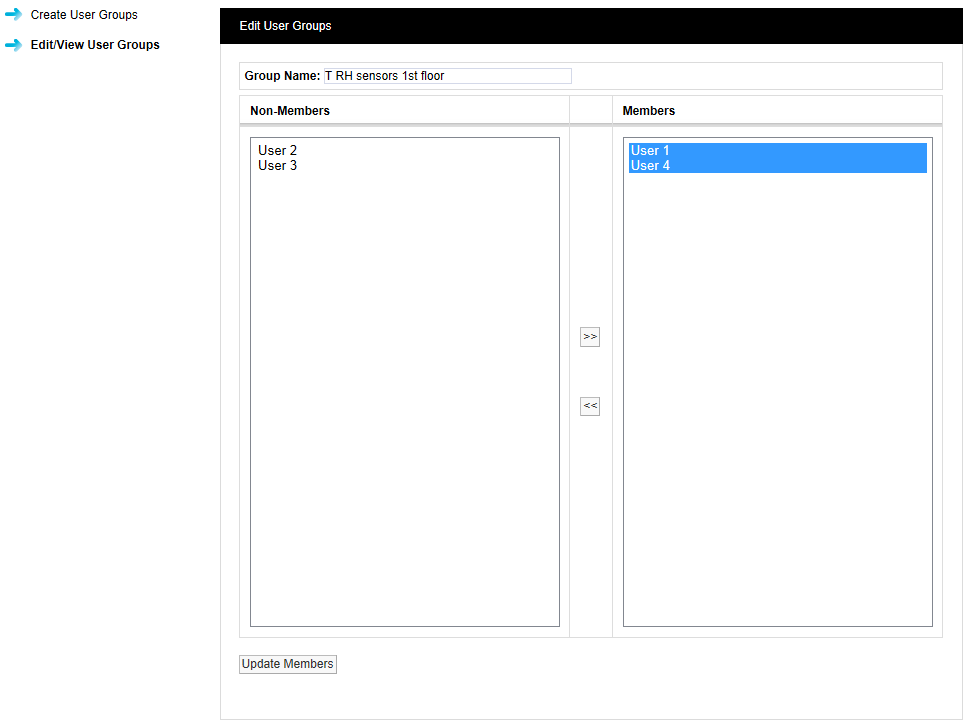
4.Add or remove users from the User Group:
•To remove users from the selected User Group, highlight them in the right hand Members column and click the double left arrows.
•To add users to the selected User Group, highlight them in the left hand Non-Members column and click the double right arrows.
5.When happy with your selections, click on the Update Members button.
•You will be asked if you would like to proceed. See Figure 148 below:
Figure 149
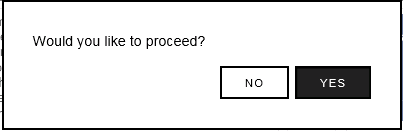
5.Select Yes to proceed and update the User Group, or Groups, or No to abort.
| Note 1: | You can’t remove all of the members from a User Group; you always have to have at least one member in a User Group. If you want to remove all the members, then the User Group needs to be deleted. |
| Note 2: | When a User is removed from a User Group, that User will need to have new Privileges assigned. |
•See Priviledges for information on how to do this.
