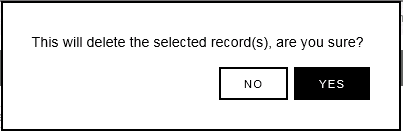Navigation:
System Configuration Admin > System Configuration >> Email Heartbeat Group
Email Heartbeat Group
You can create Email Heartbeat Groups to allow multiple users to be allocated to a group to receive Email Heartbeat messages.
•To Create an Email Heartbeat Group
•To Add or Remove Email Contacts to or from the Email Heartbeat Group
•To Delete an Email Heartbeat Group
To Create an Email Heartbeat Group
1.Select: Admin>System Configuration>Email Heartbeat Group to display the Create Email Heartbeat Group window. See Figure 178 below:
Figure 178
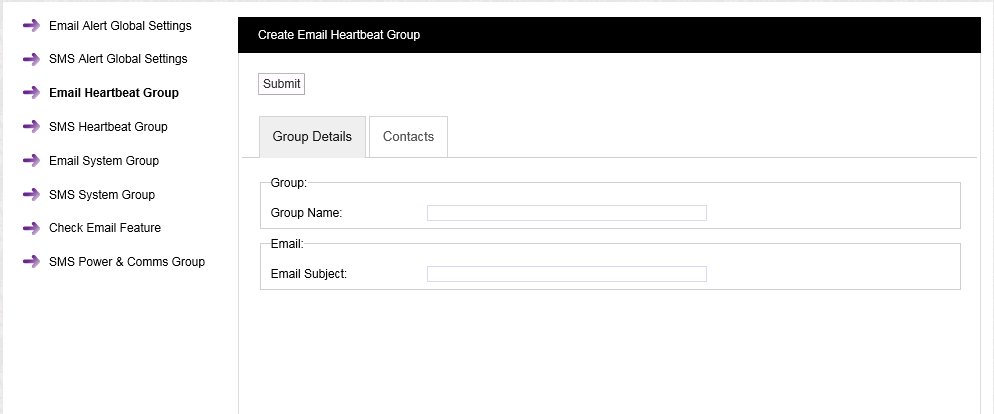
2.Enter a name for the Email Heartbeat Group into the Group Name: dialog box.
3.Type the text to appear as the Subject of the email into the Email Subject: dialog box
4.Click on the tab marked Contacts to display the Contacts pane. See Figure 179 below:
Figure 179
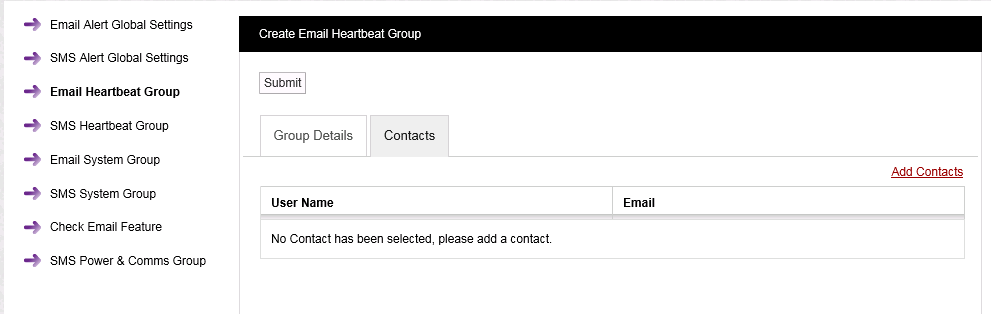
To Add or Remove Email Contacts to or from the Email Heartbeat Group
1.Click on the Edit Contacts text to display the Add Contacts window. See Figure 180 below:
Figure 180
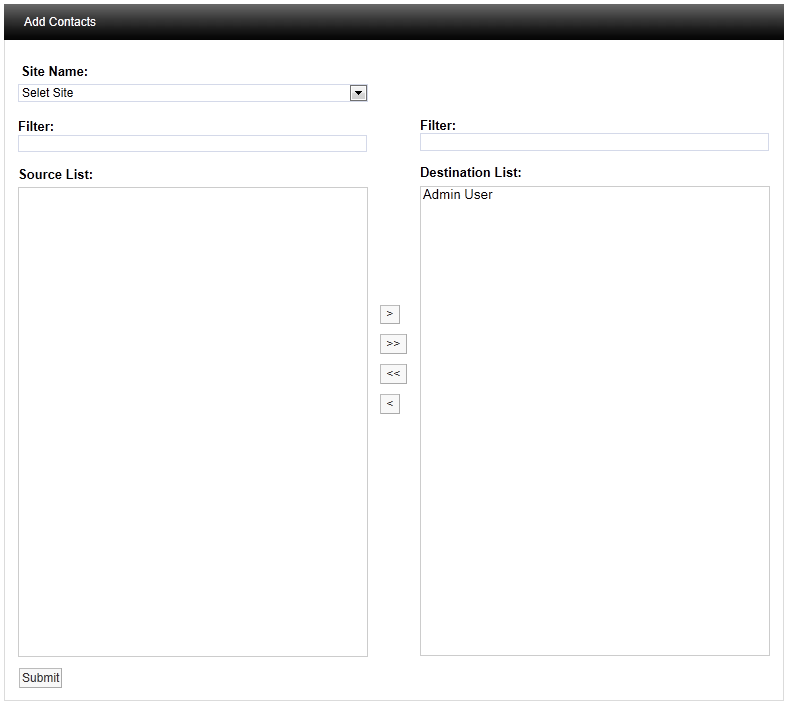
2.Select a Site from the Site Name: drop down list.
•Contacts associated with the selected Site's will appear in the left hand Source List: panel.
•If there are a large number of Sites/Contacts, the required Site/Contact can be found by using the Filter:.
•On initial setup there will only be one Site available, which is created during the installation.
•See more about creating Sites in the Sites section.
3.To Add Contacts:
•To add a single Contact to the Email Heartbeat Group, select a single Contact in the Destination List: panel and click on the single the right-facing arrow to move the selected Site's Contact to the right-hand Destination List: panel.
•To add all of a Site's Contacts to the Email Heartbeat Group, click on the double arrow to move all of the selected Site's Contacts to the right-hand Destination List: panel.
| Note: | Further Sites can be selected from the Site Name: drop down list and their associated Contacts added to the Destination List: using the procedures above. |
To Remove Contacts:
•To remove a single Contact from the Email Heartbeat Group, select a single Contact in the Destination List: panel and click on the single left facing arrow to move the selected Site's Contact to the Source: list.
•To remove all Contacts from the Email Heartbeat Group, click on the double left facing arrow to move all of the Email Heartbeat Group's Contacts to the Source: list.
4.Once you are happy with your selection of Sites/Contacts, select the Submit button at the bottom left of the Add Contacts window to save the changes to the Email Heartbeat Group.
•This will return you to the Edit Email Heartbeat Group window.
5.Click on the Update button at the top left of the Edit Email Heartbeat Group window to save the changes to the Email Heartbeat Group.
•If the Email Heartbeat Group's details have been successfully updated, the following window will be displayed:
Figure 181
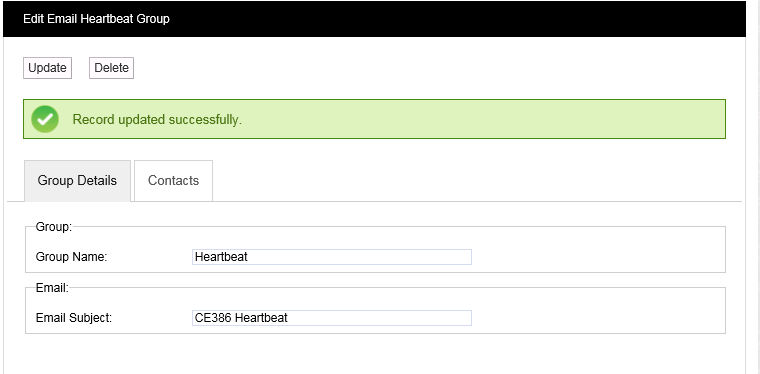
Note that window is now titled Edit Email Heartbeat Group. The only options now available are to delete the existing Email Heartbeat Group and create a new Email Heartbeat Group or edit the current group's parameters via this window.
To Delete an Email Heartbeat Group
1.Select the Email Heartbeat Group; displayed in the Group Name: dialog box in the Edit Email Heartbeat Group window.
2.Click on the Delete button.
3.Click on Yes in the window displayed below:
Figure 182