The Level Alarm feature allows High and Low Alarm Levels to be overlaid on a graph.
To use this feature, High and Low Alarm Levels first need to be set.
•See the Alarms section for information on how to set alarms.
To Overlay Range Alarm Levels on a Graph
1.Click on the Level Alarm button in the Extra Tools section of the Graph window.
•The Select Channel to Display Level Alarm Settings window is displayed. See Figure 529 below:
Figure 529
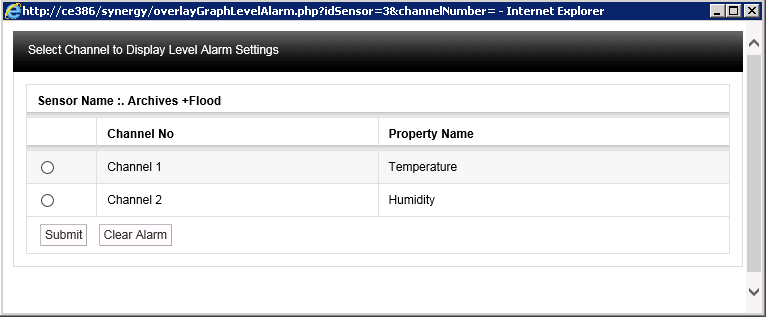
2.In this example, to overlay the Temperature High and Low Level Alarms, select the option button next to Channel 1 and select Submit.
•Lines representing the High and Low Level Alarm values will appear on the graph, giving a clear visual indication of whether there has been an excursion either above or below the High and Low Level Alarm settings. See Figure 530 below.
Figure 530
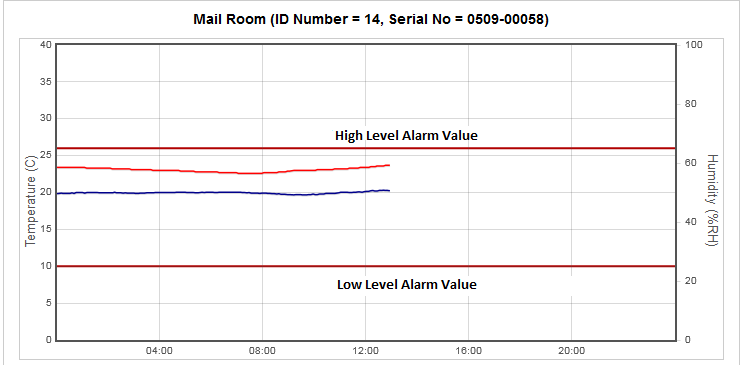
To Clear Level Alarm Overlay from a Graph
1.Select Level Alarm from the Graph Window window to display the Select Channel to Display Level Alarm Settings window See Figure 529 above.
•The Level Alarm overlay on the graph will be highlighted.
2.Select Clear Alarms.
•The Level Alarm overlay will be removed from the graph.
