Navigation:
System Configuration Sensors > Configuring Sensors > Alarms >> Alarm Parameters/Levels
Alarm Parameters/Levels
Editing the Alarm Parameters/Levels
1.Access the Alarm icon in the left-hand menu of the Editing and Configuration window as outlined in Accessing Sensor Properties.
2.Click on the + sign next to the Alarm icon to expand the Alarm property entries. See Figure 421 below:
Figure 421
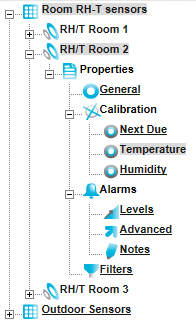
3.Click on the Levels icon to display the Alarm Settings window for the selected Sensor/Transmitter. See Figure 422 below:
Figure 422
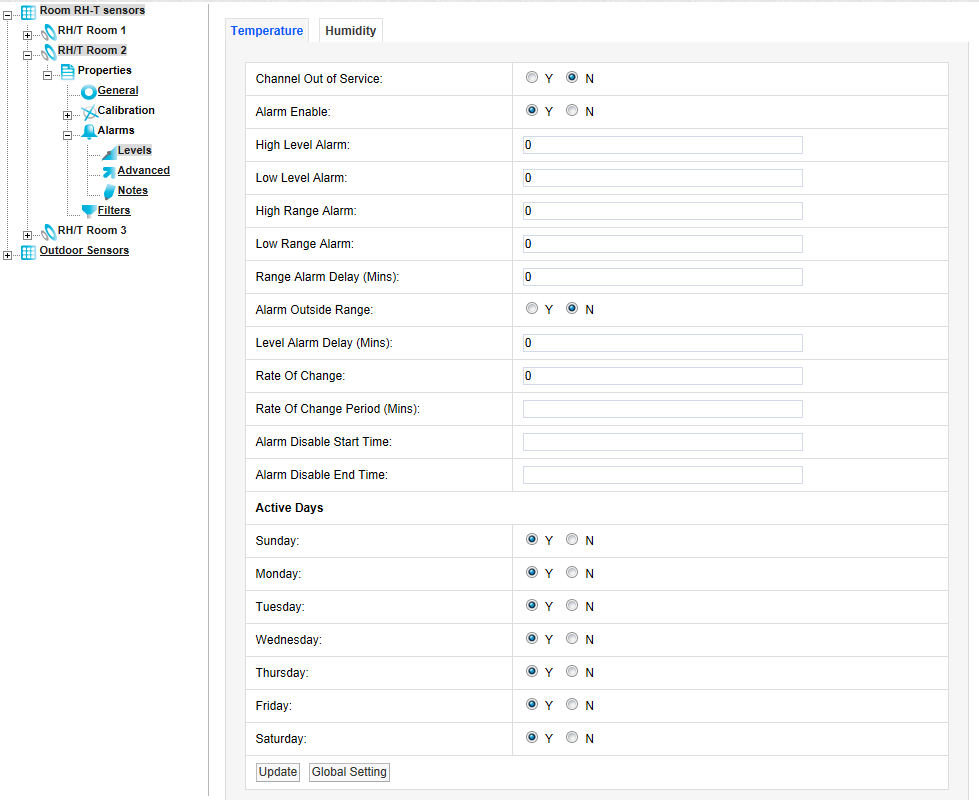
•The Sensor/Transmitter in this example is a two channel Temperature and Humidity device. You will see two tabs at the top of the window one marked Temperature and highlighted the other marked Humidity.
•The highlighted tab is the active tab.
•The tab names will change depending on sensor type.
•The number of tabs will change depending on the number of channels.
4.Enter or Edit the required Alarm Levels/Parameters; details of these are outlined below:
•Channel Out of Service
This feature allows a single channel on a dual channel device to be taken out of service.
This is useful as it may not be desirable to take the whole Sensor/Transmitter out of service . For example, if a dual channel temperature transmitter was being used to measure the temperatures in a fridge-freezer and the freezer had failed or was not in use, just the channel associated with the freezer could be taken out of service. This would allow alarms from the fridge to come through the system, but there would be no alarms from the unused freezer.
To take a channel out of service, select the appropriate channel's tab and click on the N option button to take that channel out of service.
•When the channel is required again click on the Y option button.
•Alarm Enable
If a Sensor/Transmitter is temporally out of service, or if the alarms are temporally not required, rather than set all the alarm settings to zero, the alarms can be disabled.
•To disable the alarms select the N option button. When the alarms are required again select the Y option button.
The High Level Alarm is the highest level alarm that can be set on the system; this alarm should be set at a level that warns the User of potential damage.
To set the High Level Alarm, type a value in the dialog box next to High Level Alarm. The level can be set to one decimal place and should be entered in the format: - 25 for a whole number or - 25.5 for a fraction.
The Low Level Alarm is the lowest level alarm that can be set on the system; this alarm should be set at a level that warns the User of potential damage.
To set the Low Level Alarm, type a value in the dialog box next to Low Level Alarm. The level can be set to one decimal place and should be entered in the format: - 5 for a whole number or - 5.5 for a fraction.
The High Range Alarm would be set to a level that would represent the highest point of the desirable working range.
To set the High Range Alarm, type a value in the dialog box next to High Range Alarm. The level can be set to one decimal place and should be entered in the format: 25 for a whole number or 25.5 for a fraction.
The Low Range Alarm would be set to a level that would represent the lowest point of the desirable working range. To set the Low Range Alarm type a value in the dialog box next to Low Range Alarm the level can be set to one decimal place. The level can be set to one decimal place and should be entered in the format: 25 for a whole number or 25.5 for a fraction.
•Range Alarm Delay (Mins)
A delay in minutes can be set for the Range Alarms to prevent false or unnecessary alarms.
•Be aware of Alarm Fatigue Syndrome.
| For example: | In many buildings rooms are air conditioned to keep the environmental conditions constant, the conditions in any room change when doors are opened but soon recover when the door is closed again. In such circumstances, when a door is opened, the temperature may drop but recover back to normal 10 minutes after the door is closed. |
If Range Alarms are set:
•Without a Range Alarm Delay, an alarm would be generated every time the door is opened.
•With a Range Alarm Delay of 15 minutes set for the Range Alarms, there would be no alarm generated when the door was initially opened; however, if the door was left open for more than 15 minutes, then an alarm would be generated.
To enter a Range Alarm Delay, enter the time in minutes in the dialog box next to Range Alarm Delay in the format: 15
•Alarm Outside Range
To activate Range Alarm Delays click the Y option button to disable Range Alarm Delays click the N option button.
•Level Alarm Delay (Mins)
This feature allows a delay to be activated on the High and Low level alarms.
•It is generally accepted that no delay is enabled on the High and Low level alarms as these are normally the fail safe alarm levels. If delays are used here, it may be for circumstances such as a very small delay being used to avoid a single out of specification reading generating alarms.
To put a delay on the High and Low level alarms, type a value (in minutes) in the dialog box next to Level Alarm Delay (Mins) in the format: 5
•Rate of Change
This feature activates Rate of Change alarms.
•Depending on the Sensor/Transmitter's application, a High and Low level alarm may not be appropriate.
•A Rate of Change alarm is a mechanism that monitors how fast a parameter is changing and generates an alarm based on the selected criteria.
•The Rate of Change parameter defines the amount of units changing over the Rate of Change Period (see below).
To set the Rate of Change enter a value in the Rate of Change: dialog box corresponding to the measurement units for that channel.
•For a Temperature channel, the units would be degrees centigrade and the value would be entered in the format: 10 in this case, for a Temperature change of 10°C.
•Rate of Change Period (Mins)
This feature is used in conjunction with the Rate of Change value above and defines the time period associated with the Rate of Change value.
This value is defined in minutes and is entered into the Rate of Change Period (Mins) dialog box in the format: 5
| For example: | In conjunction with the Rate of Change value above, entering a value of 5 in the Rate of Change Period (Mins) dialog box would generate an alarm if the temperature changed by more than 10°C in 5 minutes. |
•Alarm Disable Start Time
In conjunction with the Alarm Disable End Time function (see below), this feature allows alarms to be disabled during certain time periods.
For example:
If a room is used during the day to work on sensitive items, alarms would be required during the day, but not required during the night.
To set the Alarm Disable Start Time, enter the required delay into the Alarm Disable Start Time: dialog box in the format: 18:00:00 in hours, (24 hour clock format), minutes and seconds. In this example, all alarms would be disabled after 18:00.
•Alarm Disable End Time
This feature works together with Alarm Disable Start Time and defines the reactivation time for alarms following their disabling.
To set the Alarm Disable End Time, enter the time in the Alarm Disable End Time dialog box in the format: 08:00 in hours, (24 hour clock format), minutes and seconds. In this example, all alarms for this device will be activated again after 08:00:00.
•Active Days
This feature allows alarms to be turned off on certain days.
For example:
Where sensitive goods are worked on during the week and put away each evening and at the weekend alarms would not be required at these times.
•The weekday alarms are handled by the Alarm Disable Start Time and Alarm Disable End Time values (see above), the weekends can be handled by disabling the alarms on Saturday and Sunday using the Active Days feature.
To disable alarms on certain days, select the N option button.
•In this example we want to disable the alarms on Saturday and Sunday, so select the N option button next to Saturday and Sunday.
•To make those days active again select the Y option button.
5.Once you are happy with your selections select Update.
•The alarm settings will be saved and the message: Record updated successfully displayed. See Figure 423 below:
Figure 423

• The above sequence can be repeated for the second and third channels if necessary.
Digital Alarms are generated by digital channels that record data from devices such as flood sensors and door open close sensors. Digital channels can only have two states, which are analogous to open or closed. Figure 424 below shows the Alarm Levels settings view for a Digital channel:
Figure 424
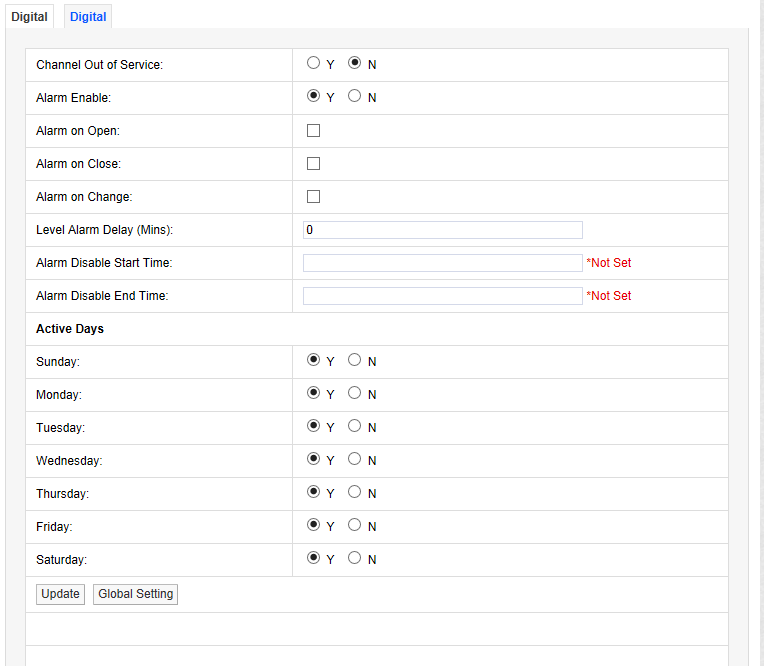
For a Door Open/Close Sensor:
Alarm on Open would give an alarm if someone opened the door.
Alarm on Close would give an alarm if someone closed the door.
Alarm on Change would give an alarm if someone opened or closed the door.
If there are many Sensors/Transmitters on the same system doing the same function in different spaces it can be tedious and error-prone to go through all the Sensors/Transmitters on the system and set Alarm Levels for each Sensor/Transmitter individually.
In such circumstances the Global Settings function can apply the currently selected Sensor/Transmitter's Alarm Level settings to other Sensor/Transmitters.
To apply settings globally:
1.Click on the Global Setting button at the bottom of the Alarm Settings window containing the settings you wish to apply to other Sensors/Transmitters.
•This will display the following window. See Figure 425 below:
Figure 425
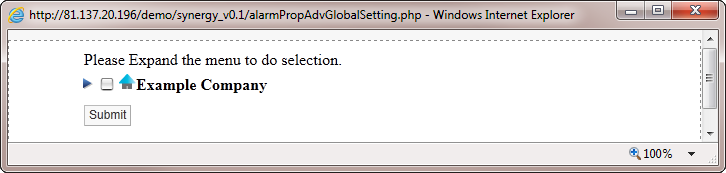
2.Expand the tree to display all Zones associated with the Site by clicking on the blue arrow to the left of the Site name. See Figure 426 below:
Figure 426
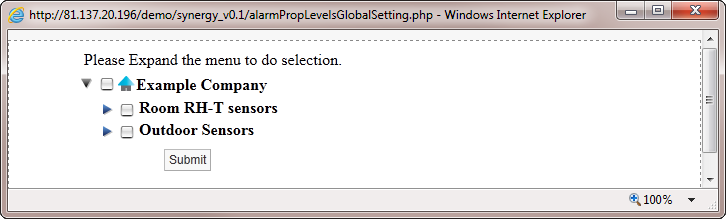
3.Show all of the Sensors/Transmitters in a Zone by clicking on the blue arrow to the left of the required Zone's name. See Figure 427 below:
Figure 427
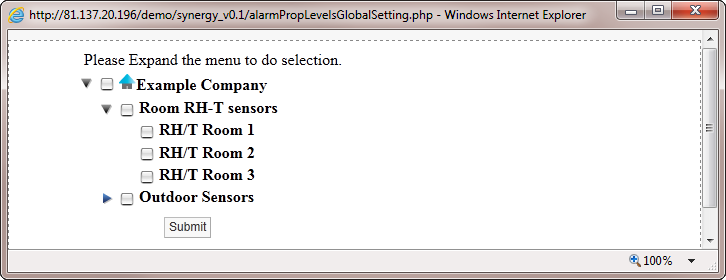
4.To select the Sensors/Transmitters that are to have their alarm settings updated:
Either
Click in the tick box next to the Zone name which will select all the sensors in that Zone
Or
Individually select each required Sensor/Transmitter by clicking in the tick box next to the Sensor/Transmitter's name. See Figure 428 below:
Figure 428
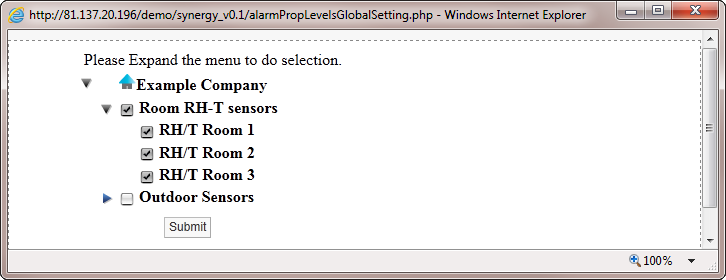
5.Once you are happy with your Sensor/Transmitter selections, select Submit.
•The selected Sensor/Transmitters will now be updated with the alarm settings from the originally selected Sensor/Transmitter.
•This can be checked by going into the Alarm Level properties of one of the updated Sensor/Transmitters.
Figure 429 below shows a correctly completed Temperature alarm settings page.
| Note: | The actual values will change depending on the measuring parameters, every application will be different. |
Figure 429
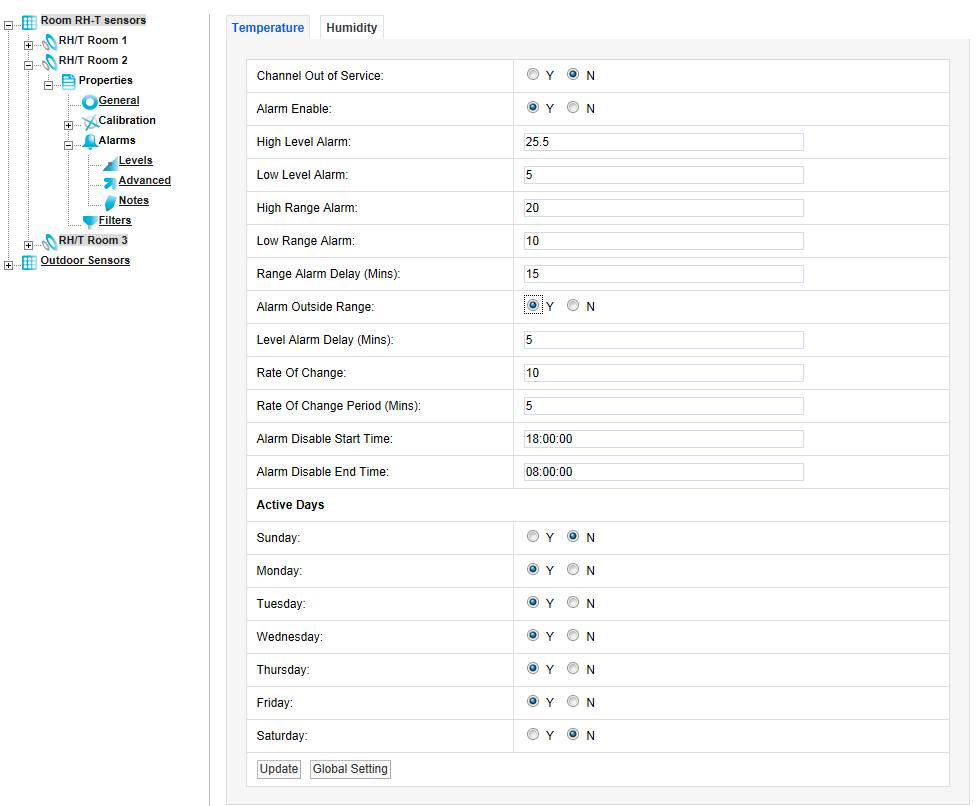
This example shows:
•A High Level Alarm of 25.5°C and a Low Level Alarm of 5°C with a delay of 5 minutes.
•The High Range Alarm is set to 20°C and the Low Range Alarm to 5°C with a delay of 5 minutes.
•There is a Rate of Change alarm active which will activate if the temperature changes by more than 10°C in 5 minutes.
•All alarms are disabled between the hours of 8am and 6pm and there will be no alarms at any time on Saturdays or Sundays.
Alarm Fatigue
Alarm fatigue can be a major problem on automated monitoring systems, especially when the alarms can drive emails or SMS alerts to call out service personnel. Unnecessary alarms, not related to an actual fault, can quickly become a nuisance and affect the perception of all alarms.
There are many circumstances where the conditions of a room or space are not actively controlled and are driven by outside forces such as what’s happening next door or the weather outside. In these cases there is little point setting alarms that would relate to ideal conditions, especially if those conditions couldn’t be continually met on a daily basis.
In these cases it is better to have no alarms set.
The danger of receiving many unnecessary alarms, when nothing can be be done to prevent the re-occurrence of that alarm, is the main cause of alarm fatigue.
Ultimately, Alarm Fatigue runs the grave risk of an alarm in the same system, but this time perhaps relating to a critical space and containing high value objects, being ignored when a vital support system, such as HVAC (Heating Ventilation and Air Conditioning), develops a fault.
We are not suggesting that alarms are never set in these conditions, just that thought and consideration are given during the alarm setting process.
