Navigation:
System Configuration Admin > Access Control >> Permissions Overview
Permissions Overview
•View All Available Permissions
•View Permissions Granted to a User
To View All Available Permissions
1.Select Access Control from the Admin menu, located at the right hand side of the top menu bar. See Figure 155 below:
Figure 155
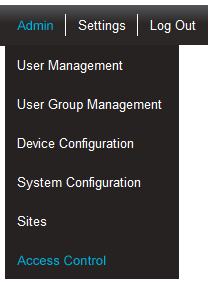
2.After selecting Access Control, the Permissions Overview for Admin User window is shown, displaying a list of all available (Admin User) permissions. See Figure 156 below:
Figure 156
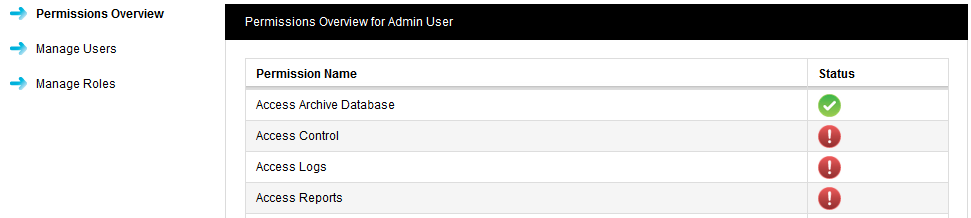
| Note: | The Admin User Permissions Overview list is much longer than the lists shown above, but this list is abbreviated here for space reasons. |
•The Admin User is created automatically when Synergy is installed.
•The Admin User cannot be deleted or their Permissions altered.
To View the Permissions Granted to a User
Click on the underlined User name in the Change User pane at the bottom of the Permissions Overview for Admin User screen (See Figure 157 below) to display the Permissions Overview for <Customer> window. See Figure 158 below:
Figure 157
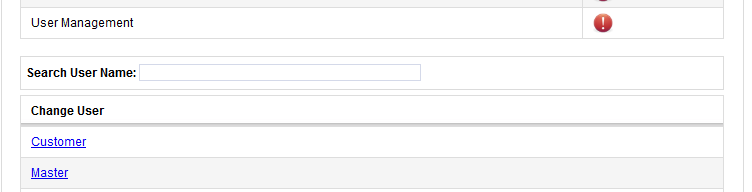
•As Users are added to the System they will automatically appear in the Change User pane.
Figure 158
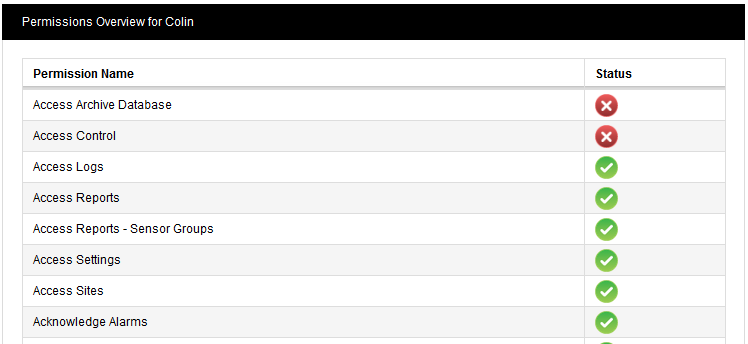
•In the Status column of the Permissions Overview for <Customer> window (See Figure 158 above):
•A red circle with a cross means that the Permission is denied for the selected User.
•A green circle with a tick means that the Permission is granted for the selected User.
These Permissions are inherited from the Role that the User has been assigned; this process is described in the Manage Roles section.
