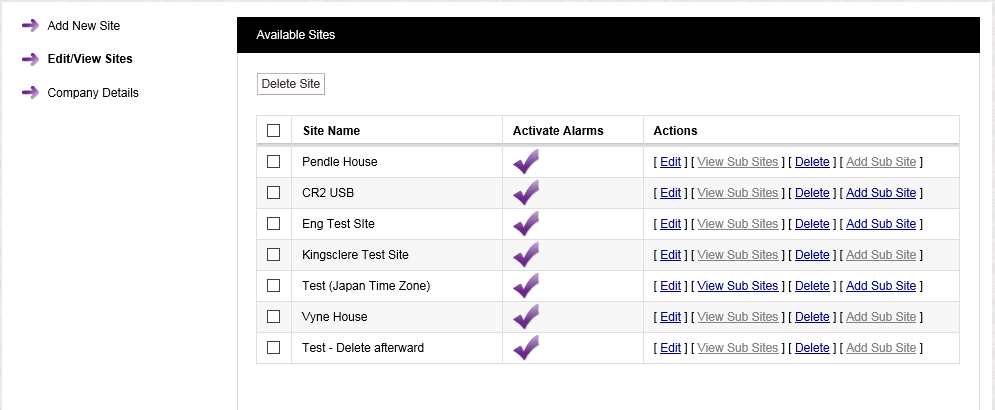Deleting a Site/Sites
Before deleting a Site you must first delete any Sub-Sites associated with it.
•To check for associated Sub-Sites, see Viewing Sub-Sites.
•To delete and Sub-Sites, see Deleting Sub-Sites.
After deleting any associated Sub Sites, the Site can now be deleted:
1.Select Admin>Sites from the right-hand menu bar. See Figure 234 below:
Figure 234
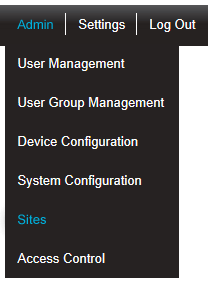
•After selecting Sites, the Add Site window is displayed. See Figure 235 below:
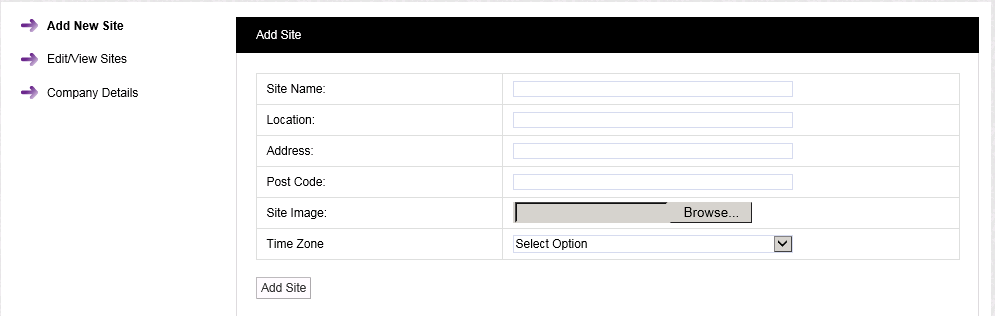
2.Select Edit/View Sites from the left-hand menu to display the Available Sites window. See Figure 235 below:
Figure 235
4.Either:
•Select [Delete] on the line corresponding to the Site you wish to delete.
Or:
•Check the box or boxes next to the Site or Sites you wish to delete.
•Check the box next to the Site Name column heading to select all Sites for deletion.
•When you are happy that you are deleting the correct Site or Sites, click on the Delete Site button.
5.Click Yes on the displayed message window to delete the Site.
•Click No to cancel the deletion.
See Figure 236 below:
Figure 236
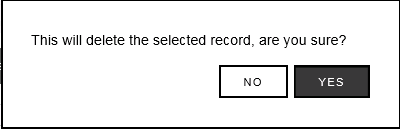
| Note: | If you selected more than one Site or all Sites, by checking the box next to the Site Name column heading, a slightly different message window is displayed. See Figure 237 below: |
Figure 237
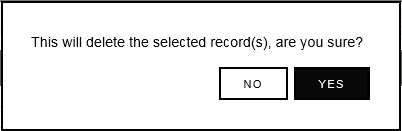
•Following a successful deletion, the following window will be displayed:
Figure 238