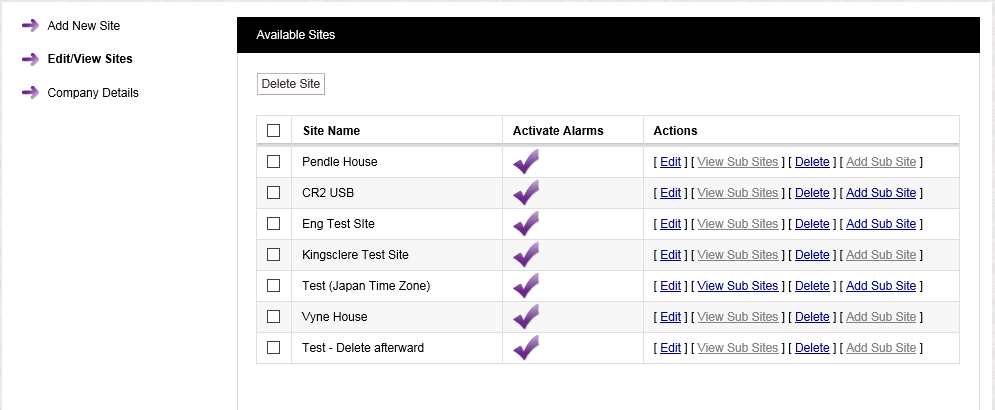To Edit a Sub Site
1.Select Admin>Sites from the right hand menu bar. See Figure 247 below:
Figure 247
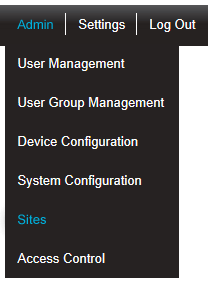
•After selecting Sites, the Add Site window is displayed. See Figure 248 below:
Figure 248
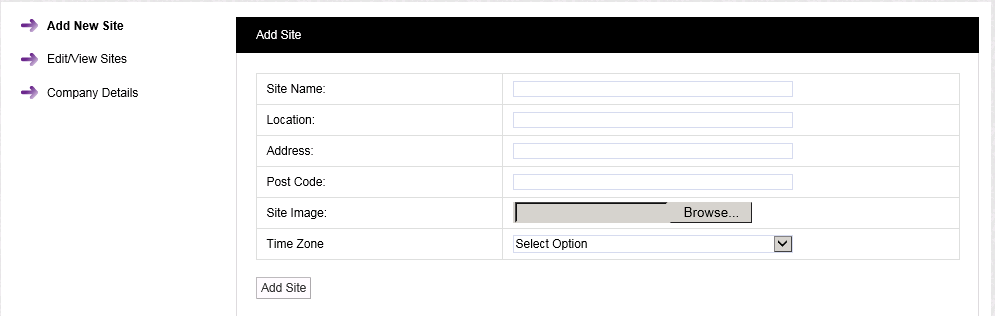
2.Select Edit/View Sites from the left-hand menu to display the Available Sites window. See Figure 249 below:
Figure 249
3.Select [View Sub-Sites] on the line corresponding to the Site you wish to edit Sub-Sites from.
•The Available Sub Sites of: <Site> window is displayed. See Figure 250 below:
Figure 250
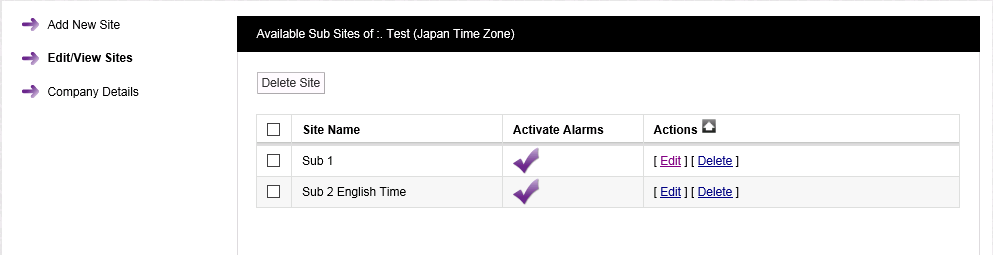
•Clicking on the arrow next to Actions in the Available Sub Sites of: <Site> window will return you to the Available Sites window:
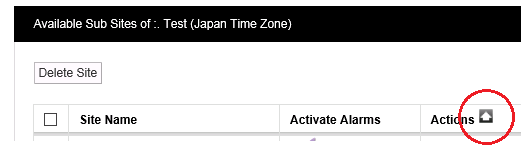
4.Select [Edit] on the line corresponding to the Sub-Site you wish to edit.
• The Edit Site window for the selected Sub-Site is displayed. See Figure 251 below:
Figure 251
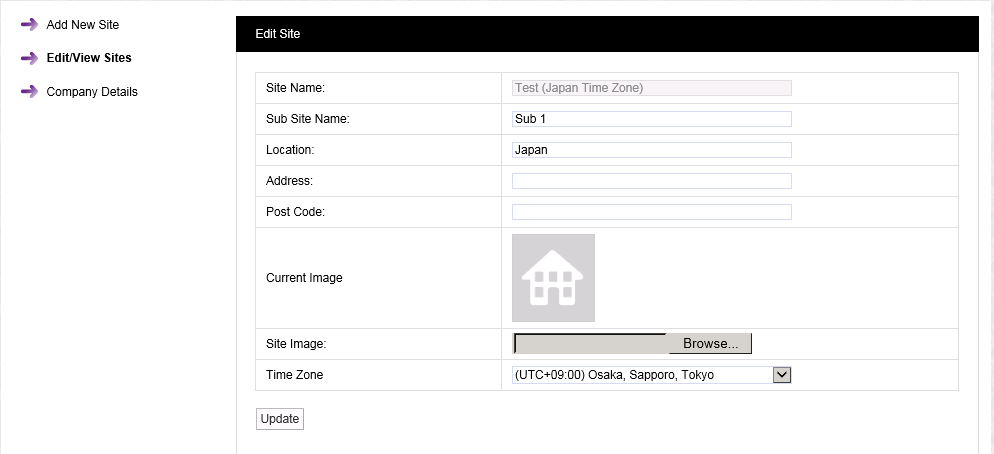
•All Sub-Site details can be edited in this window, with the exception of the Site Name, including the uploading of a new image.
4.When all details are correct select Update to save the details.