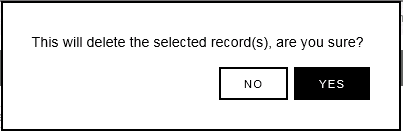Navigation:
System Configuration Admin > System Configuration >> SMS Heartbeat Group
SMS Heartbeat Group
You can create an SMS Heartbeat Group to allow multiple users to be allocated to a group to receive SMS Heartbeat messages.
•To Create the SMS Heartbeat Group
•To Add or Remove Contacts to or from the SMS Heartbeat Group
•To Delete an SMS Heartbeat Group
To Create the SMS Heartbeat Group
1.Select Admin>System Configuration>SMS Heartbeat Group to display the Edit SMS Heartbeat Group window. See Figure 183 below:
Figure 183
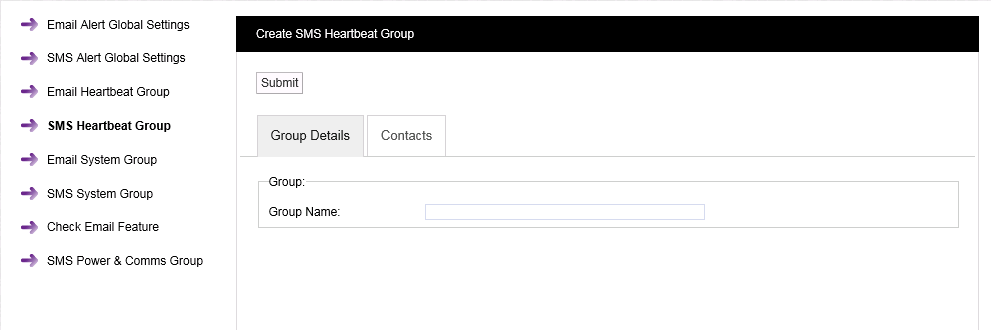
2.Enter a name for the group in the Group Name: dialog box.
3.Click on the tab marked Contacts to display the Contacts pane. See Figure 184 below:
Figure 184
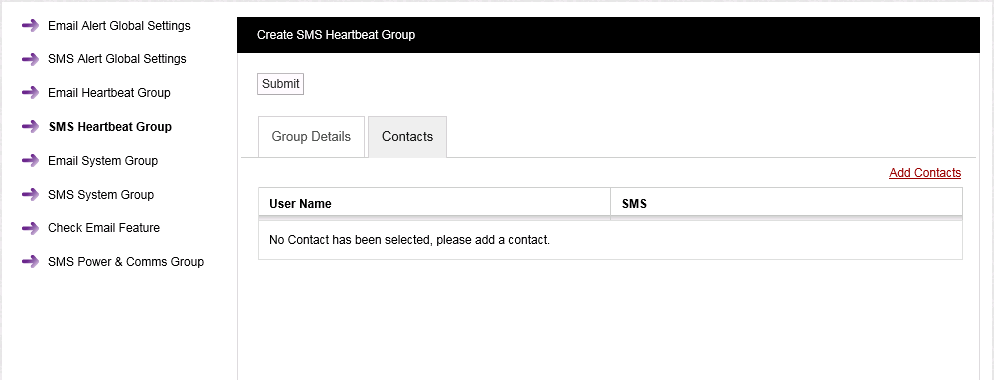
To Add or Remove Contacts to or from the SMS Heartbeat Group
1.Click on the Edit Contacts text on the Edit SMS Heartbeat Group window to display the Add Contacts window. See Figure 185 below:
Figure 185
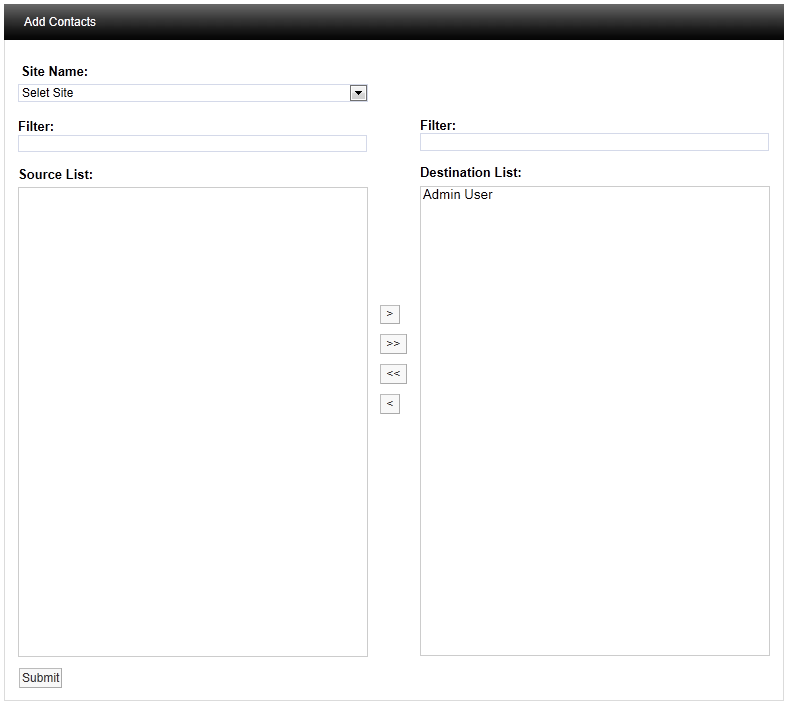
2.Select the required Site from the Site Name: drop down list.
•Contacts associated with the selected Site will appear in the left hand Source List: panel.
•If there are a large number of Sites/Contacts, the required Site/Contact can be found by using the Filter:.
•On initial setup there will only be one Site available, which is created during the installation.
•See more about creating Sites in the Sites section.
3.To Add Contacts:
•To add a single Contact to the SMS Heartbeat Group, select a single Contact in the Destination List: panel and click on the single the right-facing arrow to move the selected Site's Contact to the right-hand Destination List: panel.
•To add all of a Site's Contacts to the SMS Heartbeat Group, click on the double arrow to move all of the selected Site's Contacts to the right- hand Destination List: panel.
| Note: | Further Sites can be selected from the Site Name: drop down list and their associated Contacts added to the Destination List: using the procedures above. |
To Remove Contacts:
•To remove a single Contact from the SMS Heartbeat Group, select a single Contact in the Destination List: panel and click on the single left-facing arrow to move the selected Site Contact to the Source: list.
•To remove all Contacts from the SMS Heartbeat Group, click on the double left facing arrow to move all of the group's Contacts to the Source: list.
4.Once you are happy with your selection of Sites/Contacts, select the Submit button at the bottom left of the Add Contacts window.
•This will return you to the Edit SMS Heartbeat Group window.
5.Click on the Update button at the top left of the Edit SMS Heartbeat Group window to save the changes to the SMS Heartbeat Group.
•If the SMS Heartbeat Group's details have been successfully updated, the following window will be displayed:
Figure 186
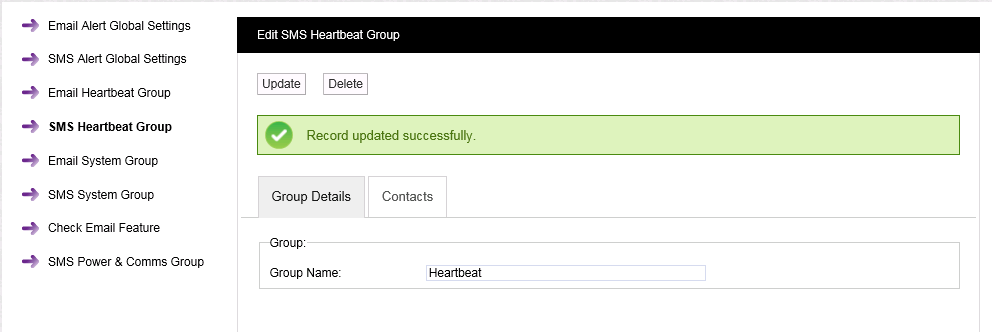
Note that window is now titled Edit SMS Heartbeat Group. The only options now available are to delete the existing SMS Heartbeat Group and create a new SMS Heartbeat Group or edit the current group's parameters via this window.
To Delete an SMS Heartbeat Group
1.Select the SMS Heartbeat Group; displayed in the Group Name: dialog box in the Edit SMS Heartbeat Group window.
2.Click on the Delete button in the Edit SMS Heartbeat Group window.
3.Click on Yes in the window displayed below:
Figure 187