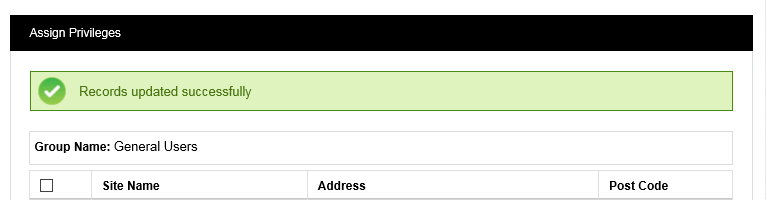Navigation:
System Configuration Admin > Access Control > User Group Management >> User Group Privileges
User Group Privileges
•Assigning Priviledges to a User Group
•Removing Priviledges from a User Group
To Assign Privileges to a User Group
1.Select User Group Management from the Admin menu, located at the right hand side of the top menu bar. See Figure 150 below:
Figure 150
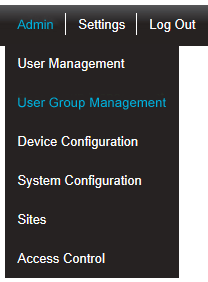
2.After selecting User Group Management, click on Edit/View Groups in the left hand list to display the View Groups window. See Figure 151 below:
Figure 151
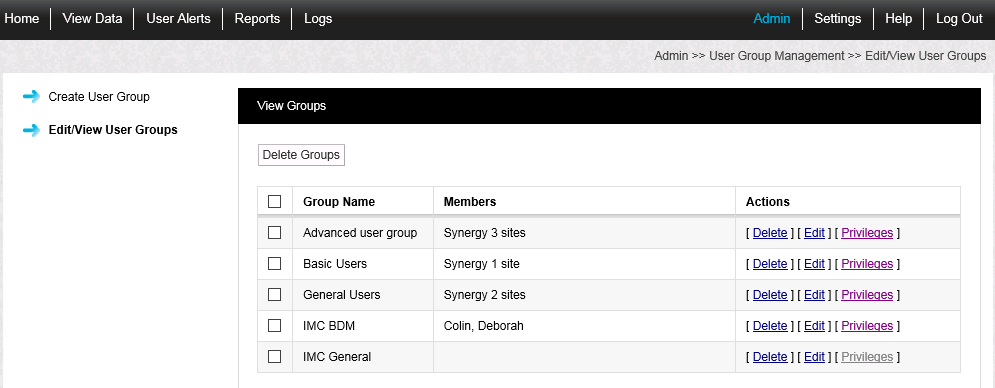
3.Select [Privileges] in the line corresponding to the User Group to be edited to display the Assign Privileges window, populated with the selected User Group's name in the Group Name: field.
All Sites that have been added to Synergy will be visible in the Assign Privileges window.
•The entries for any Sites or Sub Sites that the User Group already has Privileges for will be expanded, with Zones that the User Group has Privileges for shown by a ticked box.
See Figure 152 below for an example:
152
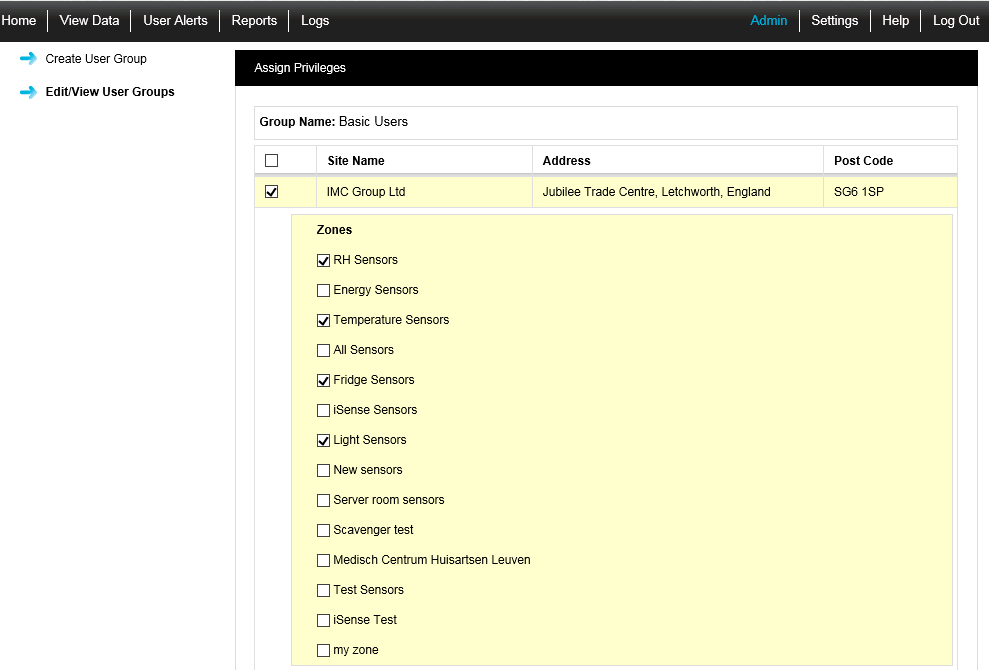
•The entries of any Sites that the User Group does not already have Privileges for will not be expanded and their boxes will not be ticked.
See Figure 153 below for an example:
Figure 153
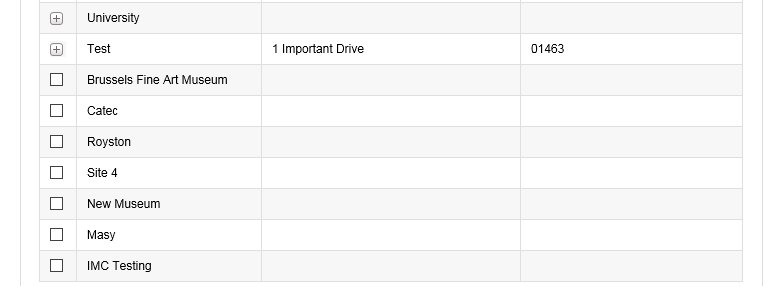
•Sites with an empty tick box are top level Sites with no Sub-Sites associated with them.
•Sites with a + symbol have Sub-Sites associated with them.
•To view the Sub-Sites associated with a Site, click on the + symbol to show any Sub-Sites associated with the Site listed in the Site Name column. See Figure 154 below:
Figure 154
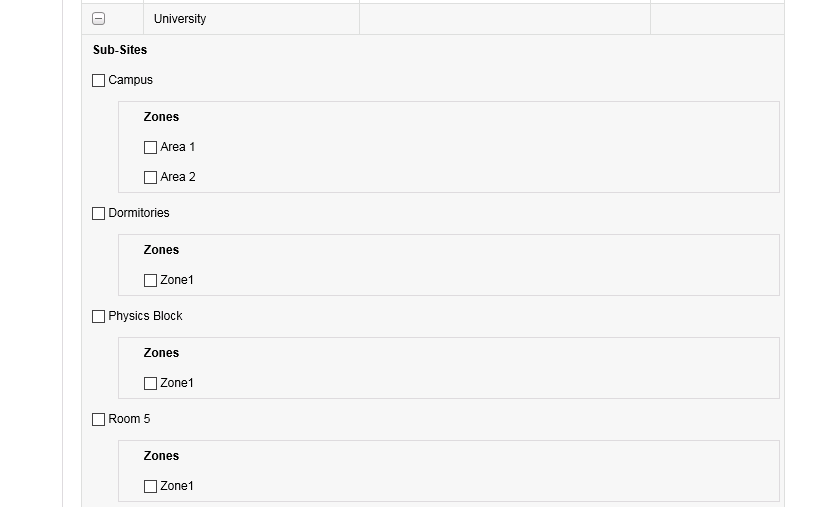
4.Check any unticked box representing a Site, Sub Site or Zone to assign Privileges to it to the selected User Group; whether adding additional Privileges for a Site the User Group already has Privileges for or adding Privileges for a Site new to the User Group.
Zones cannot be selected without their Site or Sub Site being selected first.
•The selected Sites/Zones are then highlighted. See Figure 155 below for an example:
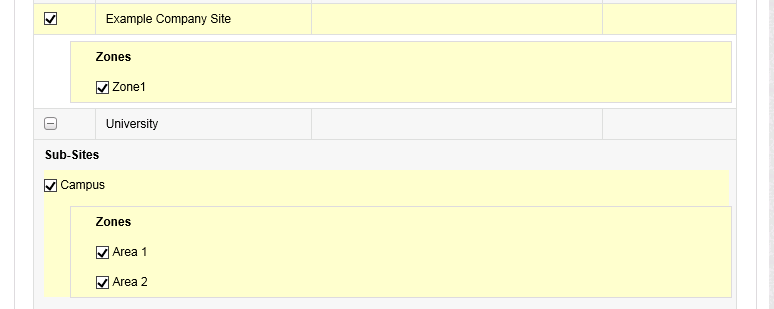
5.When you are happy with your selections, click on the Assign Site Access button, at the bottom of the Assign Privileges window, to allow all Users added to the selected User Group access to the sensors associated with the selected Sites/Zones.
To Remove Privileges from a User Group
1.As above, check the boxes next to the Site Name(s), Sub-Site(s) and/or Zones that you wish to remove the selected User Group's viewing privileges from.
2.When happy with your selections, click on Remove Site Access.
•Some sites will have more Zones and sensor types than others, however the process for allocating or removing Privileges is the same. Depending on what the System Administrator wants an individual User to see, as many or as few sensors or Zones as required can be selected or deselected.
•See Priviledges for more information on setting Privileges.
After adding or removing Privileges from a User Group and clicking on either the Assign Site Access or Remove Site Access button, the following message is displayed: